
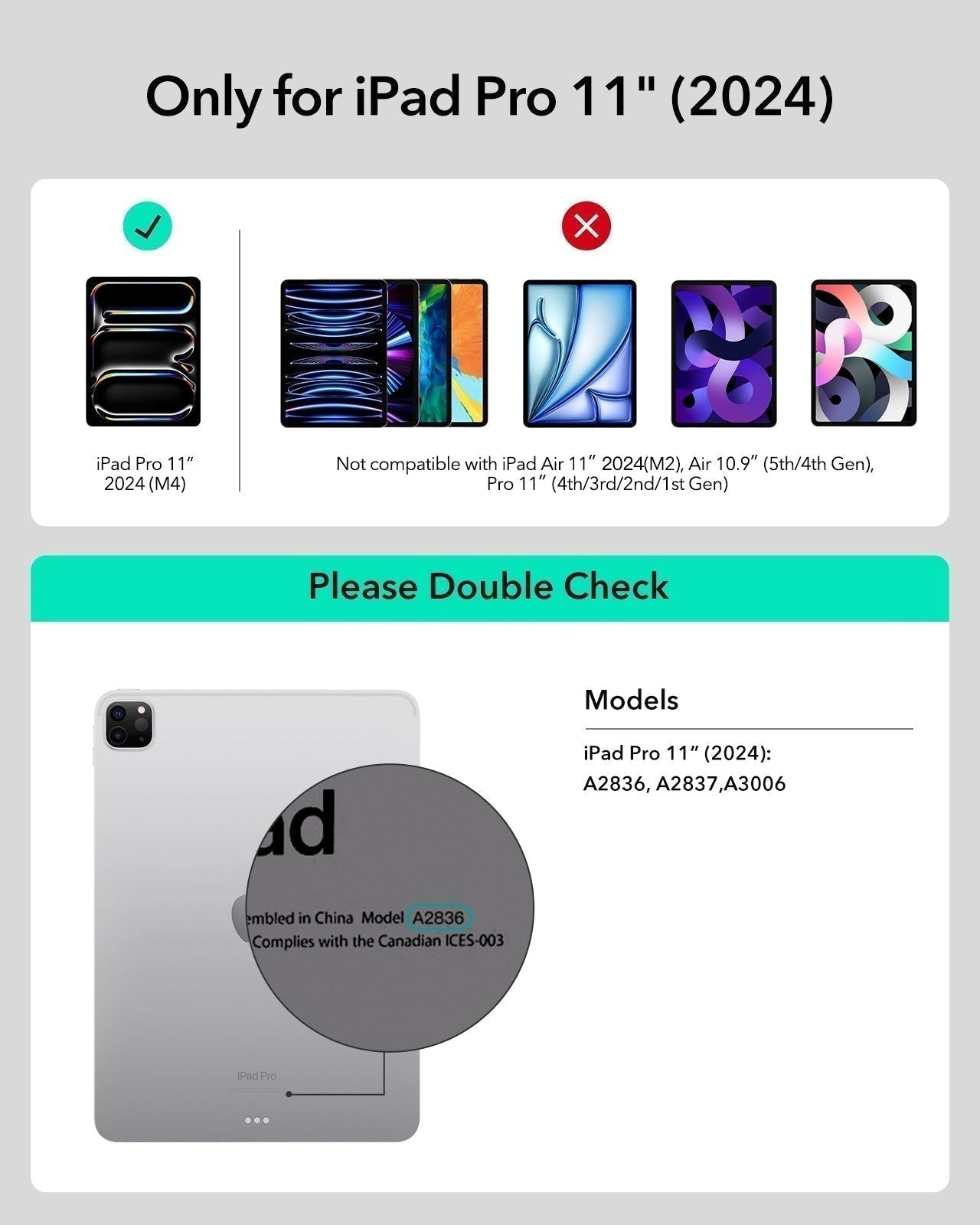





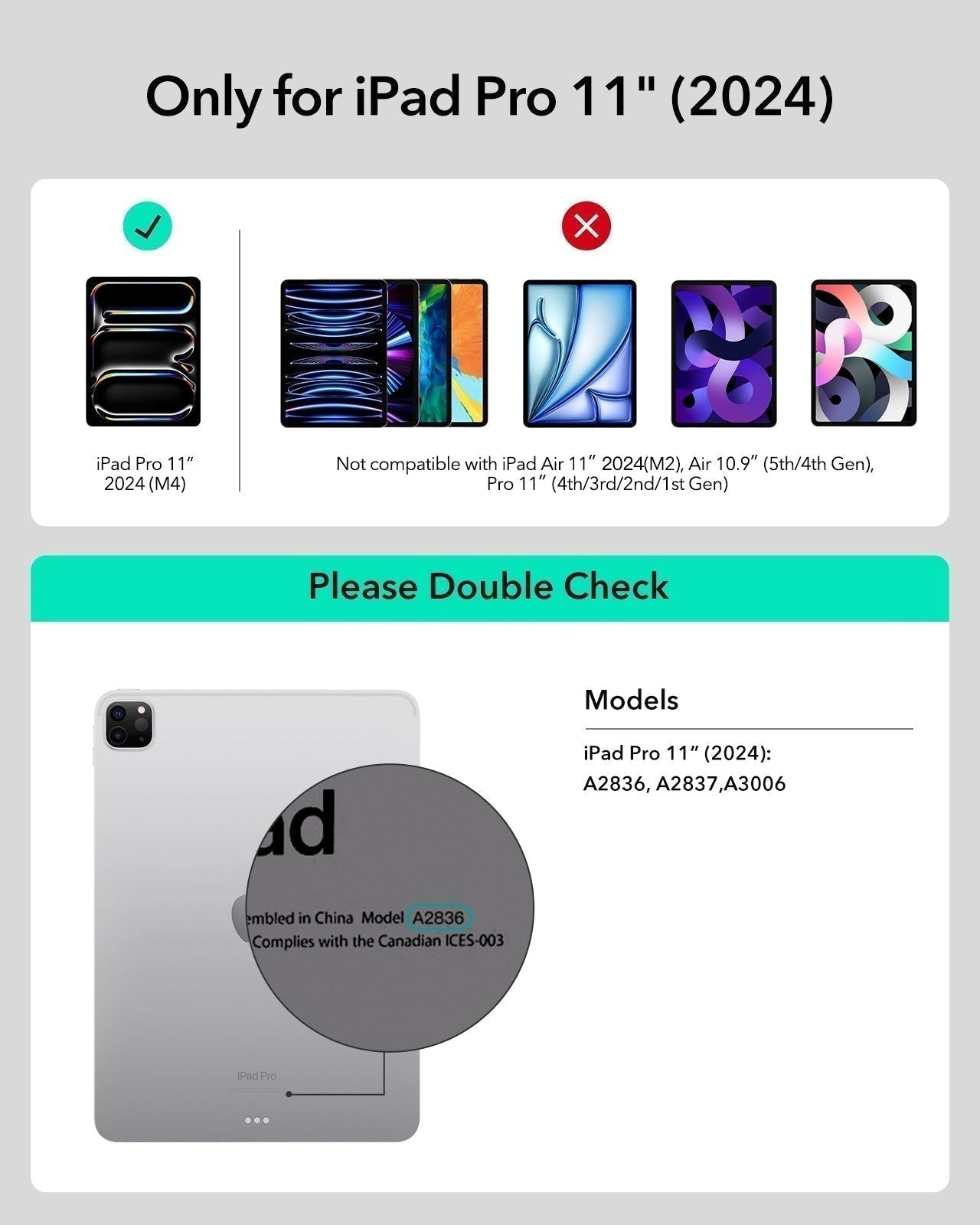

iPad Pro 11ʺ (2024) Rebound Magnetic Keyboard Case 360 Pencil Bundle - US Layout-Black
Create masterpieces or take notes in portrait, landscape, or raised screen view while ensuring your iPad is always protected
Couldn't load pickup availability
Pay with Ease


Delivery Method


Free shipping on qualified orders
30-Day Money-Back Guarantee
Lifetime Customer Support
Secure, Easy Payments
Compatibility: Only for iPad Pro 11ʺ (2024).*Digital Pencil cannot magnetically attach to iPad Pro 11 inch (M4)
Work from Anywhere: Upgrade your iPad to getting-stuff-done mode by transforming it into a portable productivity machine and be ready to work whenever, wherever
Quick-Set Magnetic Stand: Ultra-strong magnets seamlessly combine case and tablet to let you easily open the stand to the perfect angle for typing or browsing
What’s Included: Keyboard Case*1, Digital Pencil Pro*1

iPad Pro 11ʺ (2024) Rebound Magnetic Keyboard Case 360 Pencil Bundle - US Layout-Black
The keyboard is very well made. The buttons have the perfect travel for me and are quiet. The magnet holds the keyboard very well, there is no fear that the iPad will automatically detach from the keyboard. There are many possibilities to configure the keyboard according to your own preferences. In my opinion, the perfect keyboard for anyone who does not want to spend sick money on an Apple equivalent. A keyboard with a perfect quality to price ratio. I can recommend it with a clear conscience.
Works and fits perfectly.
The connectivity is extremely simple. The inner case fits alittle off but it still works. For the price point, this is extremely good for most. The only thing I dont like is how heavy it feels compared to others. The keyboard size takes some time to adjust because of sizing. Magnet strength is awesome. Putting the ipad vertically/horizontal with ease is a game changer. Touchpad is really responsive and nice. I use this as a backup for school and it was a no brainer for the pricepoint compared to others. I was able to buy the keyboard, pen and writing sheet for half the price of other competitors
I’ve owned my fair share of keyboard cases over the years, and I’m always on the hunt for the “perfect” one. Most recently, I picked up this ESR case, and after some hands-on use, here are my thoughts. The first thing you’ll notice is the impressive sturdiness. Your ultra-thin iPad will definitely feel chunkier, but the trade-off is rock-solid protection, especially handy if you’re on the road and worry about bumps. The hinge offers multiple viewing angles, though not as wide as Apple’s Magic Keyboard, but I still find it adequate for typing and media-viewing. I’m typing this review on it now. The magnet also allows you to place the iPad slightly higher, which can make viewing easier and can also help with FaceTime and Zoom calls.The typing experience is comfortable, with more key travel than the Magic Keyboard, and it doesn’t feel tiring even during extended sessions. I can’t speak to long-term durability just yet, but I’m optimistic, especially since my Magic Keyboard is wearing out out surprisingly fast. The trackpad registers swipes and gestures smoothly and doesn’t pick up accidental palm touches like some other keyboard cases do. I had to send the Logitech Combo Touch back because of the palm rejection didn’t work for me.One standout feature is that the case can be detached, so you can remove the tablet portion without losing protection. It’s not the lightest option, so if you want something ultra-slim, this may not be it. But if you prioritize rugged protection and a solid typing experience, especially for travel, the added weight might be worth it. Overall, this product feels like a keeper in my search for the perfect keyboard case.
This case has a very sleek design. Works just like you think it would
Endlessly Creative, Always Protected
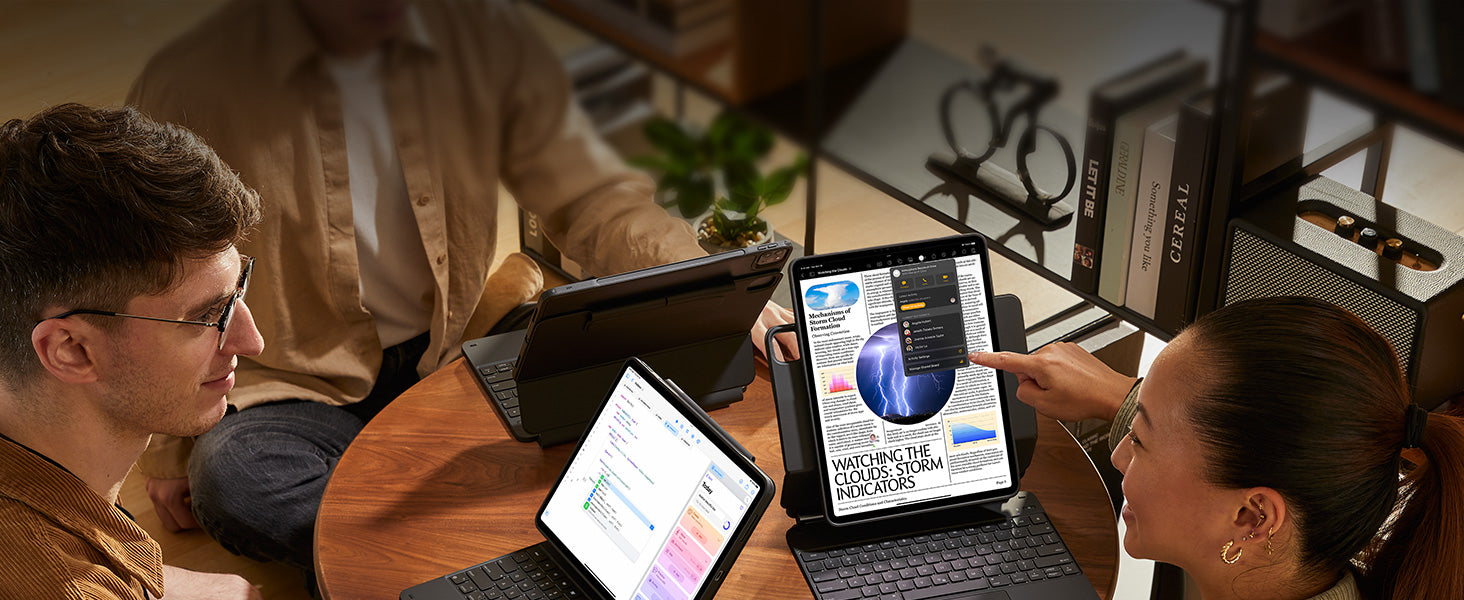
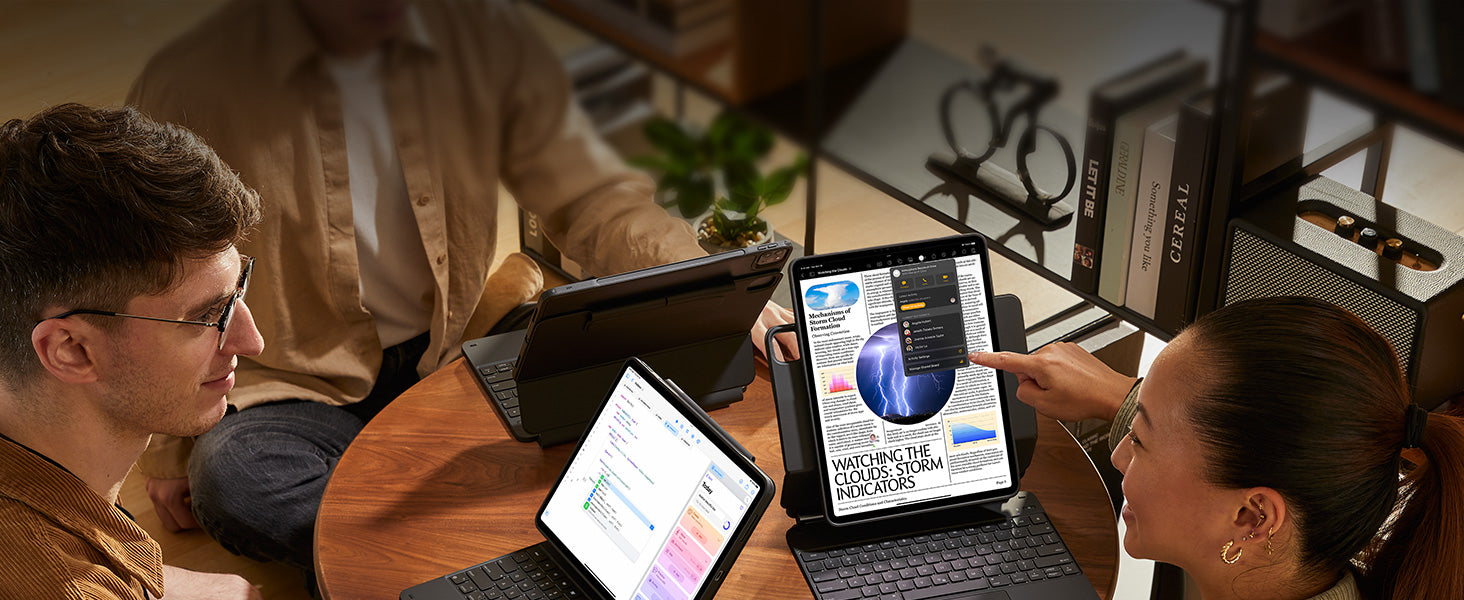
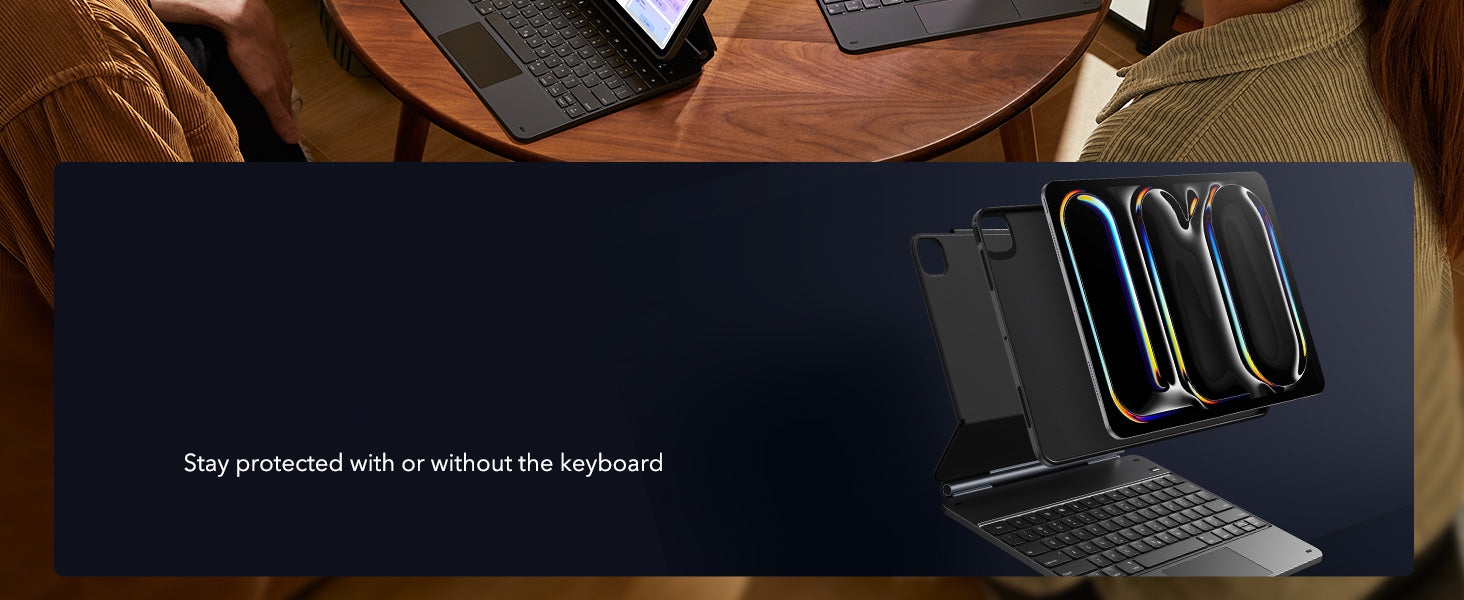
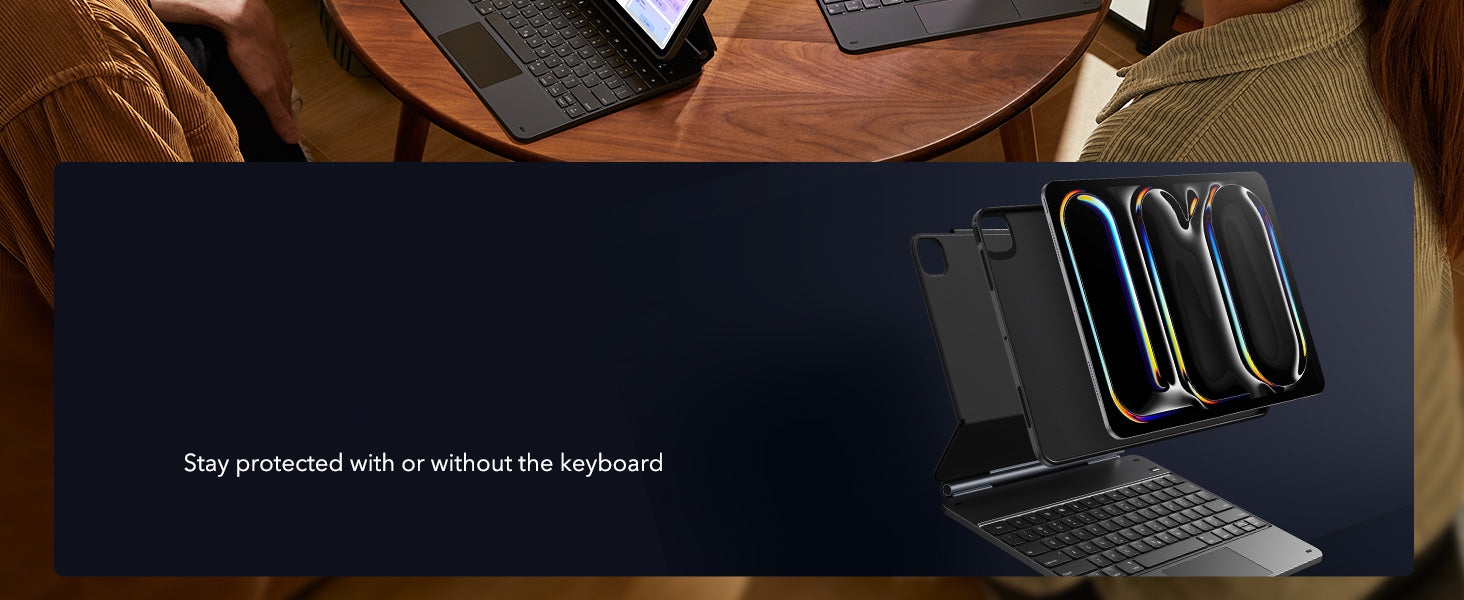
Versatile Detachable
Back Case
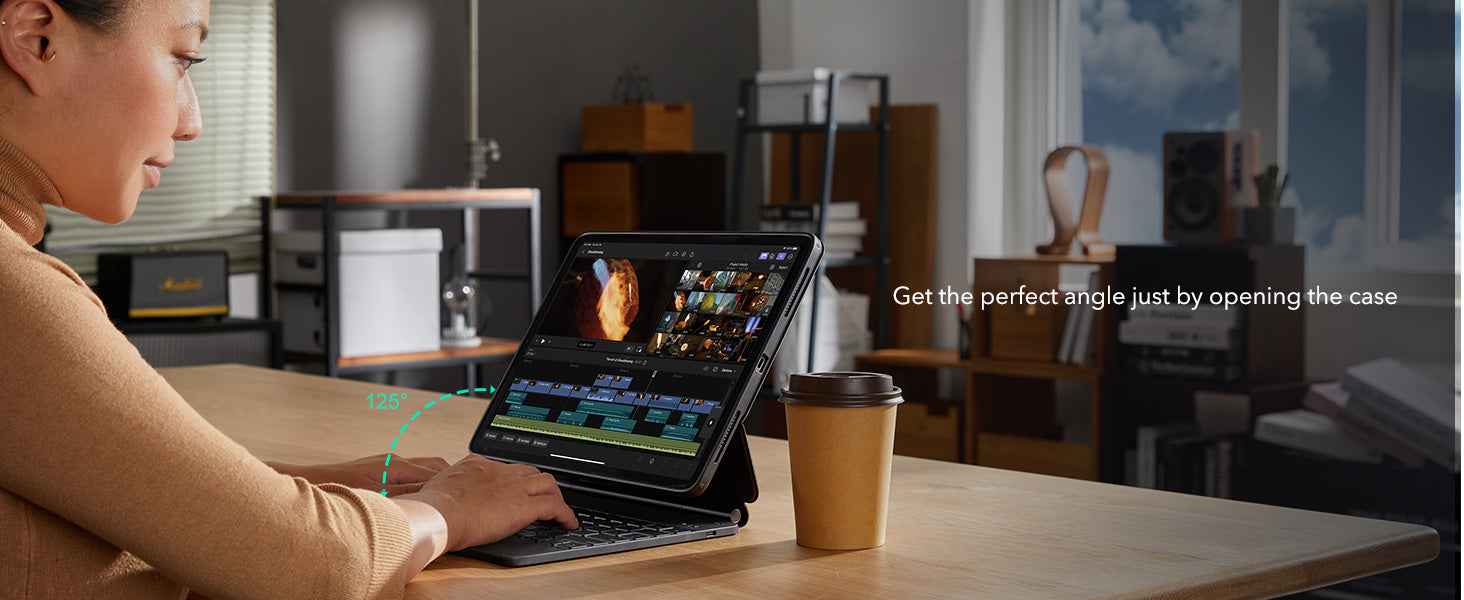
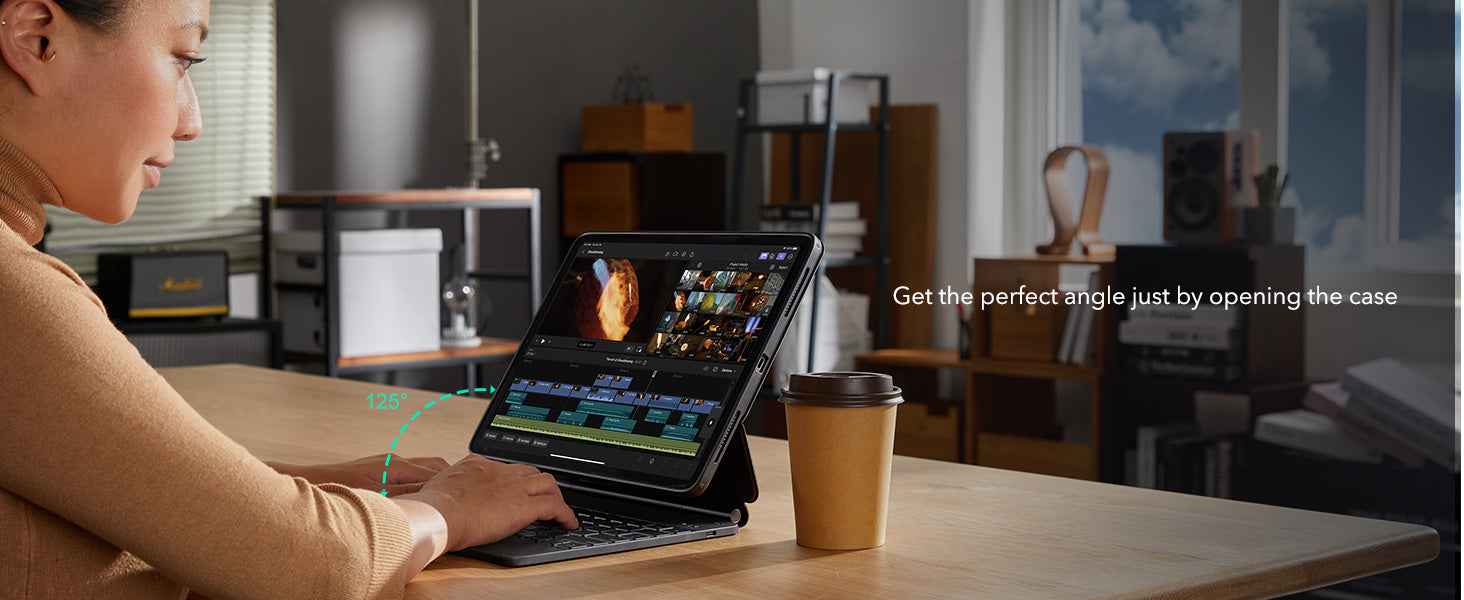
Quick-Set Magnetic Stand
Quick-Set Magnetic Stand


Secure Magnetic Lock


Palm Rejection and Tilt Sensitivity
Palm Rejection and Tilt Sensitivity
Comfortably rest your hand on screen while drawing at different angles


Smooth and Precise
Smooth and Precise
Create intricate, detailed lines with zero lag
Create intricate, detailed lines with zero lag


A Better Way to Work
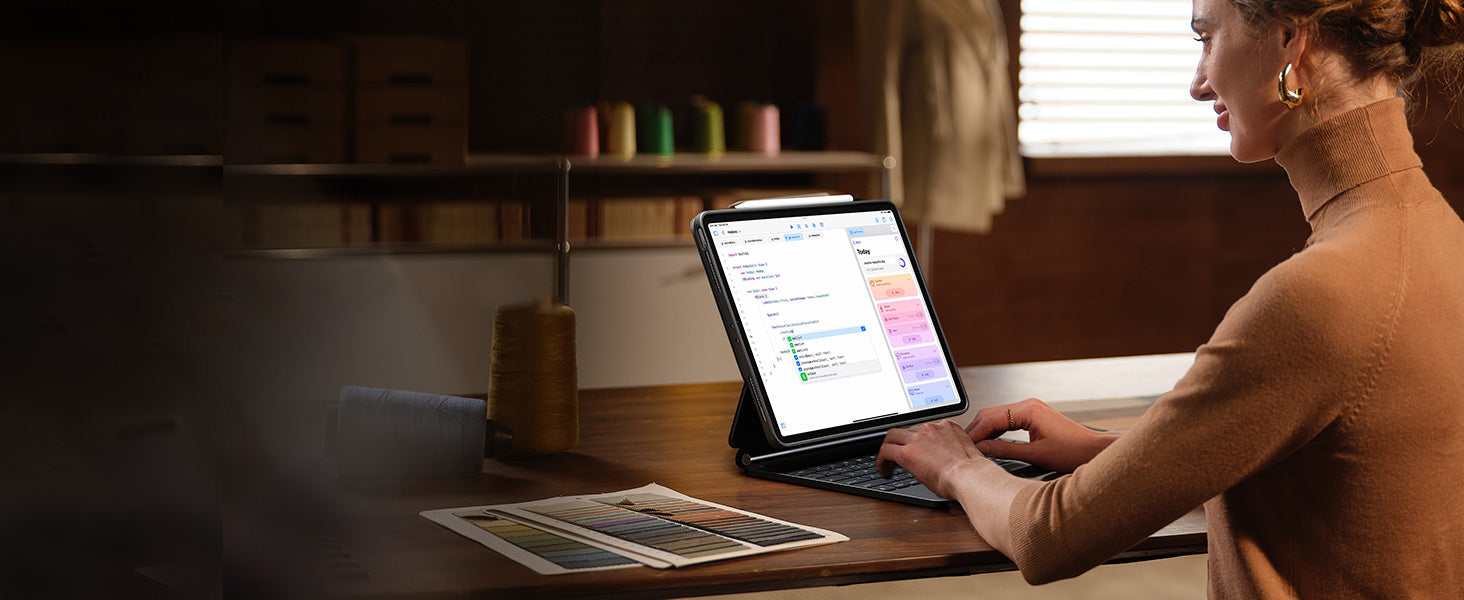
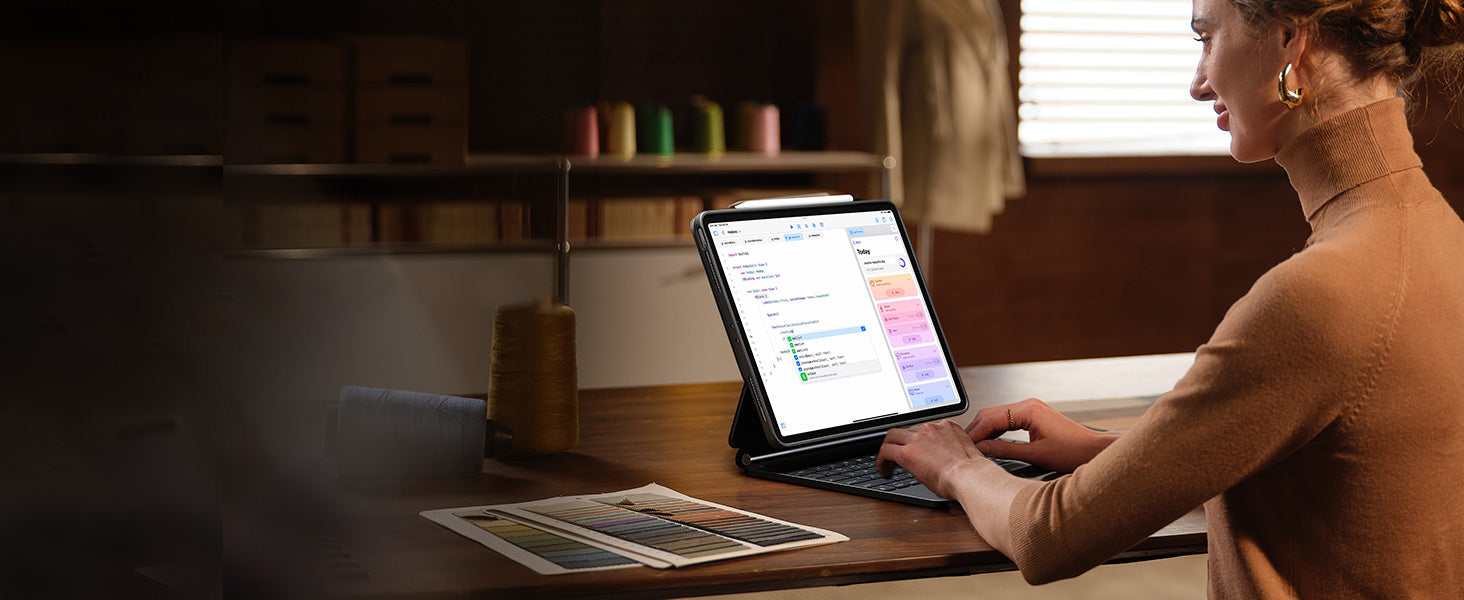
Ready for Productivity


Portrait Mode
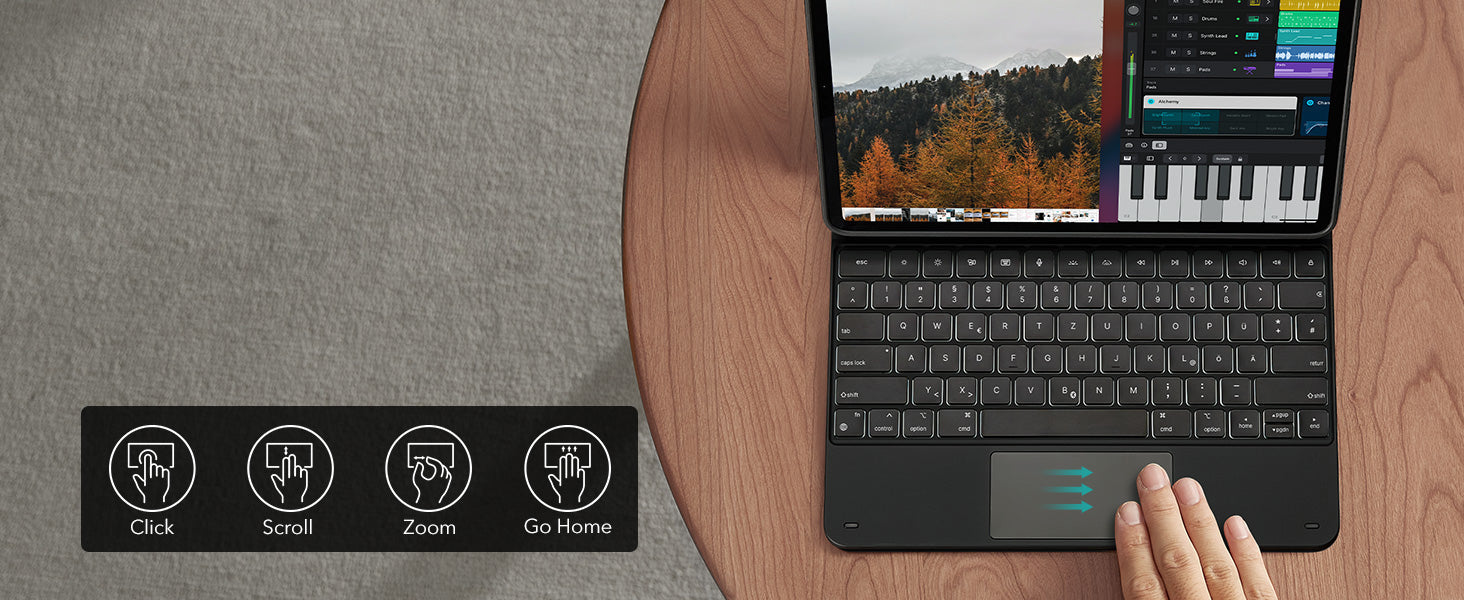
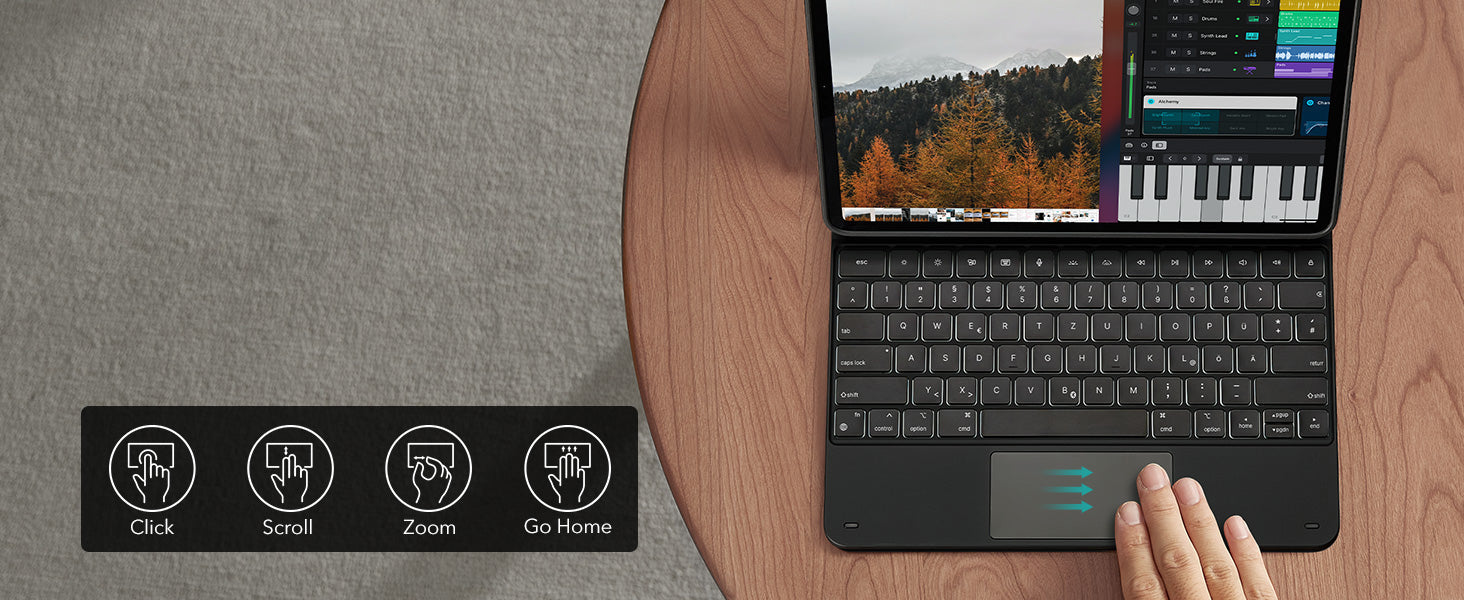
Control at Your Fingertips
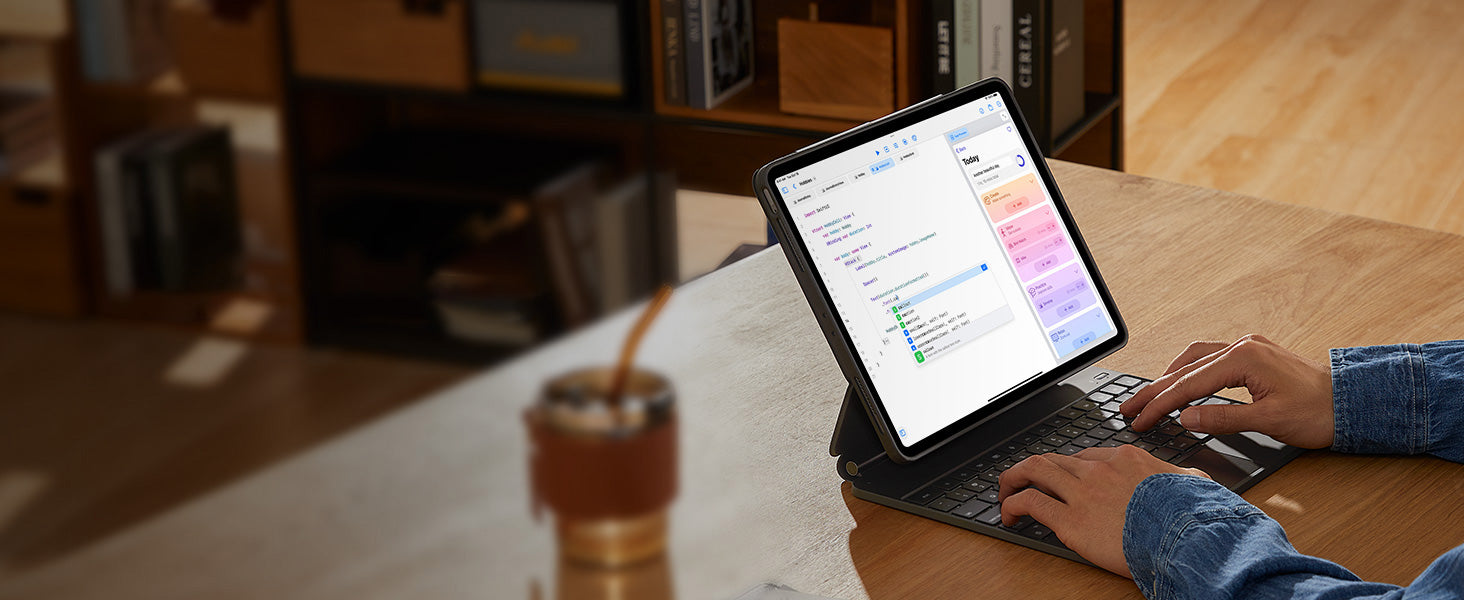
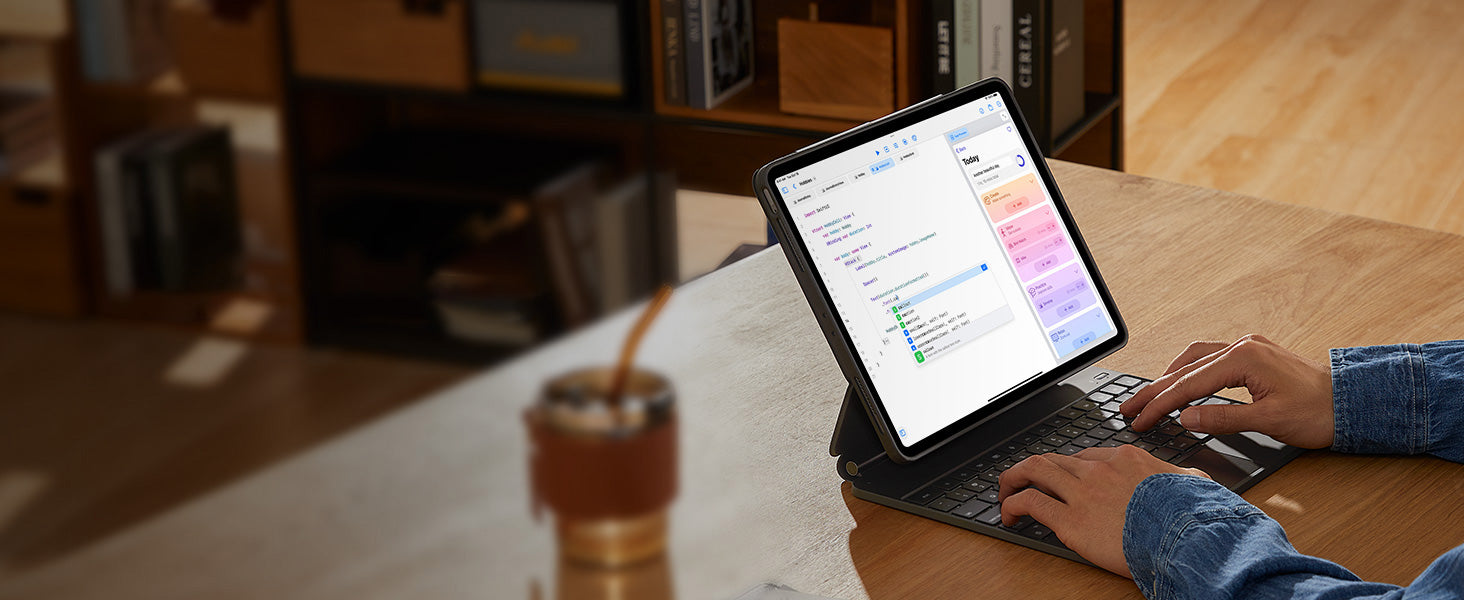
Smooth and Accurate
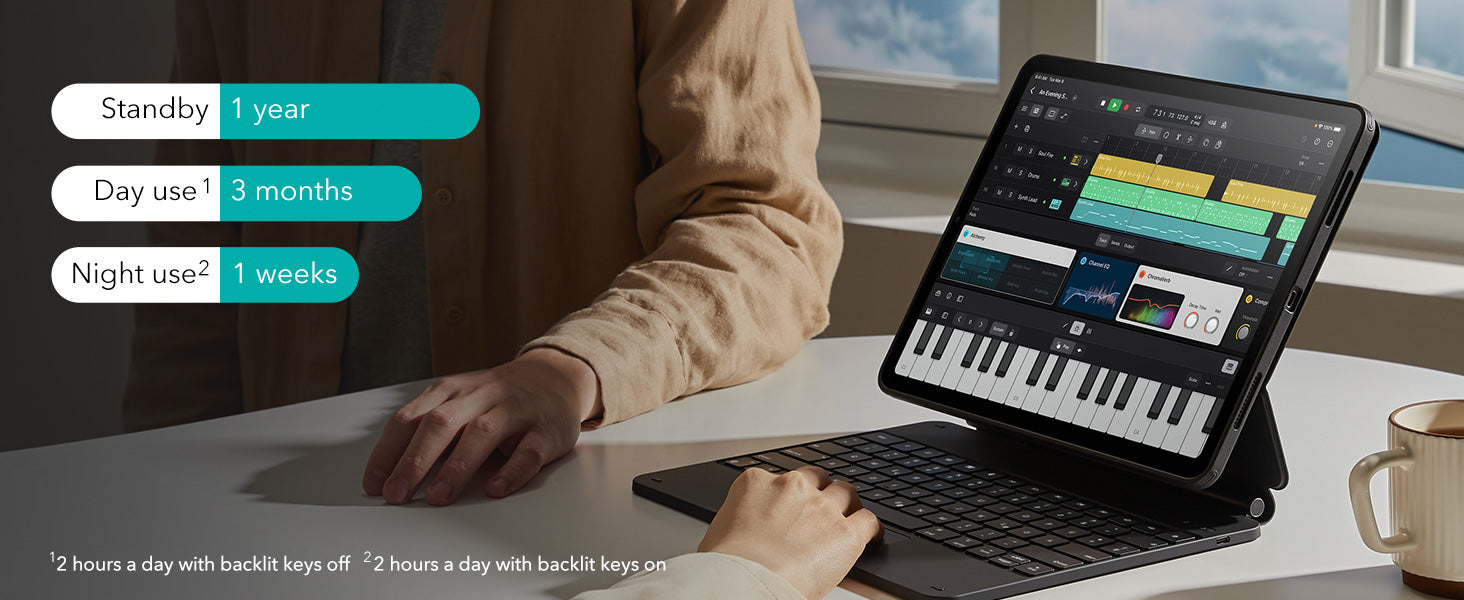
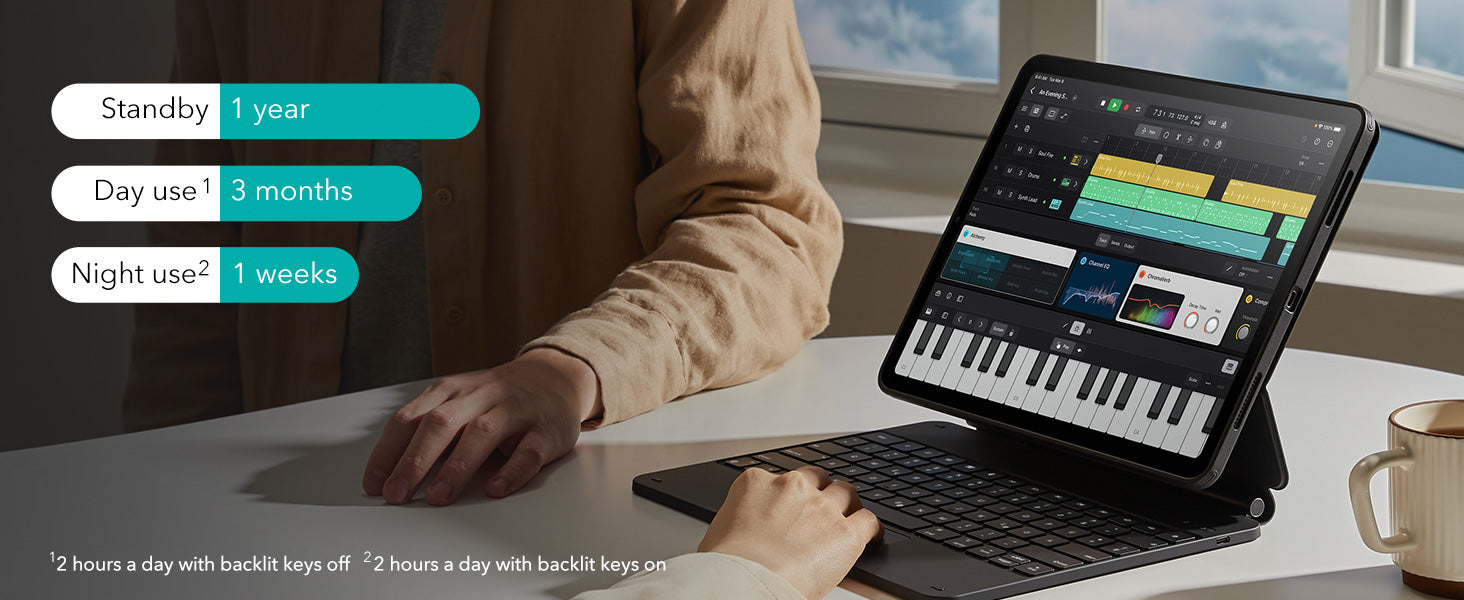
Get More Done on a
Single Charge
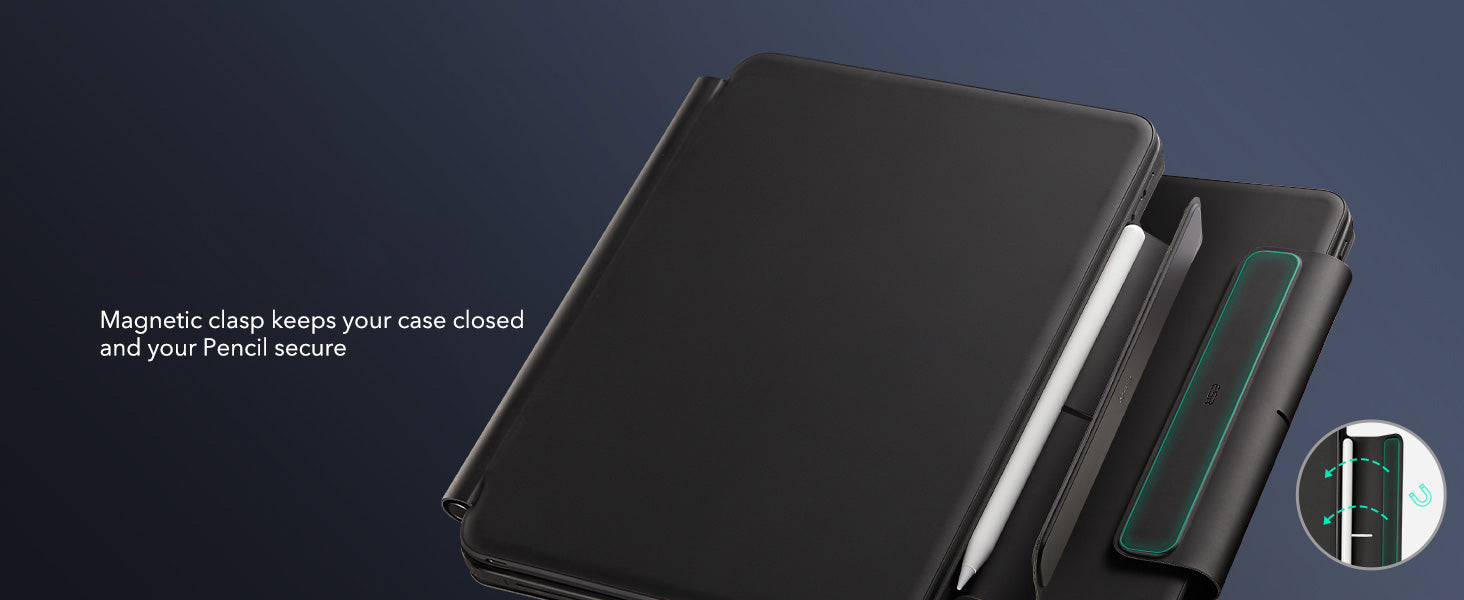
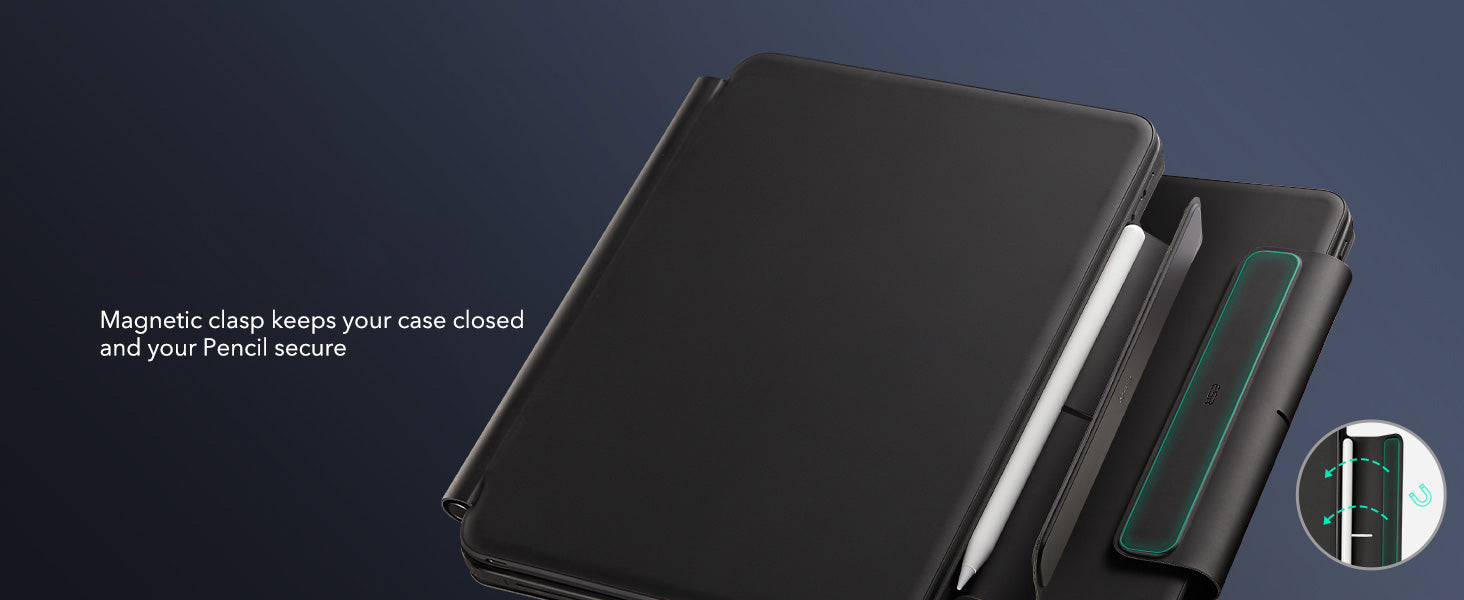
Safe and Secure
FAQ
Can I use the stand without the case that it comes with on?
Yes. You can attach a caseless iPad in standard landscape orientation to enjoy a comfortable angle to get stuff done at. To enjoy raised screen view or portrait orientation, you’ll need to use the included back case.
Does it have a back case for the ipad?
Yes. The detachable back case attaches magnetically to the back cover of the keyboard. It features a hard polycarbonate back, shock-absorbing flexible sides, and reinforced corners to keep your tablet safe with or without the keyboard.
If I have my own case on my ipad can I attach it the keyboard stand?
No. The keyboard case is designed to be used with a caseless iPad or the included magnetic back case. It cannot be used with an iPad with another case.
If I use it in portrait will it be as stable as in landscape?
Yes. The keyboard case supports landscape, portrait, and raised screen view. Strong magnets in the back cover line up with those in your iPad and back case to ensure a secure lock and a stable stand. When using your iPad in portrait or raised screen view modes, it must have the included back case on; only landscape mode supports use with a caseless iPad.
How do I connect the bluetooth?
First short press right/left option + B to put the keyboard into pairing mode. Once in pairing mode, go to Settings > Bluetooth > Other Devices and connect to “ESR Keyboard”. Check out the video for full instructions on how to connect your keyboard.
Can I change the brightness of the backlight?
Yes. Press right/left option + backlight key (in top left corner) to turn the backlight on or off and adjust the brightness level (low, medium, high).
My trackpad won’t work. Help!
When AssistiveTouch is enabled, it can cause the trackpad to become unresponsive. To fix this issue, disable AssistiveTouch by going to Settings > Accessibility > Touch > AssistiveTouch > Turn off “AssistiveTouch”.

Free shipping on qualified orders

30-Day Money-Back Guarantee

Lifetime Customer Support

Secure, Easy Payments

Secure, Easy Payments

Free shipping on qualified orders

30-Day Money-Back Guarantee

Lifetime Customer Support

Secure, Easy Payments

Free shipping on qualified orders









































