
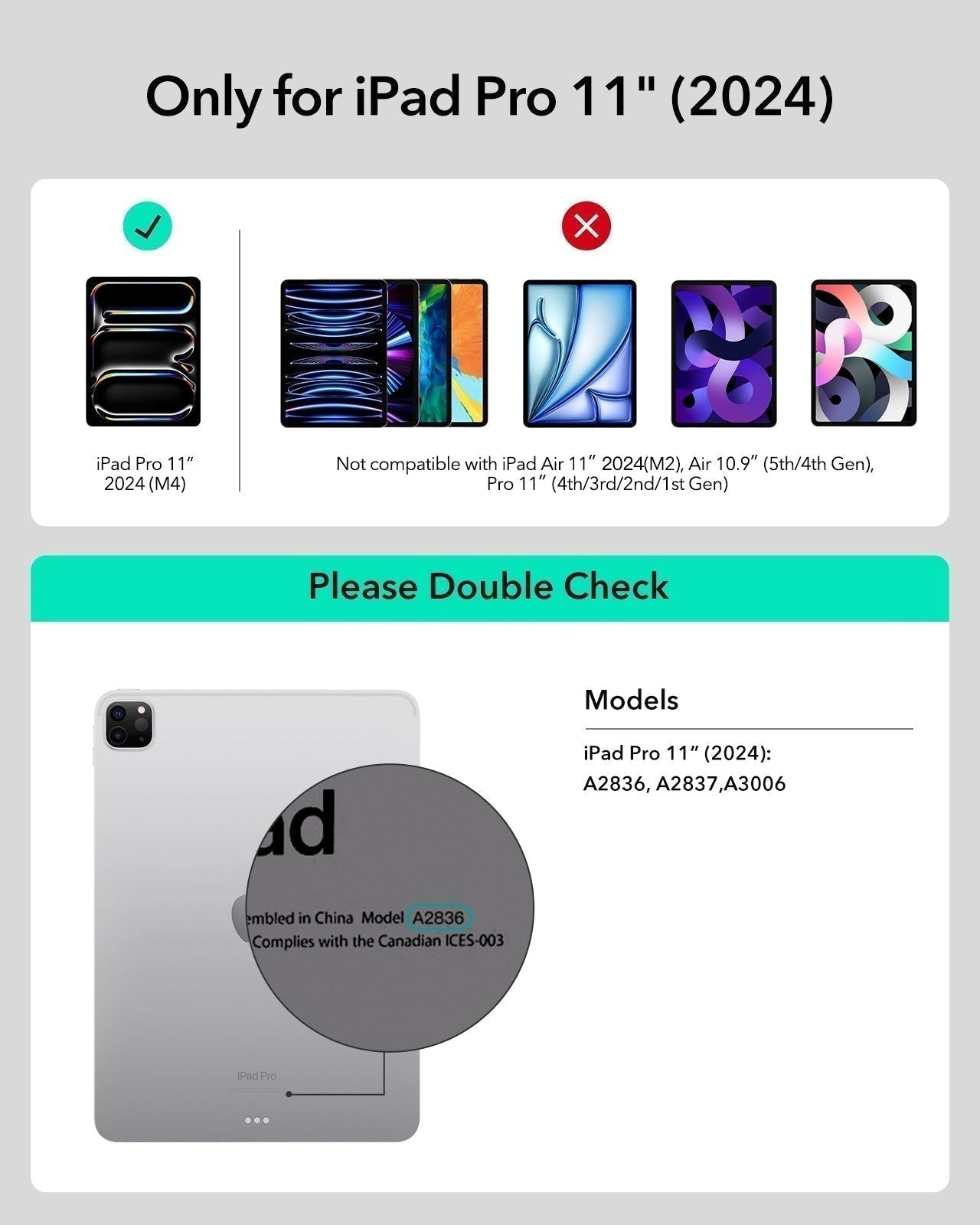

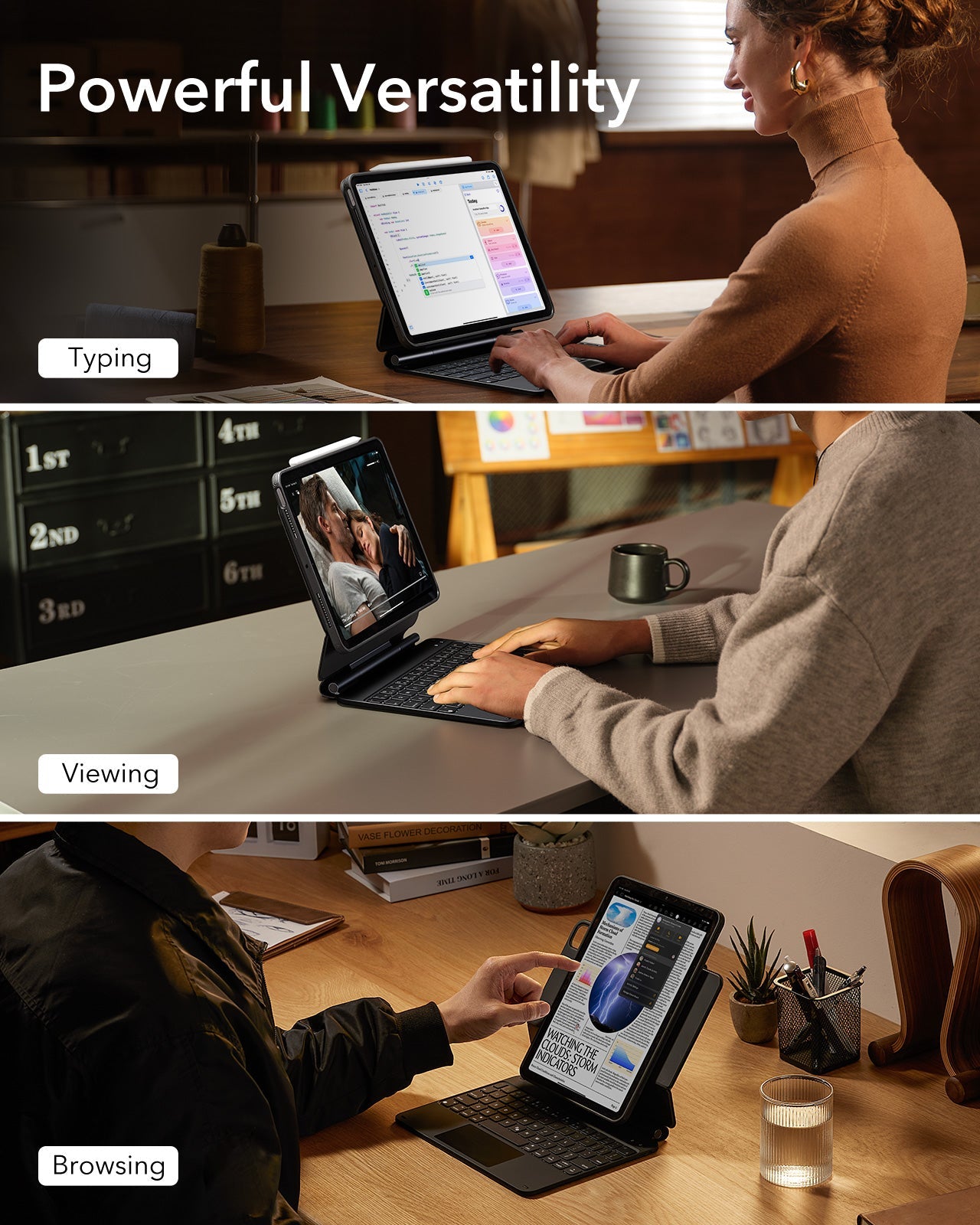

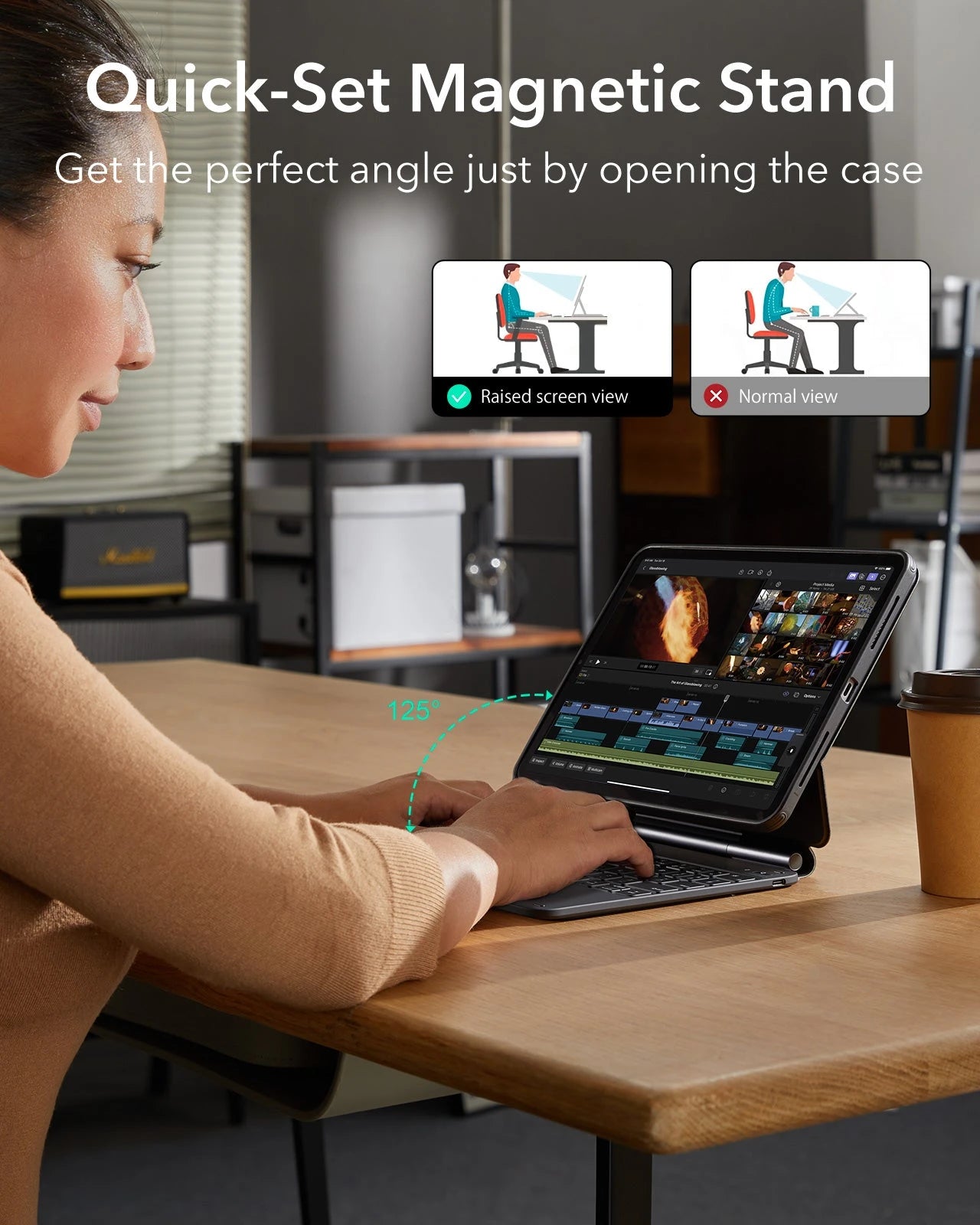
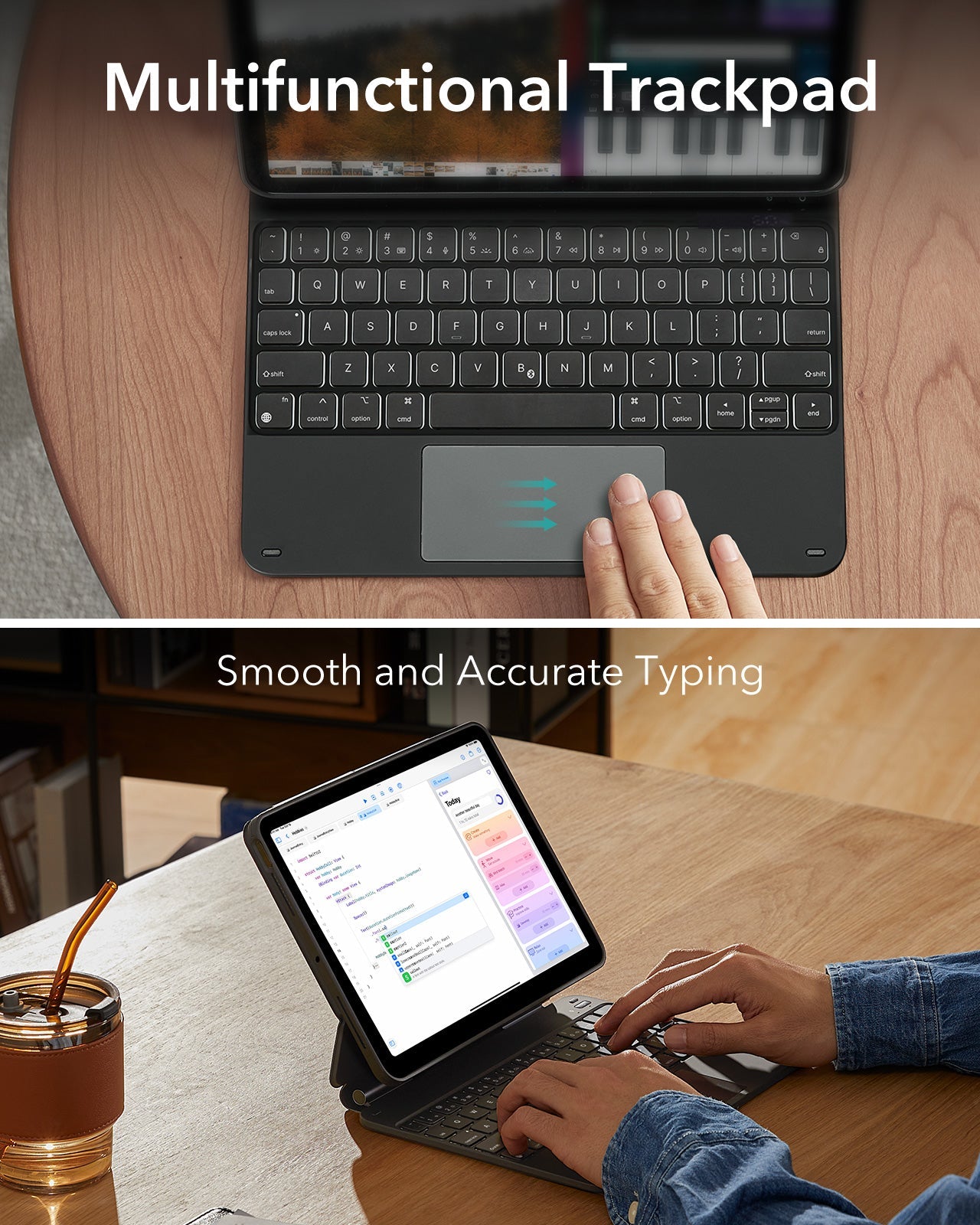

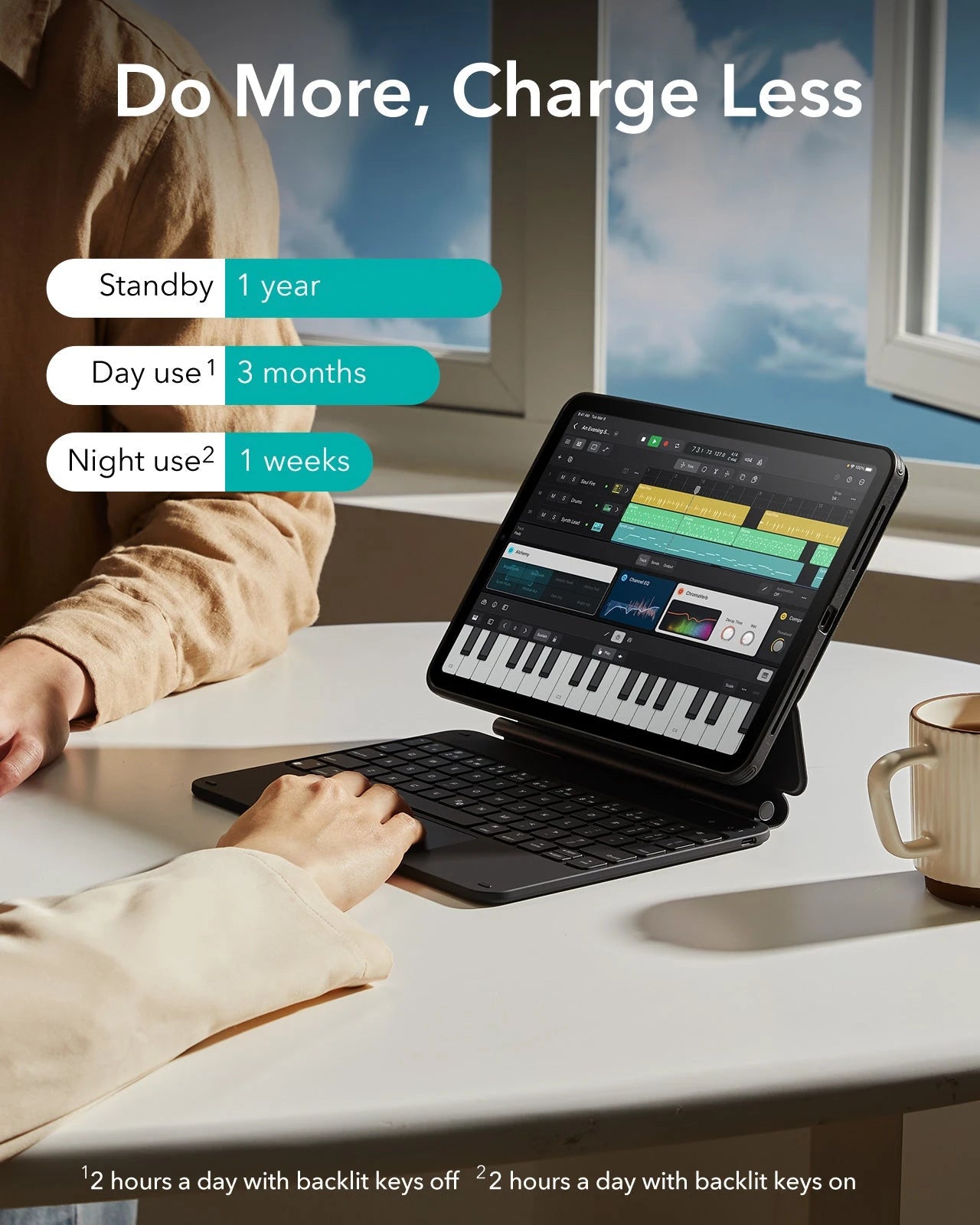
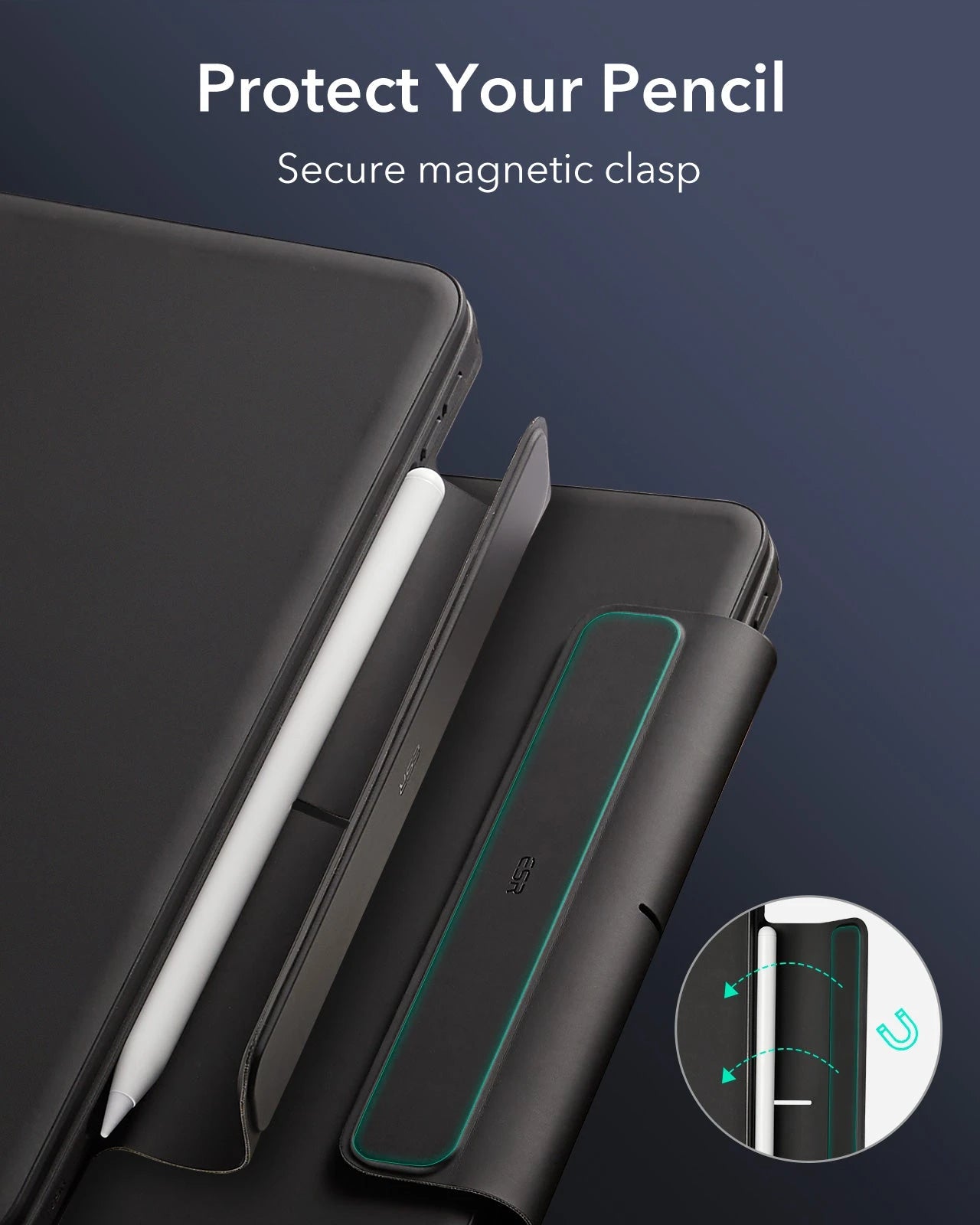











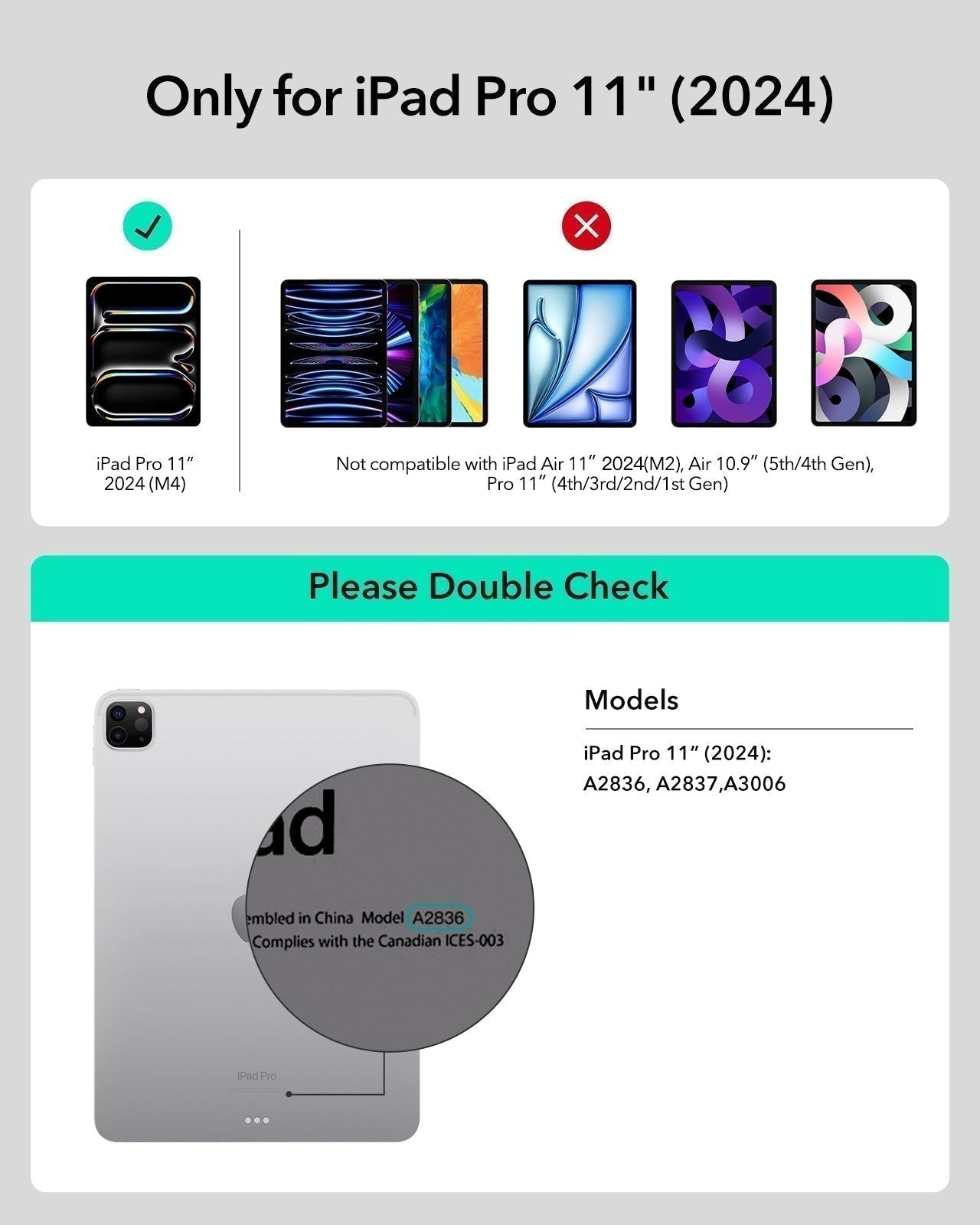

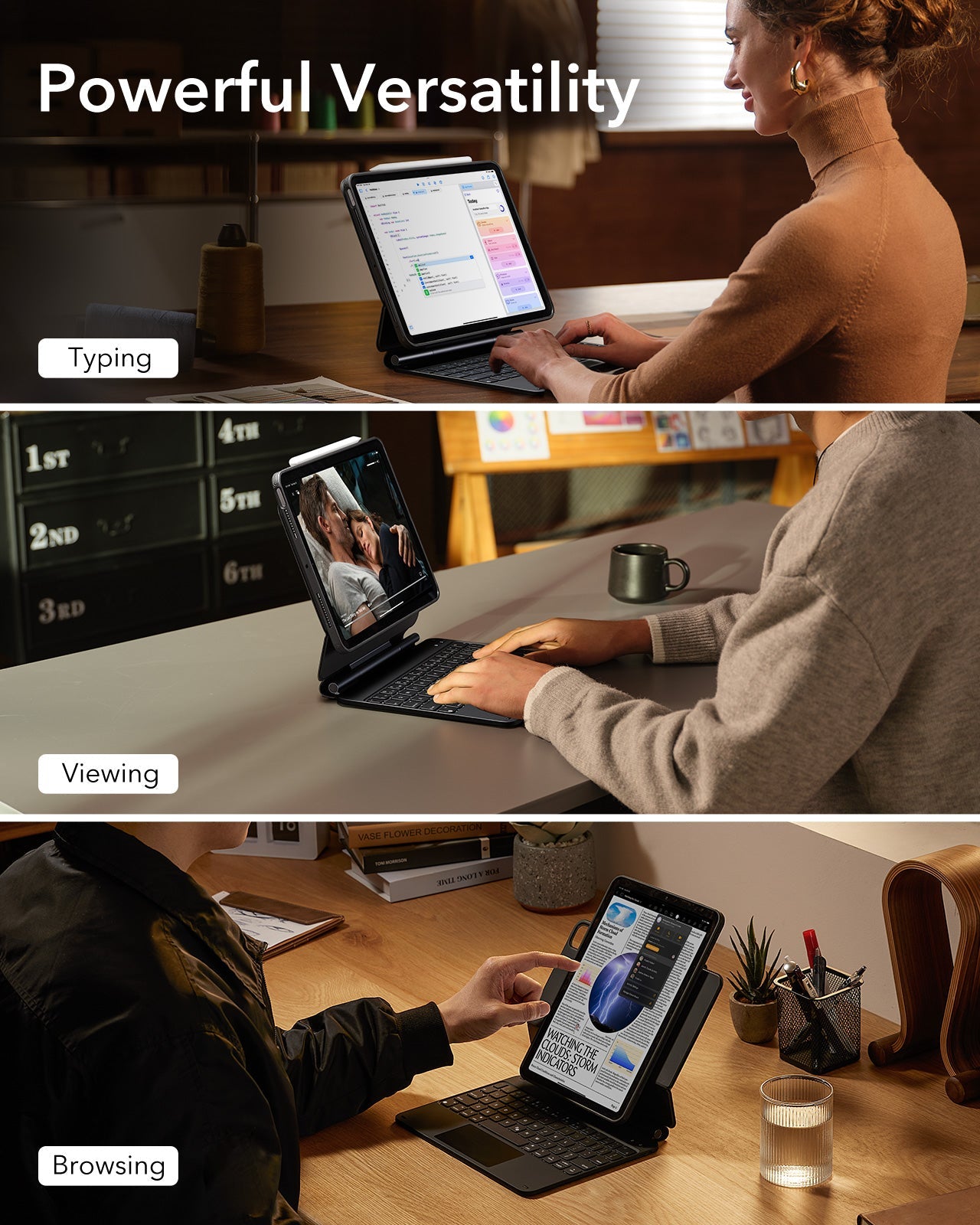

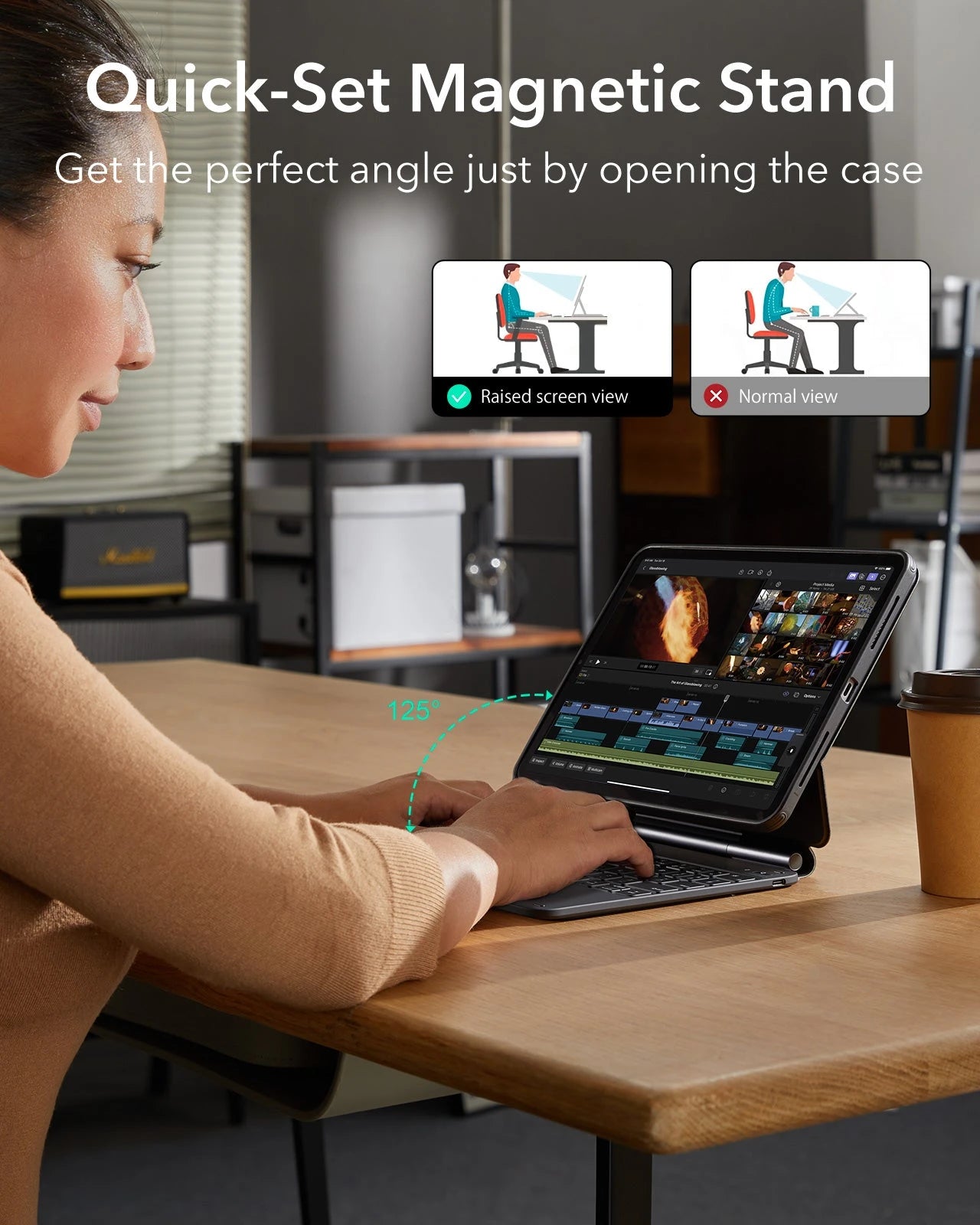
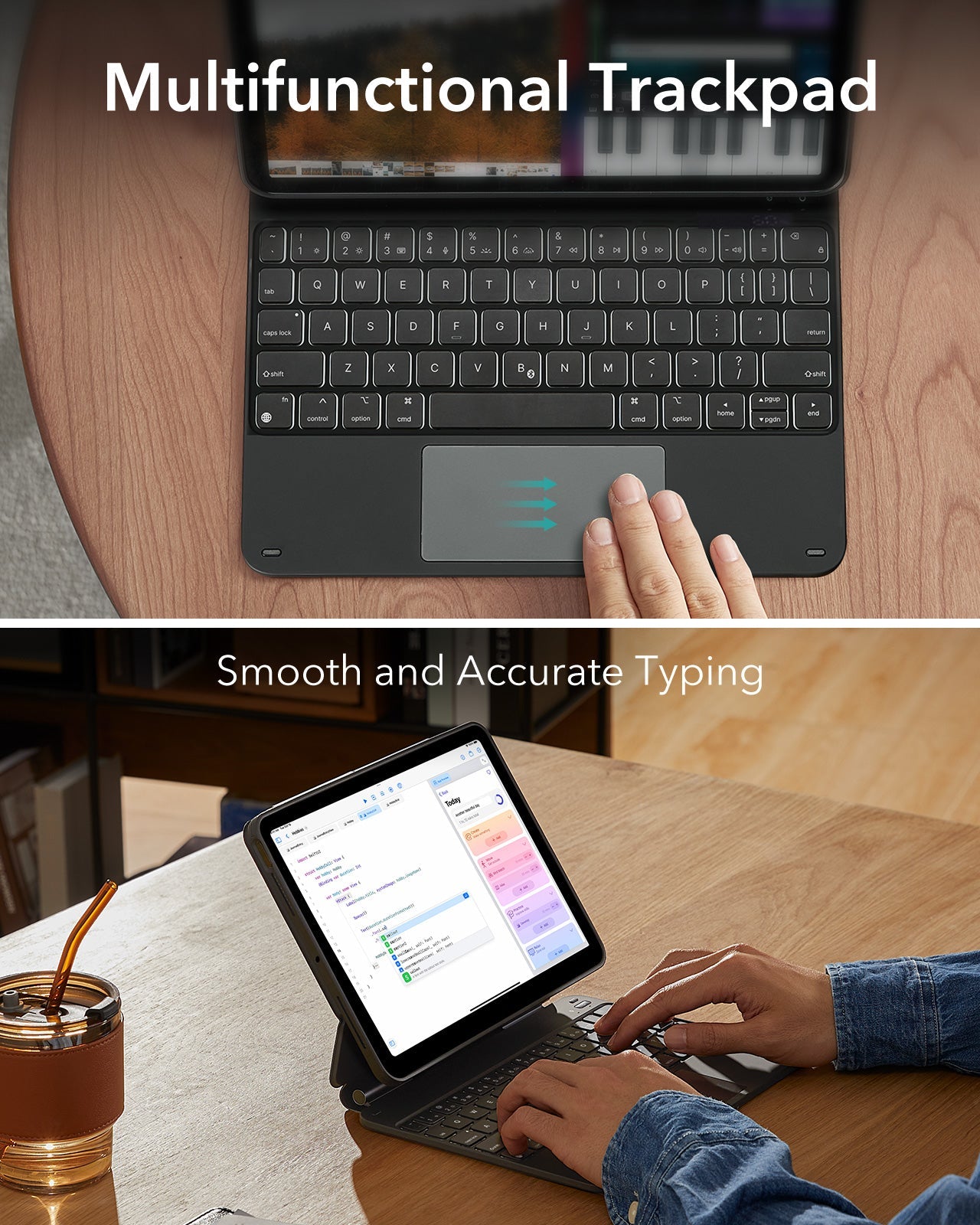

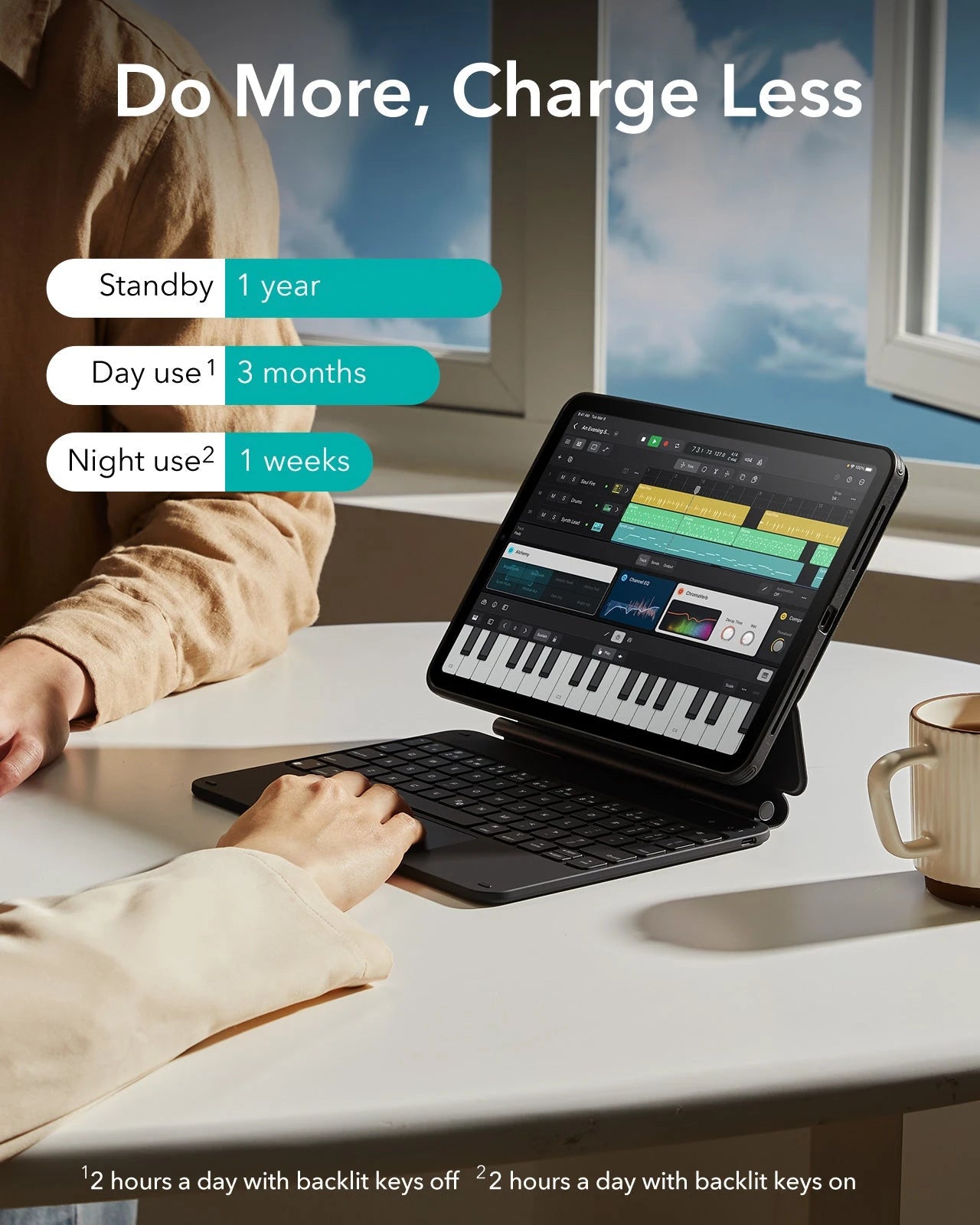
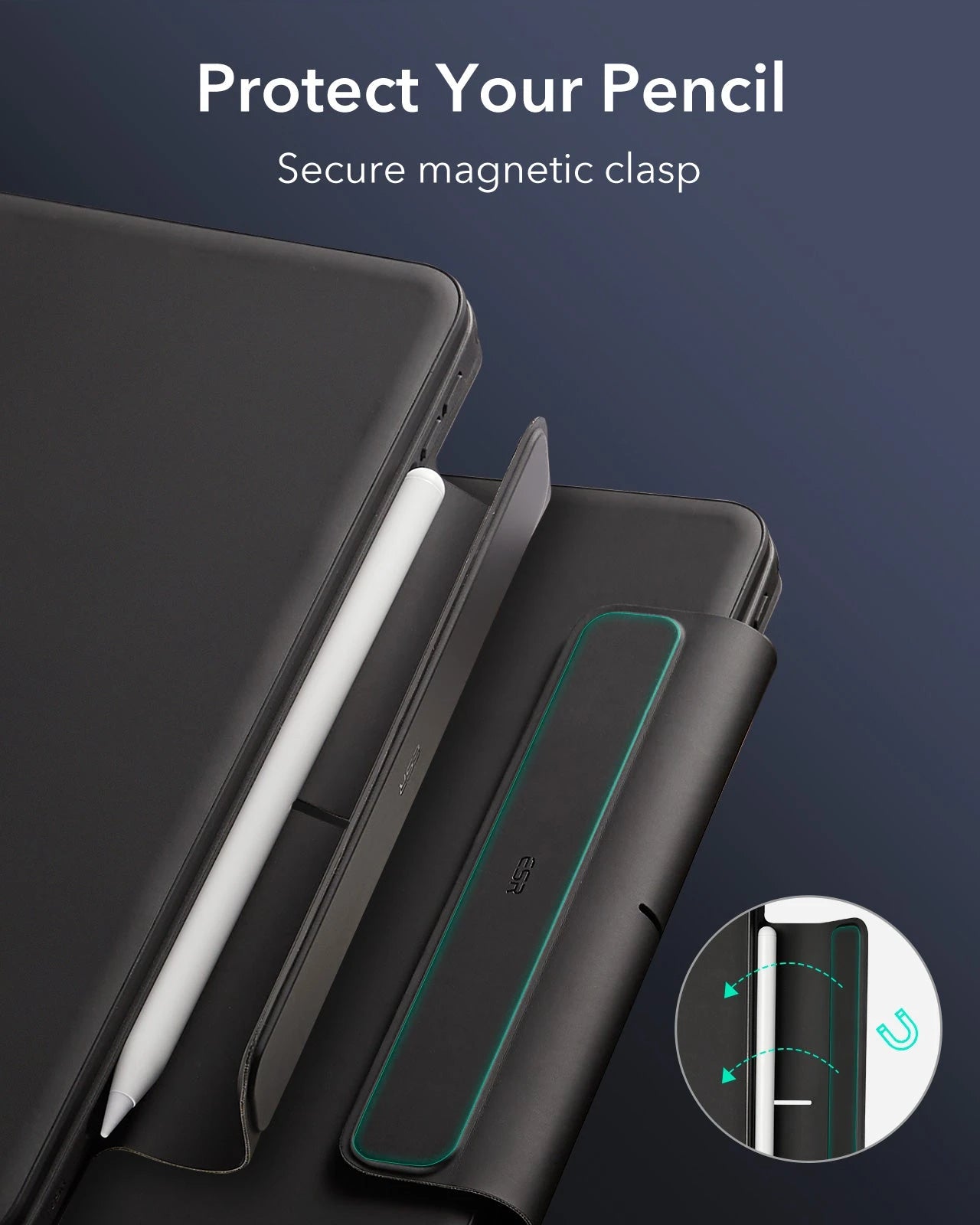
Étui clavier magnétique Rebound 360 pour iPad Pro 11" (2024) - Disposition américaine - Violet
Cet étui clavier polyvalent pour iPad peut être utilisé en mode portrait et paysage pour améliorer votre façon de travailler
Impossible de charger la disponibilité du ramassage
Pay with Ease


Delivery Method


Free shipping on qualified orders
30-Day Money-Back Guarantee
Lifetime Customer Support
Secure, Easy Payments
Compatibilité : Uniquement pour iPad Pro 11” (2024)
Travaillez de n'importe où : transformez votre iPad en machine de productivité portable et soyez prêt à travailler à tout moment et en tout lieu
Support magnétique à réglage rapide : des aimants ultra-puissants combinent parfaitement l'étui et la tablette pour vous permettre d'ouvrir facilement le support à l'angle parfait pour taper ou naviguer
Modes d'affichage multiples : la coque arrière amovible vous offre une protection complète avec un accès instantané à votre appareil et peut être configurée en mode écran surélevé ou en mode portrait

Étui clavier magnétique Rebound 360 pour iPad Pro 11" (2024) - Disposition américaine - Violet
Product works great with my device.
Works and fits perfectly.
This is the perfect alternative to the Apple keyboard. It protects your iPad well, magnets are sturdy, and it charges your Apple Pencil when you have it attached. The Bluetooth is snappy coming back on after sleeping for awhile. The only things I would change is to add a kickstand on the iPad case and for it to come in pink.
The connectivity is extremely simple. The inner case fits alittle off but it still works. For the price point, this is extremely good for most. The only thing I dont like is how heavy it feels compared to others. The keyboard size takes some time to adjust because of sizing. Magnet strength is awesome. Putting the ipad vertically/horizontal with ease is a game changer. Touchpad is really responsive and nice. I use this as a backup for school and it was a no brainer for the pricepoint compared to others. I was able to buy the keyboard, pen and writing sheet for half the price of other competitors
Endlessly Creative, Always Protected
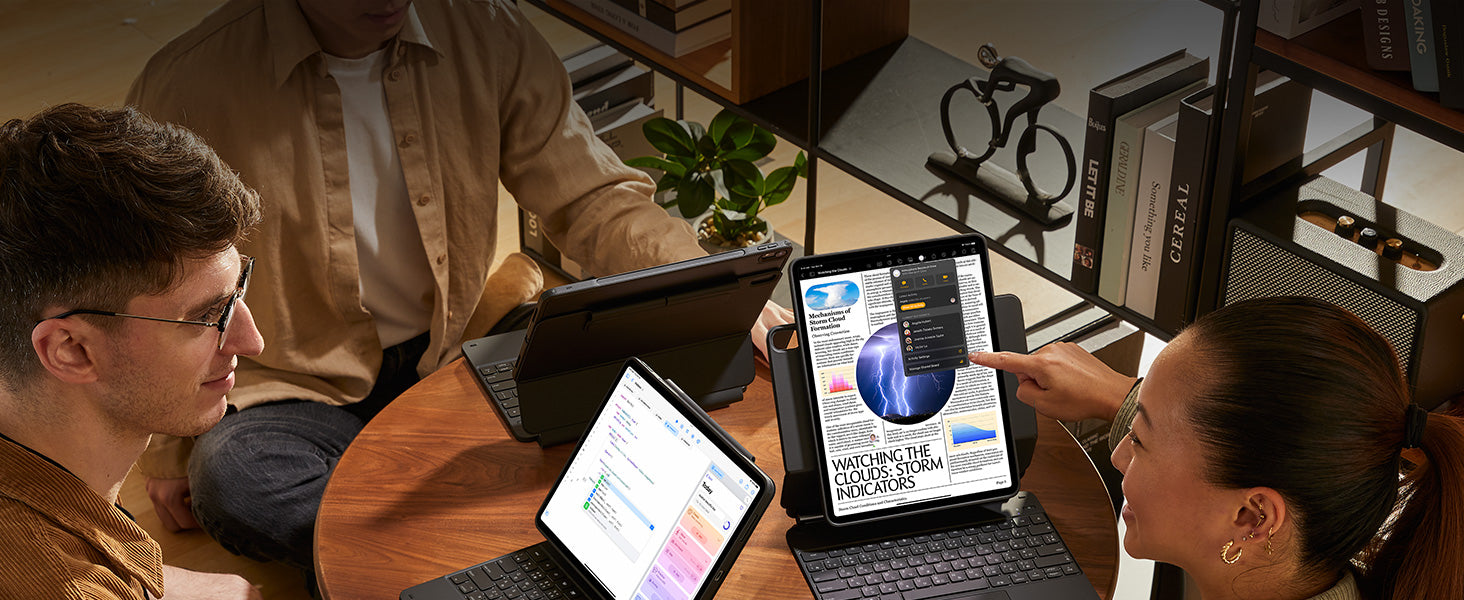
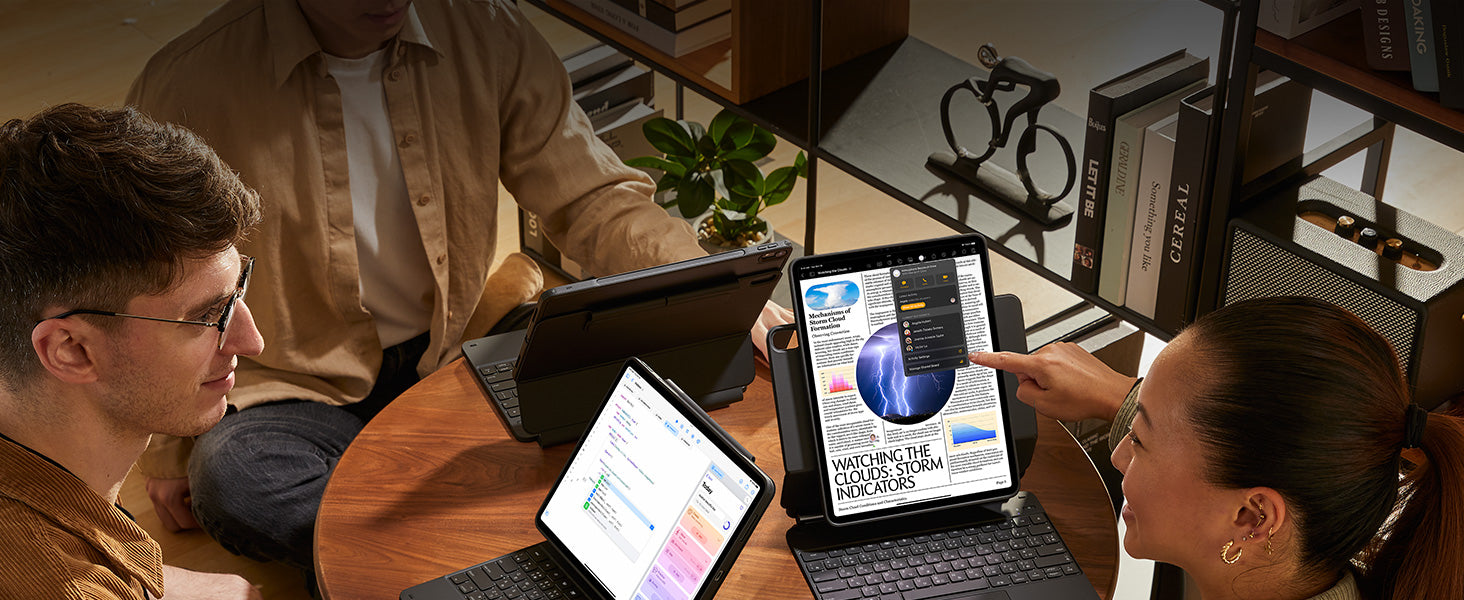
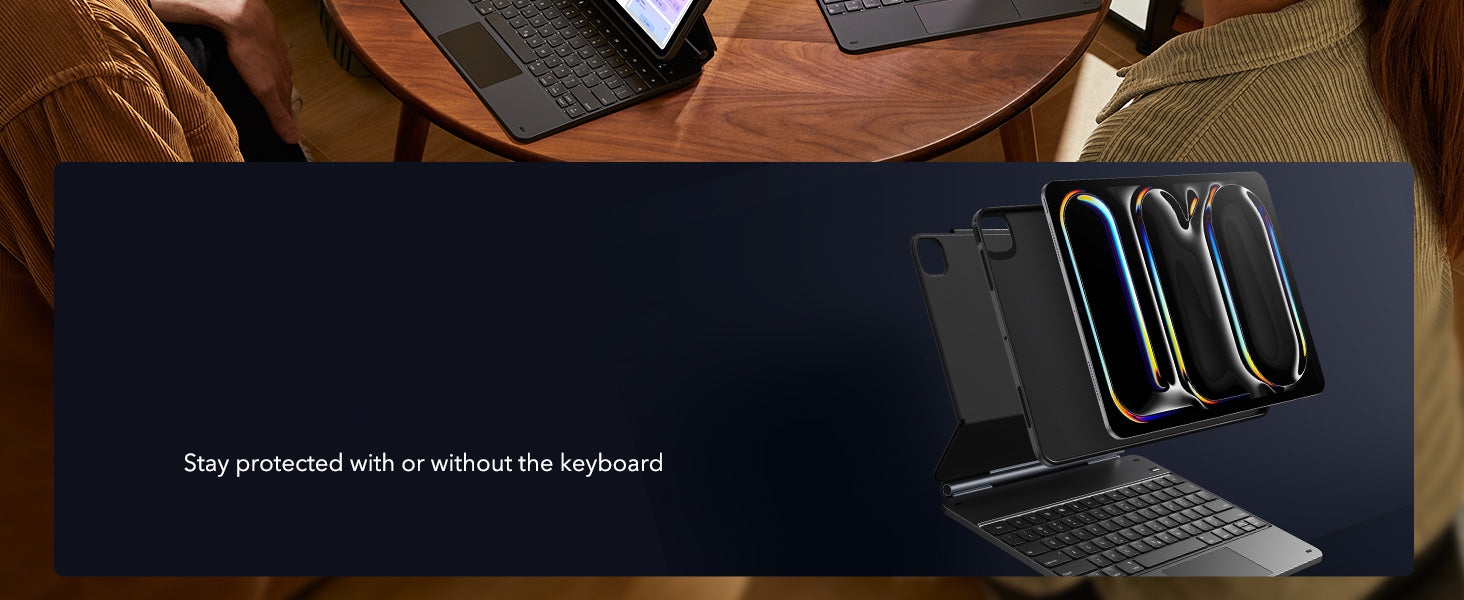
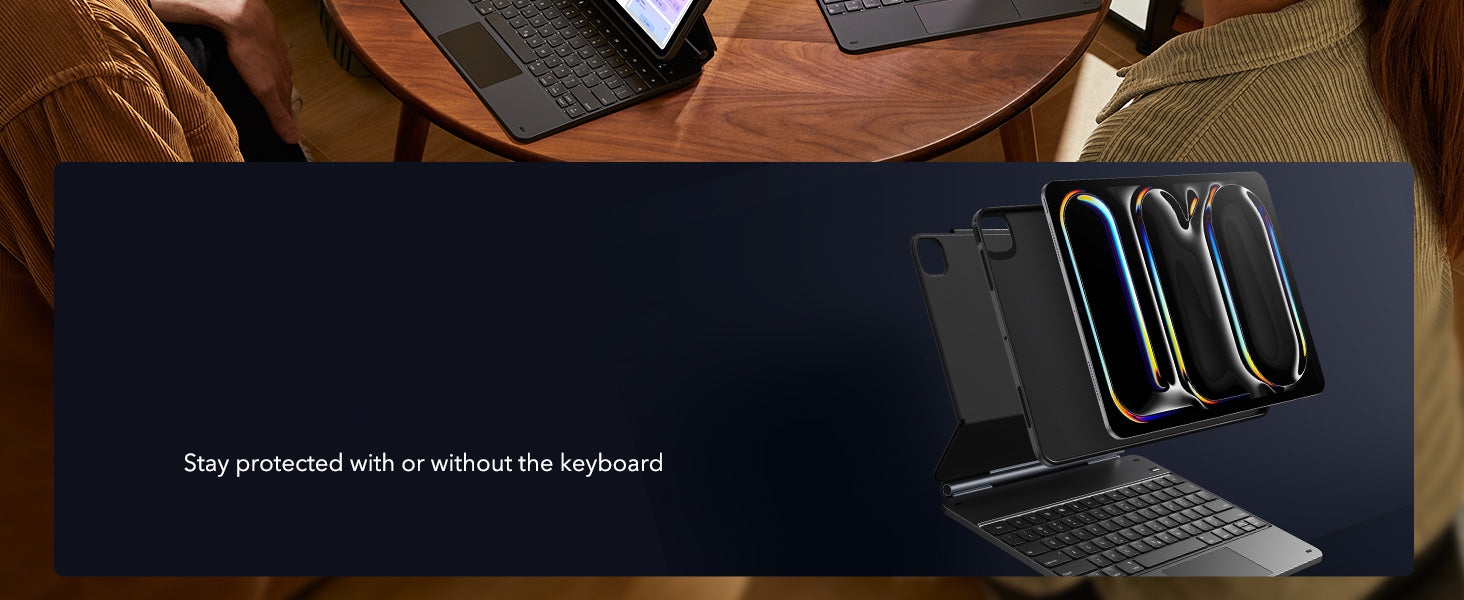
Versatile Detachable
Back Case
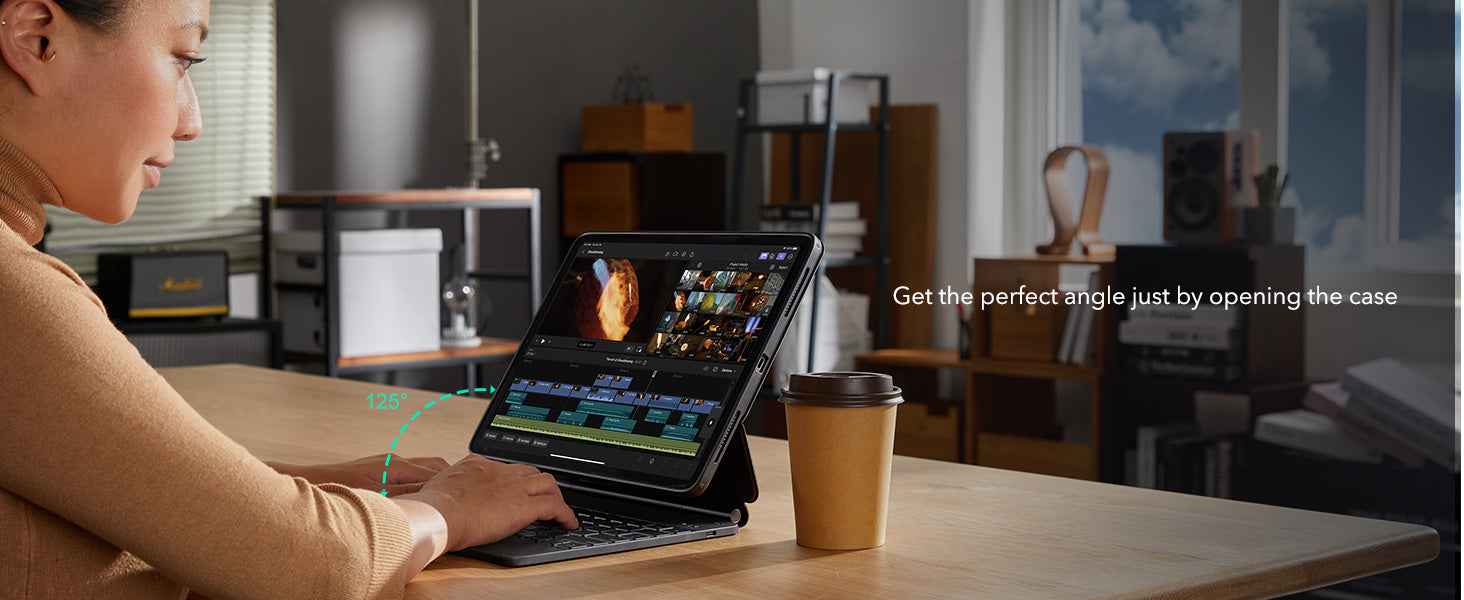
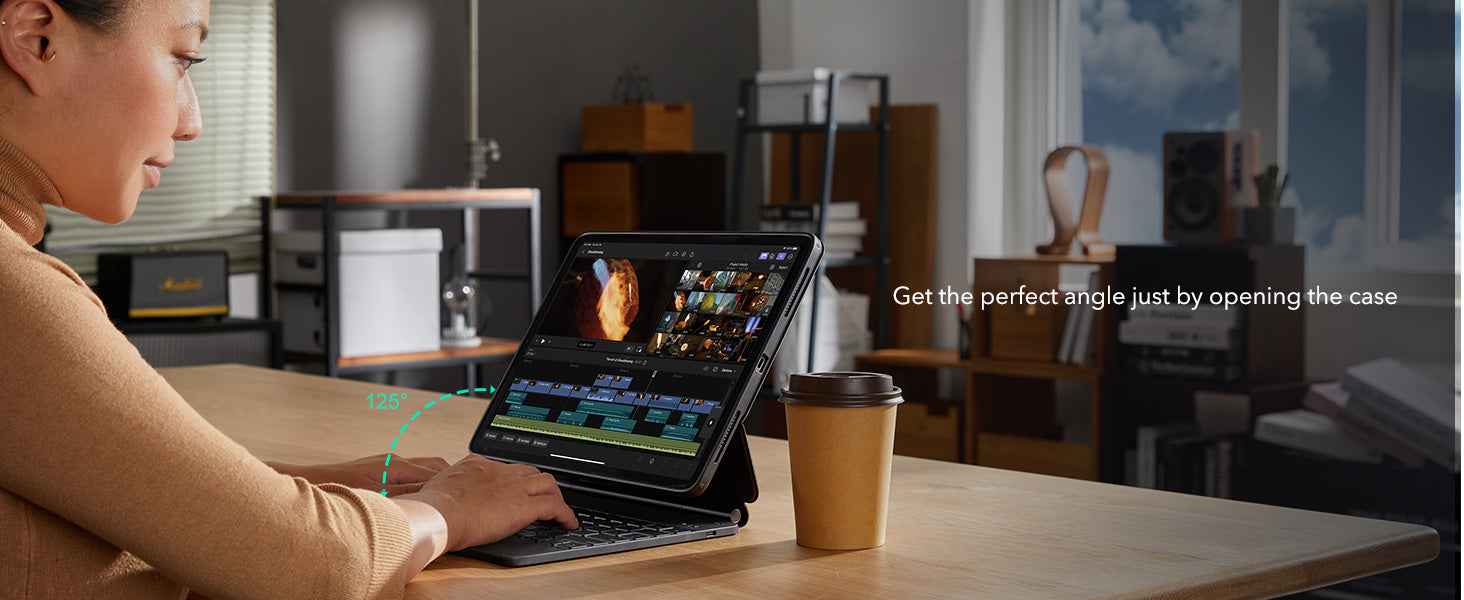
Quick-Set Magnetic Stand
Quick-Set Magnetic Stand


Secure Magnetic Lock


A Better Way to Work
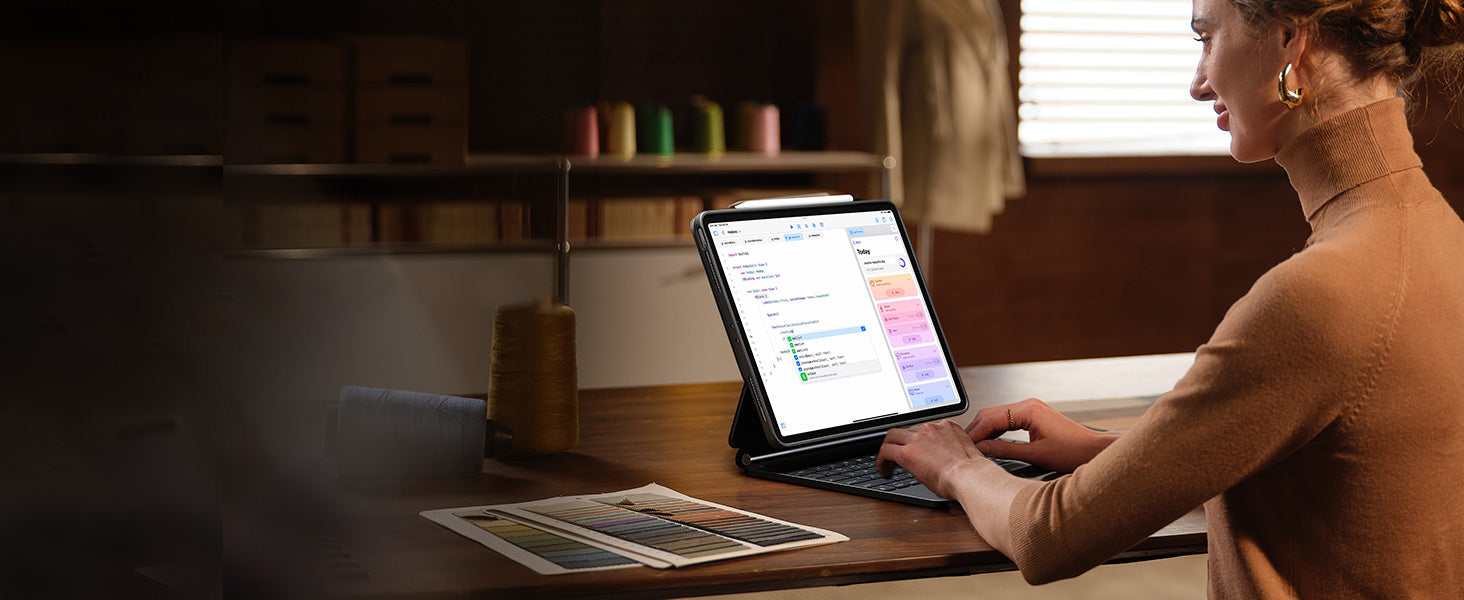
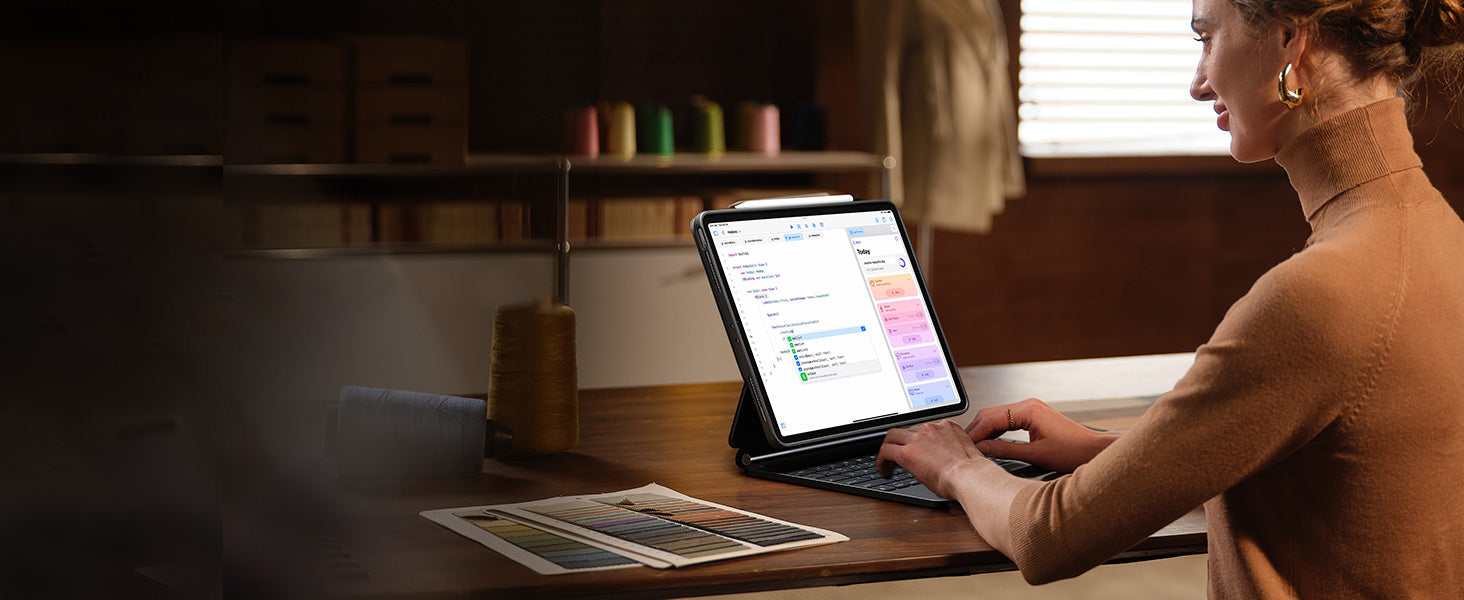
Ready for Productivity


Portrait Mode
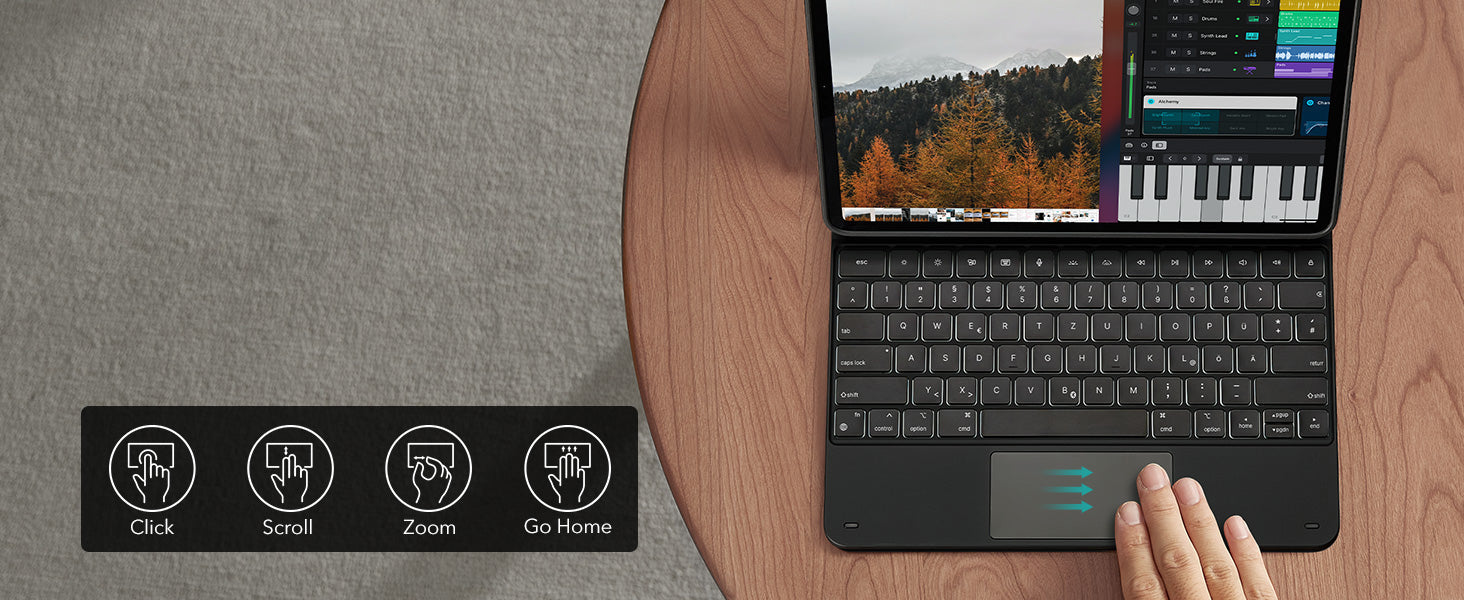
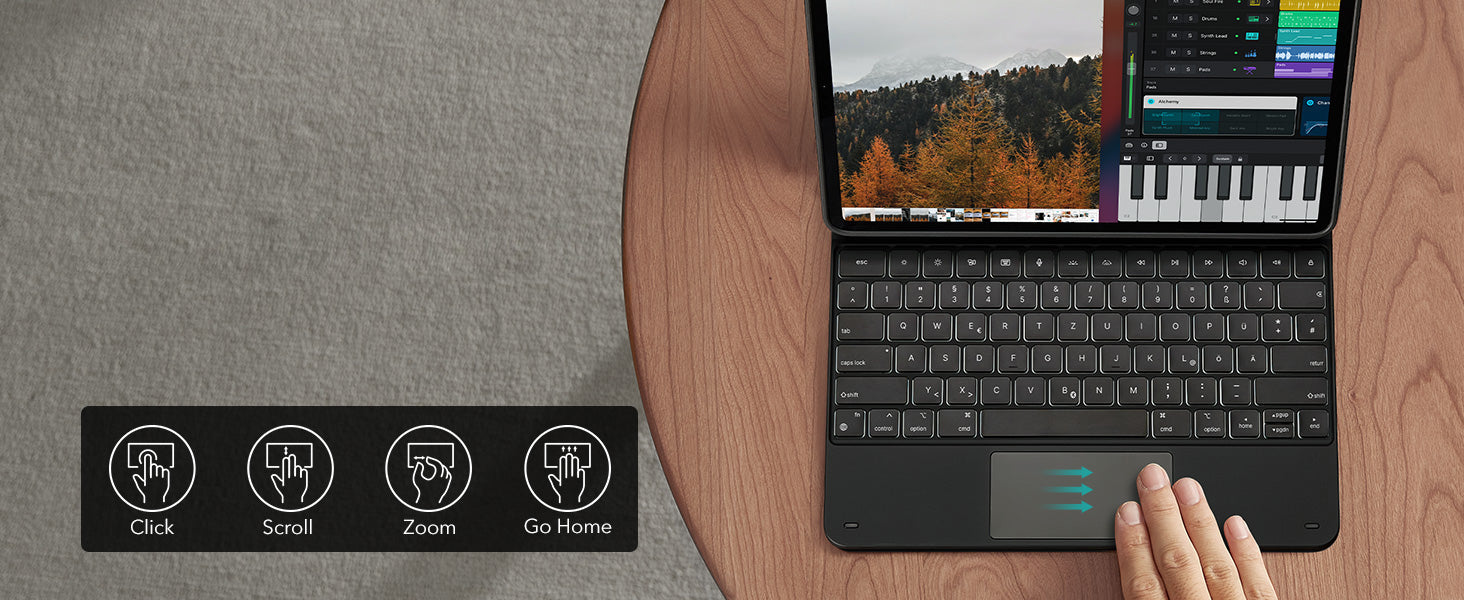
Control at Your Fingertips
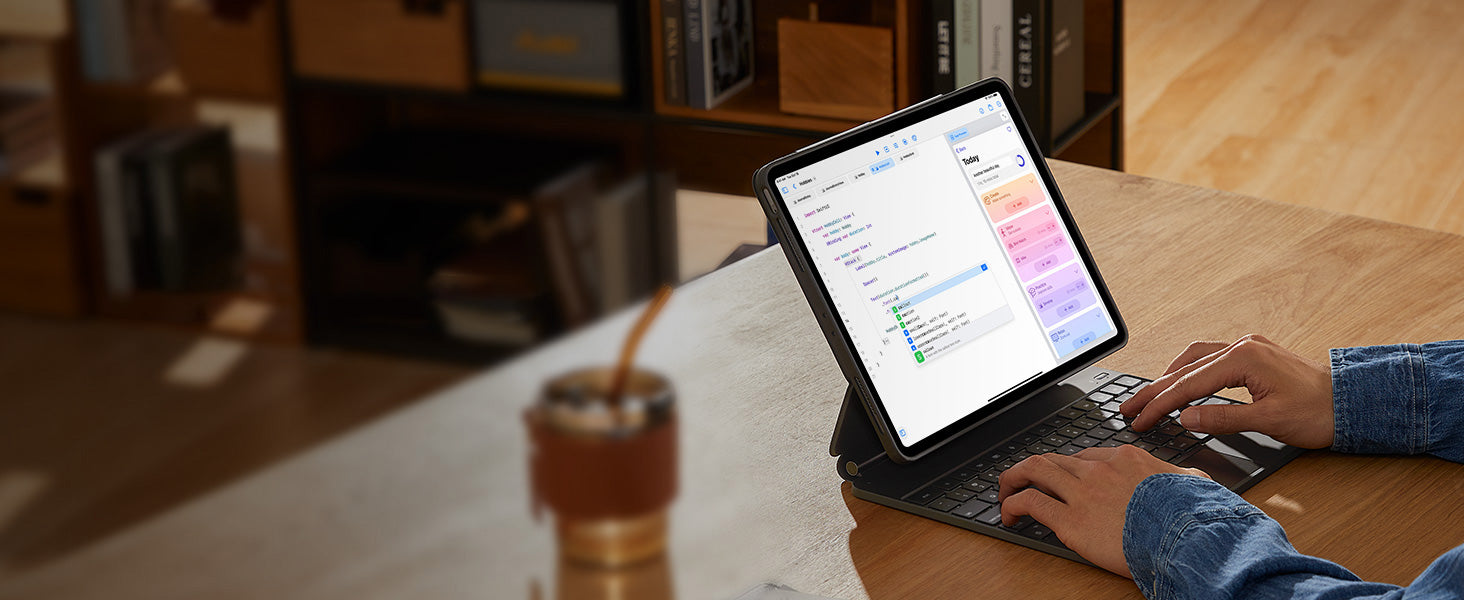
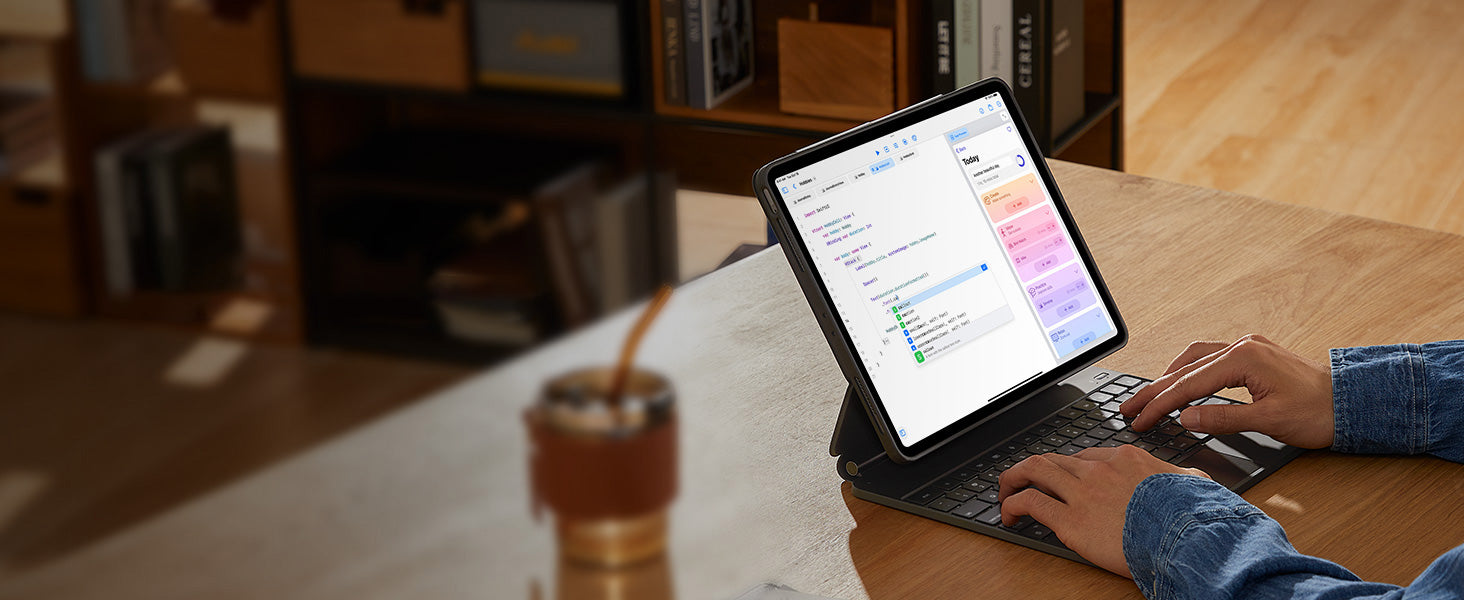
Smooth and Accurate
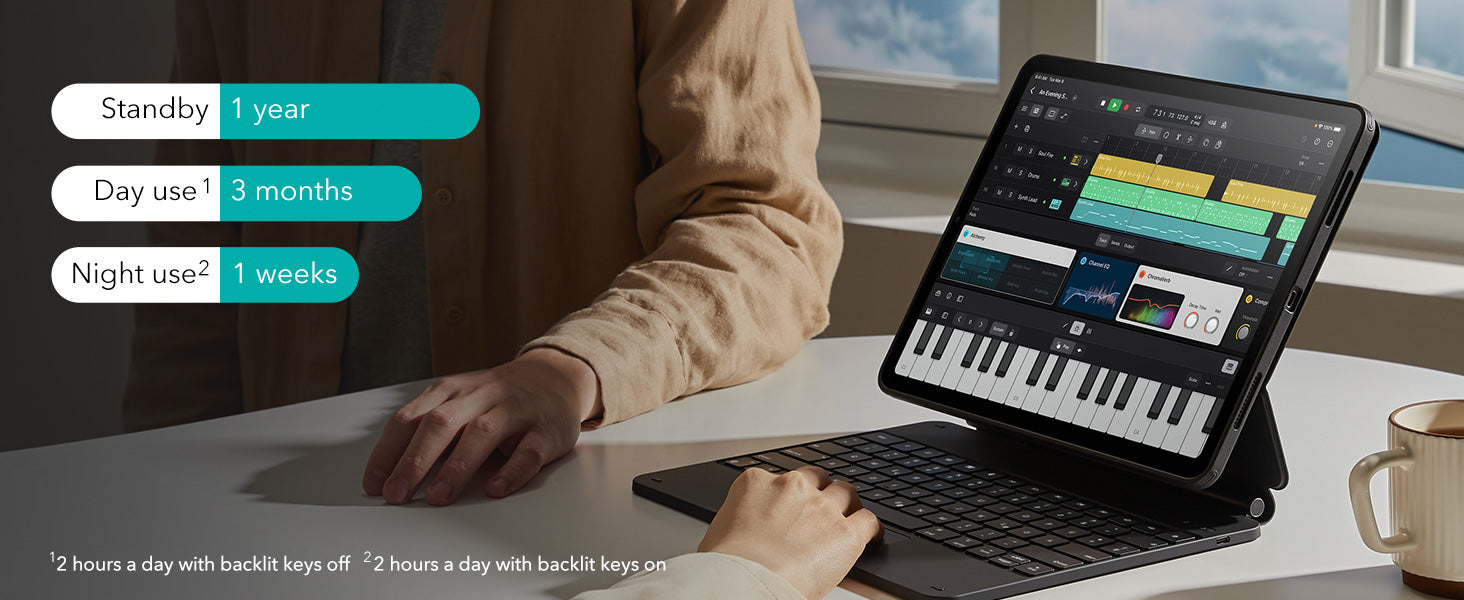
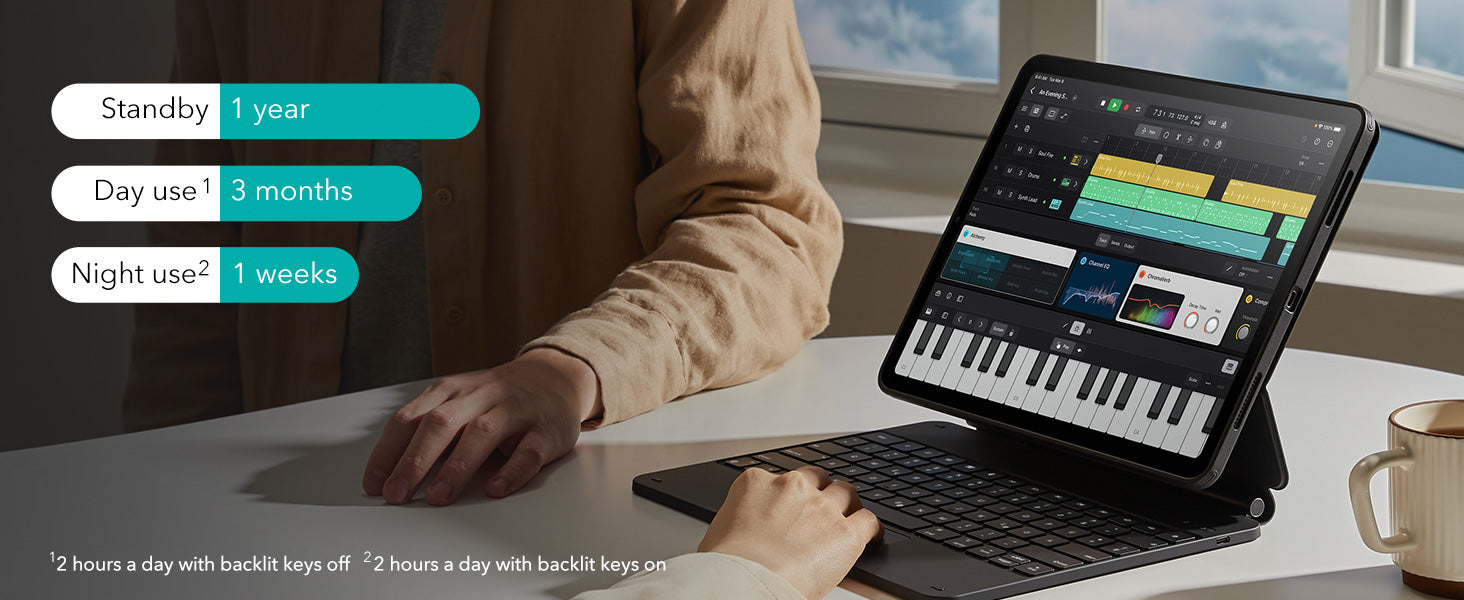
Get More Done on a
Single Charge
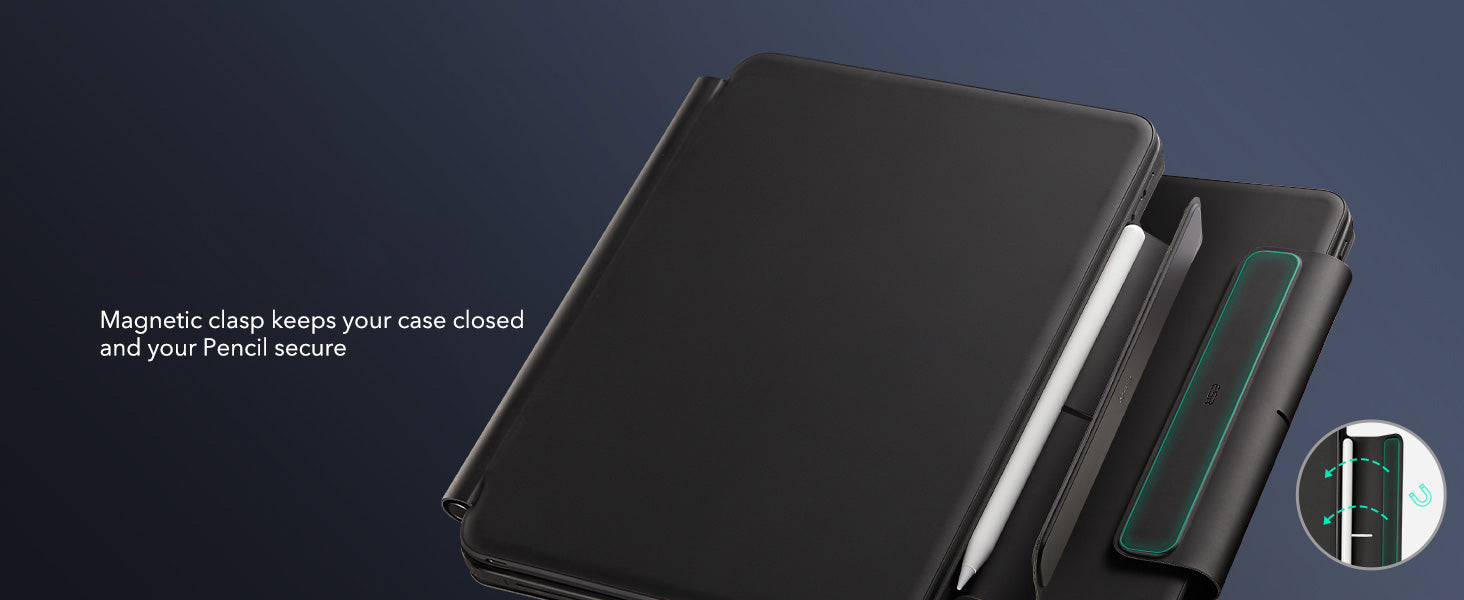
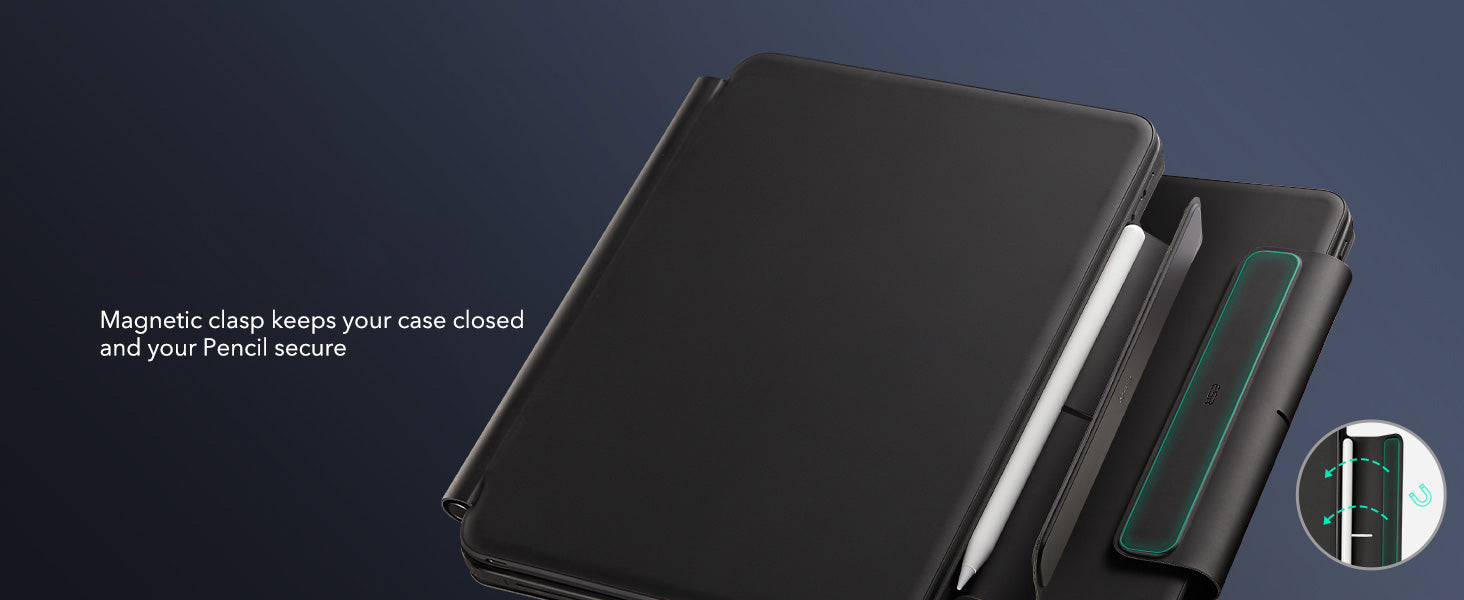
Safe and Secure
FAQ
Can I use the stand without the case that it comes with on?
Yes. You can attach a caseless iPad in standard landscape orientation to enjoy a comfortable angle to get stuff done at. To enjoy raised screen view or portrait orientation, you’ll need to use the included back case.
Does it have a back case for the ipad?
Yes. The detachable back case attaches magnetically to the back cover of the keyboard. It features a hard polycarbonate back, shock-absorbing flexible sides, and reinforced corners to keep your tablet safe with or without the keyboard.
If I have my own case on my ipad can I attach it the keyboard stand?
No. The keyboard case is designed to be used with a caseless iPad or the included magnetic back case. It cannot be used with an iPad with another case.
If I use it in portrait will it be as stable as in landscape?
Yes. The keyboard case supports landscape, portrait, and raised screen view. Strong magnets in the back cover line up with those in your iPad and back case to ensure a secure lock and a stable stand. When using your iPad in portrait or raised screen view modes, it must have the included back case on; only landscape mode supports use with a caseless iPad.
How do I connect the bluetooth?
First short press right/left option + B to put the keyboard into pairing mode. Once in pairing mode, go to Settings > Bluetooth > Other Devices and connect to “ESR Keyboard”. Check out the video for full instructions on how to connect your keyboard.
Can I change the brightness of the backlight?
Yes. Press right/left option + backlight key (in top left corner) to turn the backlight on or off and adjust the brightness level (low, medium, high).
My trackpad won’t work. Help!
When AssistiveTouch is enabled, it can cause the trackpad to become unresponsive. To fix this issue, disable AssistiveTouch by going to Settings > Accessibility > Touch > AssistiveTouch > Turn off “AssistiveTouch”.

Free shipping on qualified orders

30-Day Money-Back Guarantee

Lifetime Customer Support

Secure, Easy Payments

Secure, Easy Payments

Free shipping on qualified orders

30-Day Money-Back Guarantee

Lifetime Customer Support

Secure, Easy Payments

Free shipping on qualified orders






































