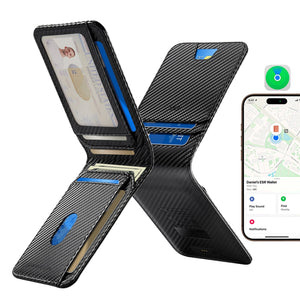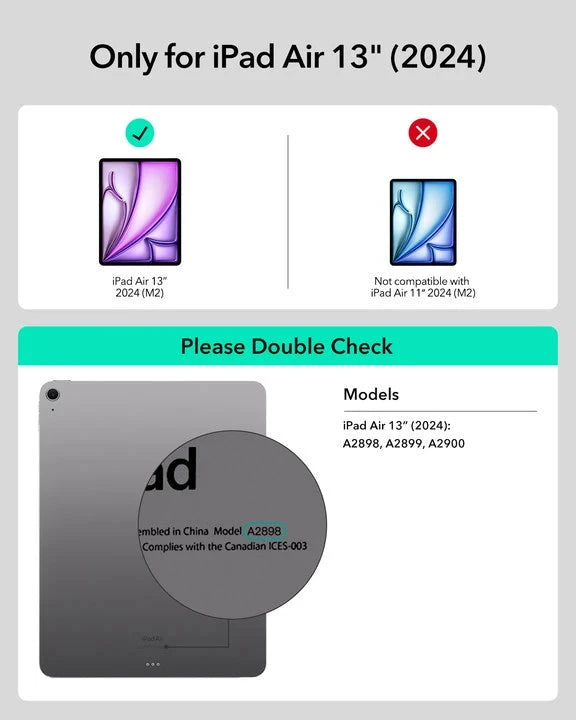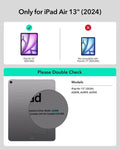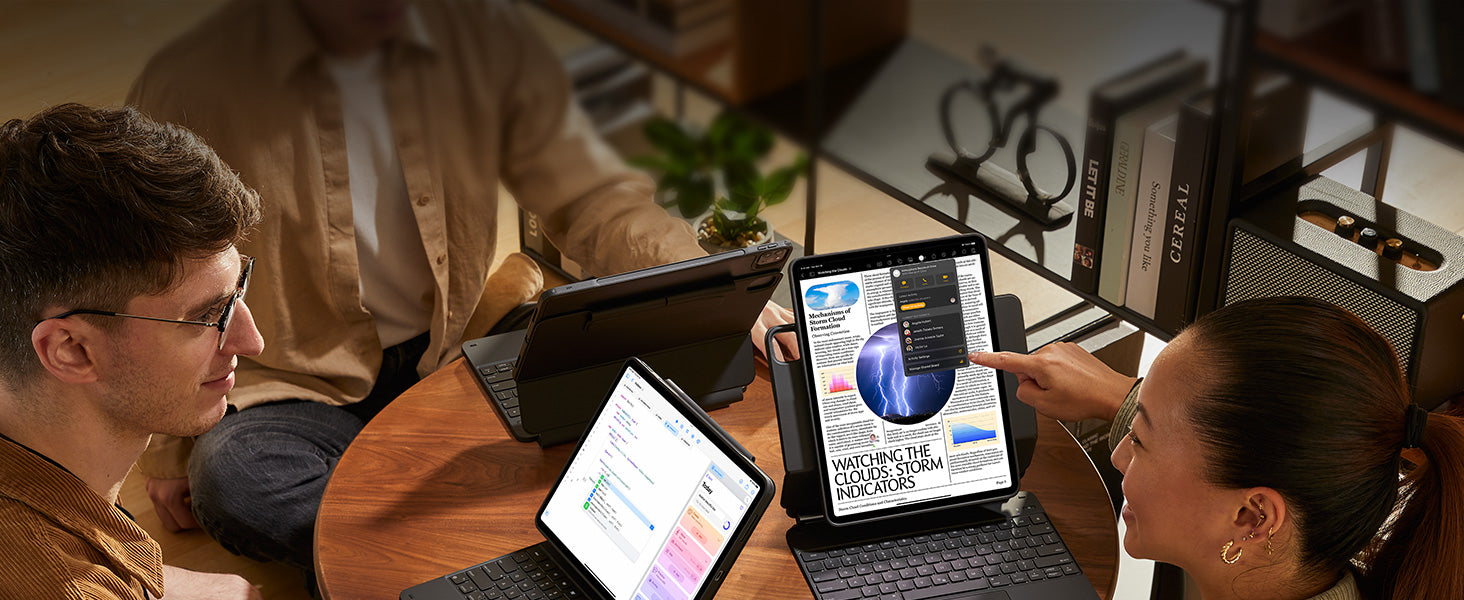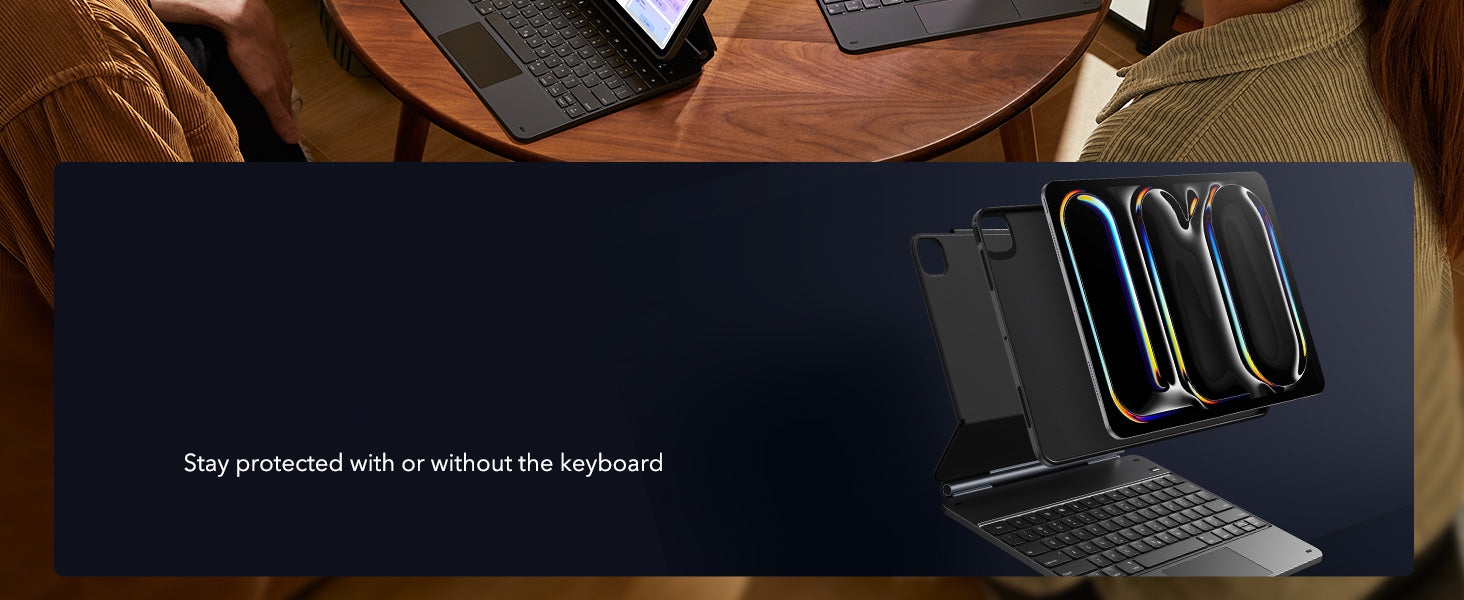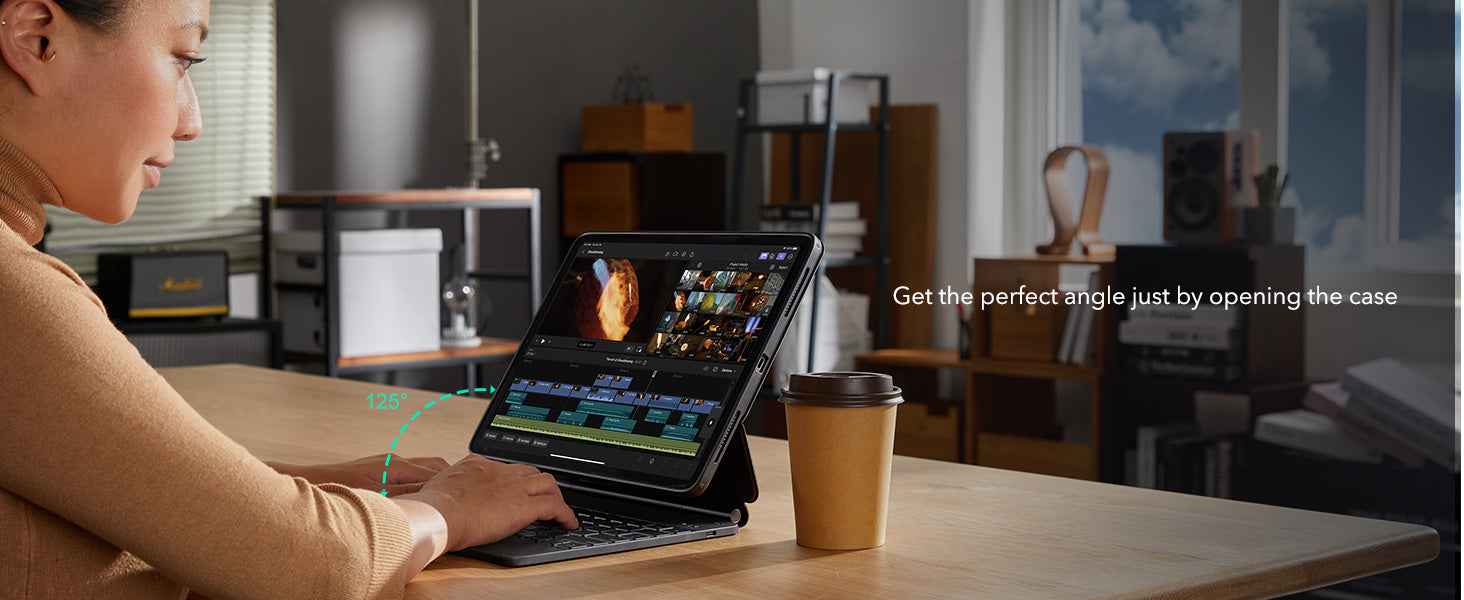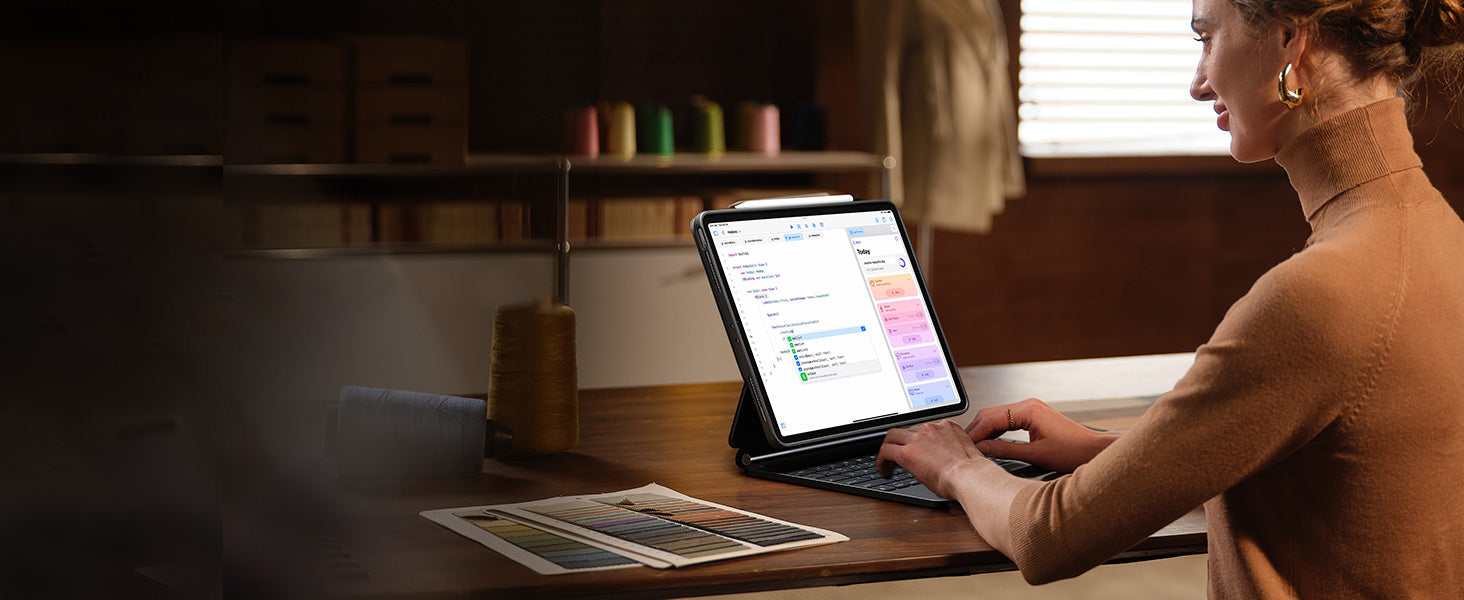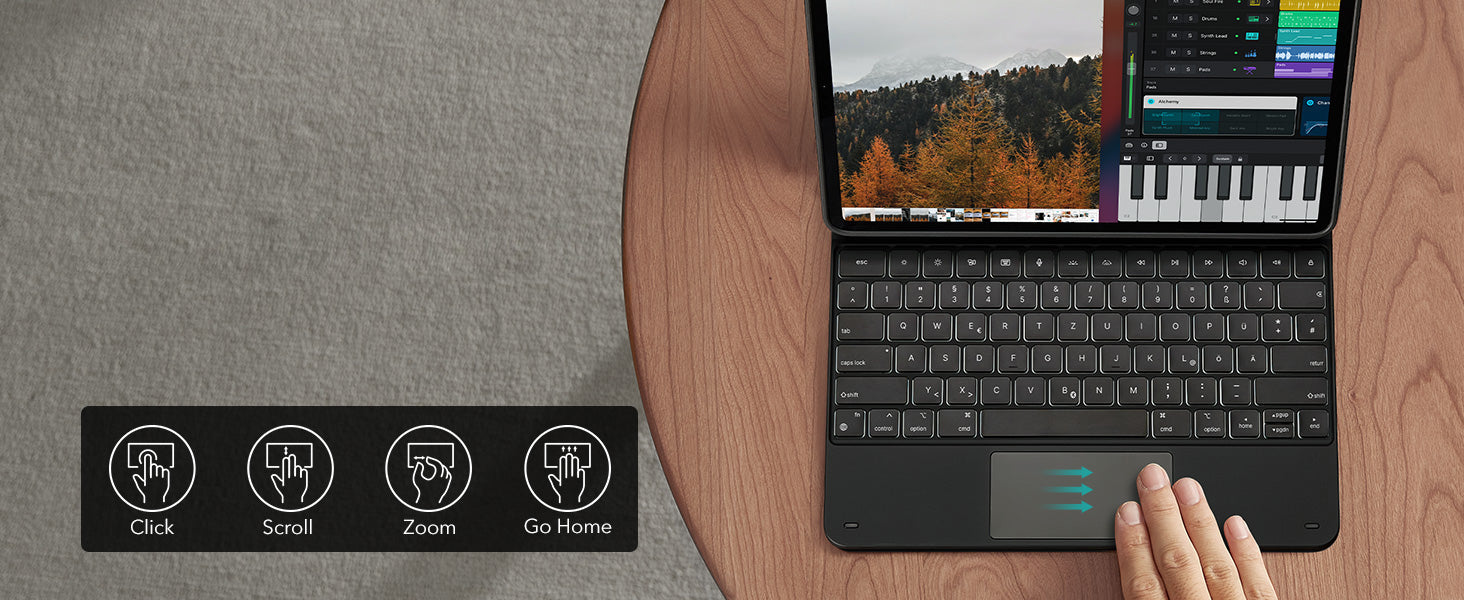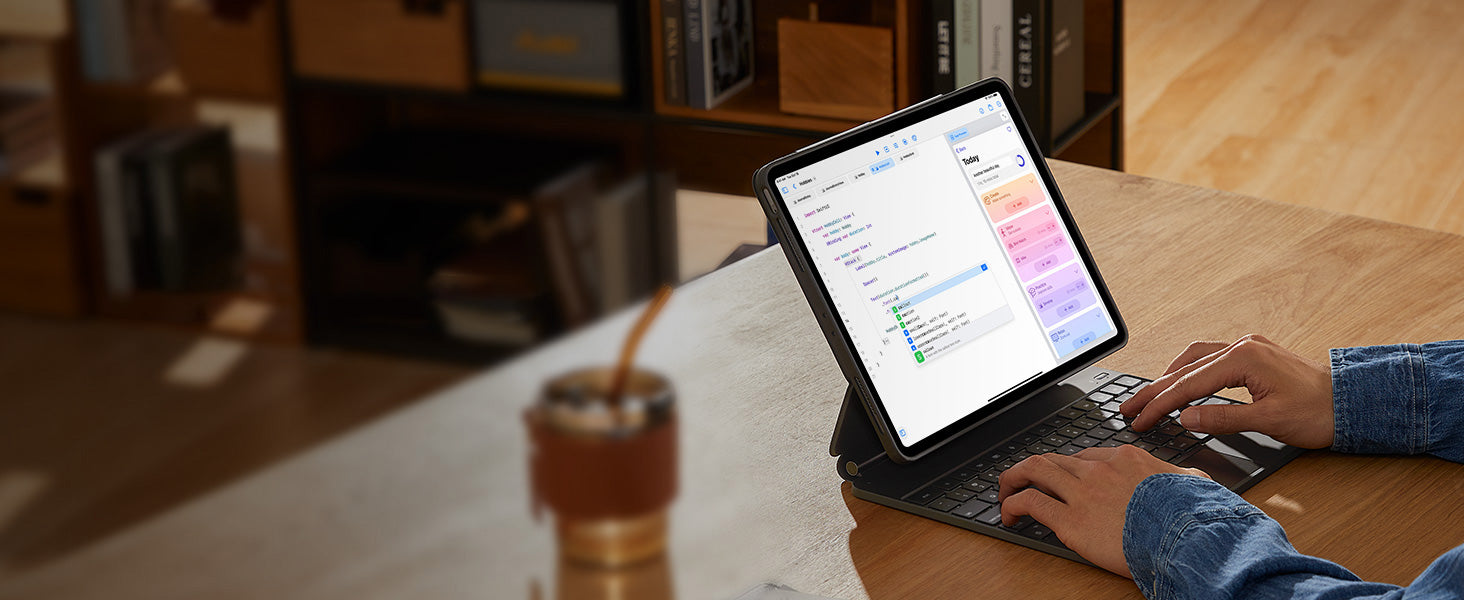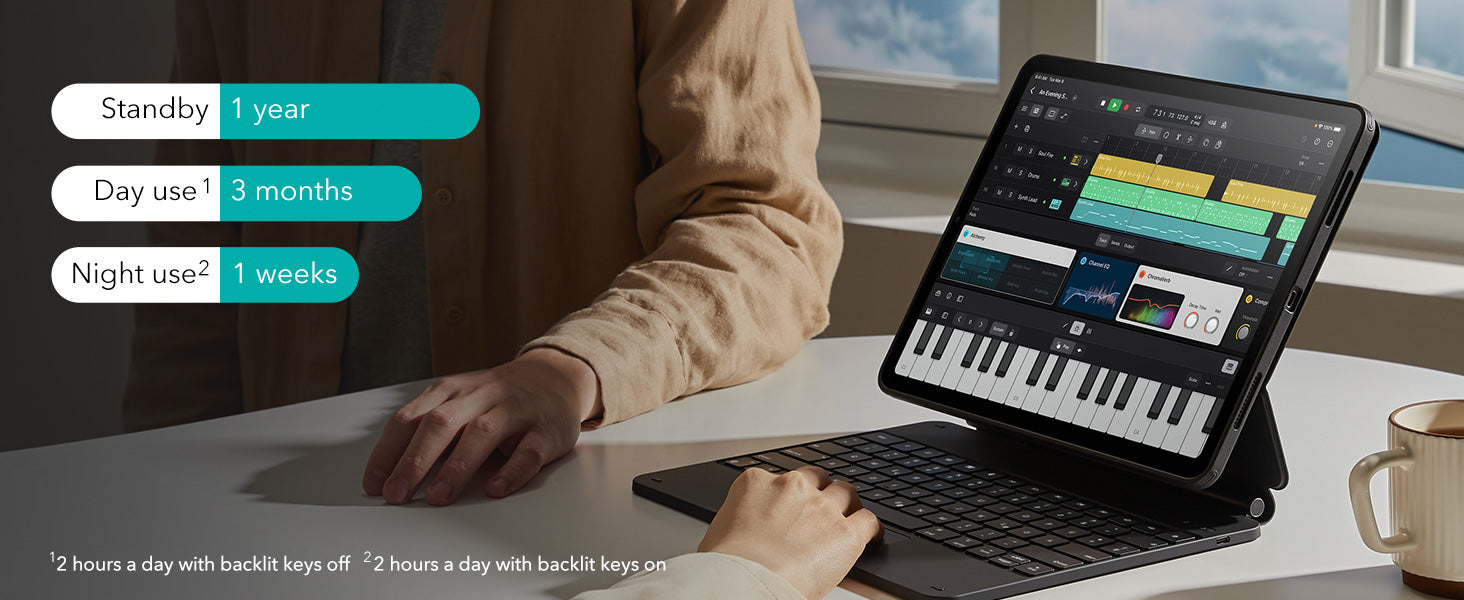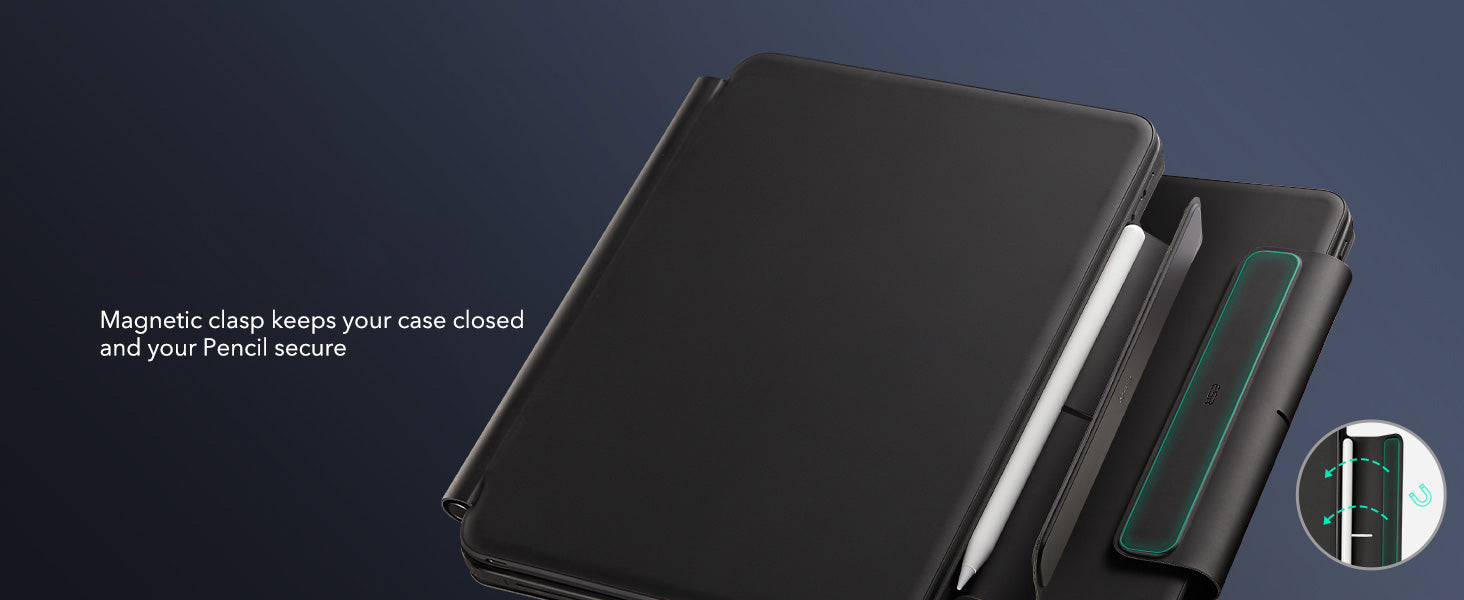Étui avec clavier magnétique et stylet 360° pour iPad Air 13ʺ (2024) - Disposition américaine - Noir
-15% sur tout le site avec le code HLW15|Achetez 2+ et économisez 20% avec le code HLW20
Compatibilité : Uniquement pour iPad Air 13" (2024) *Le stylet numérique ne peut pas se fixer magnétiquement à l'iPad Air 13 pouces (2024)
Travaillez de n'importe où : transformez votre iPad en machine de productivité portable et soyez prêt à travailler à tout moment et en tout lieu
Support magnétique à réglage rapide : des aimants ultra-puissants combinent parfaitement l'étui et la tablette pour vous permettre d'ouvrir facilement le support à l'angle parfait pour taper ou naviguer
Contenu : étui pour clavier*1, crayon numérique Pro*1

Étui avec clavier magnétique et stylet 360° pour iPad Air 13ʺ (2024) - Disposition américaine - Noir
FAQ
Can I use the stand without the case that it comes with on?
Yes. You can attach a caseless iPad in standard landscape orientation to enjoy a comfortable angle to get stuff done at. To enjoy raised screen view or portrait orientation, you’ll need to use the included back case.
Does it have a back case for the ipad?
Yes. The detachable back case attaches magnetically to the back cover of the keyboard. It features a hard polycarbonate back, shock-absorbing flexible sides, and reinforced corners to keep your tablet safe with or without the keyboard.
If I have my own case on my ipad can I attach it the keyboard stand?
No. The keyboard case is designed to be used with a caseless iPad or the included magnetic back case. It cannot be used with an iPad with another case.
If I use it in portrait will it be as stable as in landscape?
Yes. The keyboard case supports landscape, portrait, and raised screen view. Strong magnets in the back cover line up with those in your iPad and back case to ensure a secure lock and a stable stand. When using your iPad in portrait or raised screen view modes, it must have the included back case on; only landscape mode supports use with a caseless iPad.
How do I connect the bluetooth?
First short press right/left option + B to put the keyboard into pairing mode. Once in pairing mode, go to Settings > Bluetooth > Other Devices and connect to “ESR Keyboard”. Check out the video for full instructions on how to connect your keyboard.
Can I change the brightness of the backlight?
Yes. Press right/left option + backlight key (in top left corner) to turn the backlight on or off and adjust the brightness level (low, medium, high).
My trackpad won’t work. Help!
When AssistiveTouch is enabled, it can cause the trackpad to become unresponsive. To fix this issue, disable AssistiveTouch by going to Settings > Accessibility > Touch > AssistiveTouch > Turn off “AssistiveTouch”.

Free shipping on qualified orders

30-Day Money-Back Guarantee

Lifetime Customer Support

Secure, Easy Payments