
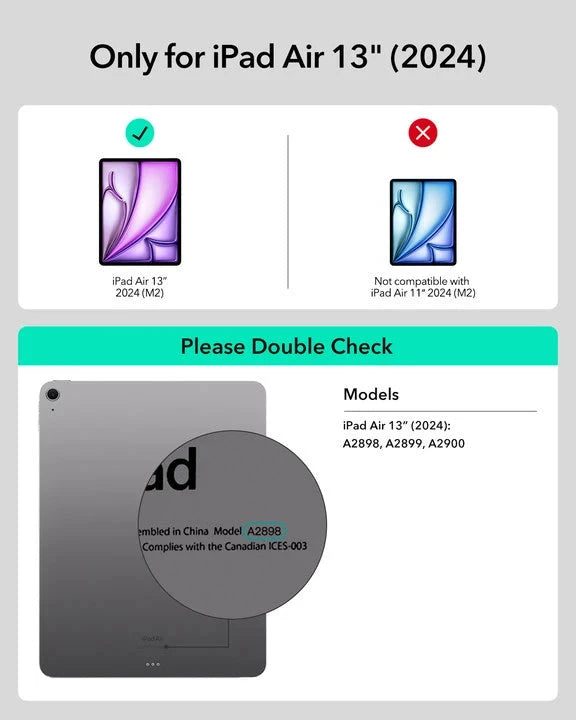


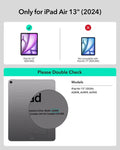


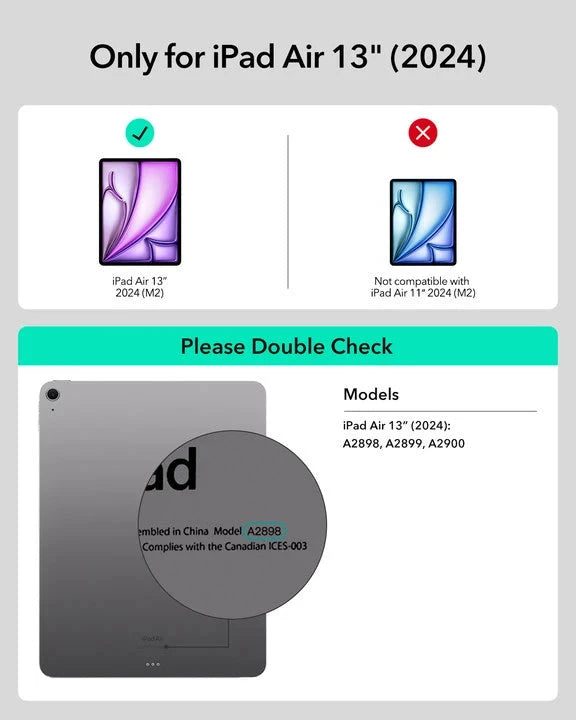

iPad Air 13'' (2024) Rebound Magnetische Tastaturhülle 360 Transformation Bundle - US Layout-Charcoal Grey
Hebe deine Kreationen im Hoch- oder Querformat oder in der erhöhten Displayansicht hervor und stelle gleichzeitig sicher, dass dein iPad immer geschützt ist
Abholverfügbarkeit konnte nicht geladen werden
Pay with Ease


Delivery Method


Free shipping on qualified orders
30-Day Money-Back Guarantee
Lifetime Customer Support
Secure, Easy Payments
Kompatibilität: Nur für iPad Air 13ʺ (2024)
*Digital Pencil kann nicht magnetisch am iPad Air 13“ (2024) befestigt werden
Was ist inbegriffen: Tastaturhülle*1, Digital Pencil Pro*1, 2 *Displayschutzfolien aus gehärtetem Glas und magnetische Paper Feel Displayschutzfolie*1

iPad Air 13'' (2024) Rebound Magnetische Tastaturhülle 360 Transformation Bundle - US Layout-Charcoal Grey
Great product, easy to apply. Very smooth surface, I draw a lot and I find it very comfortable. Sleek without being too slippery, a lot less fingerprints too. Fits the screen well and doesn't cover the camera. Had an issue with the first one, luckily there's two in a pack. That said, I would've like to have a spare so I sent the company a message(weeks later I might add) and they happily sent me another in a couple days! That's great business, very appreciated. I would highly recommend this product and the company!
These are a great product
I have no complaints. The screen cover is a snap to put on with the applicator. A video shows you how to do it. It’s not rocket science. However, make sure you clean it properly and then clean it again. Use a magnifying glass to make sure you have gotten rid of all the dust. I put this on an iPad that was pretty much straight out of the box. I still managed to miss a cat hair. Do I notice it when the iPad is turned on? Not at all. And to be honest, I don’t really notice it when it’s turned off either but I see it sometimes. There are four cleaning clothes. Use them all.
I did not expect I would need to charge it.
this product fits well and the application was pretty easy. i did get some big bubbles but i was able to smooth them out. it seems it will help prevent scratches and it doesn’t affect the screens quality. i’m happy that it comes with two so if i need to change it i will have one ready. overall im satisfied!
Endlessly Creative, Always Protected
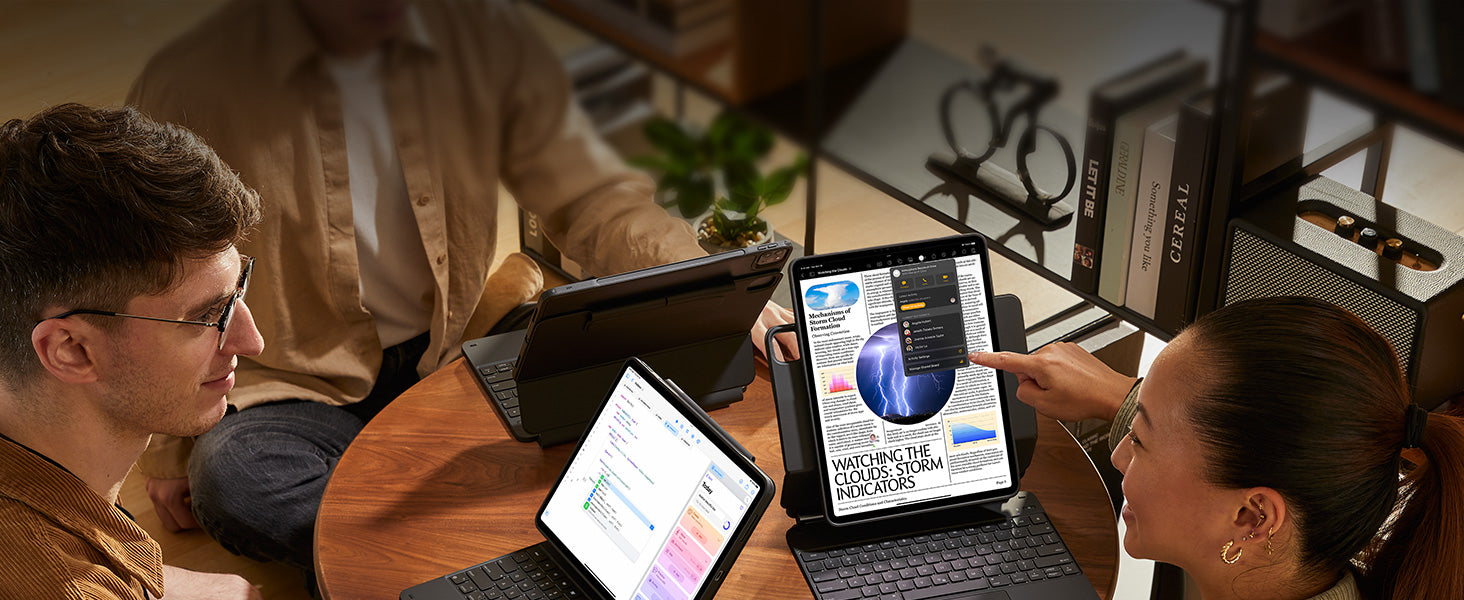
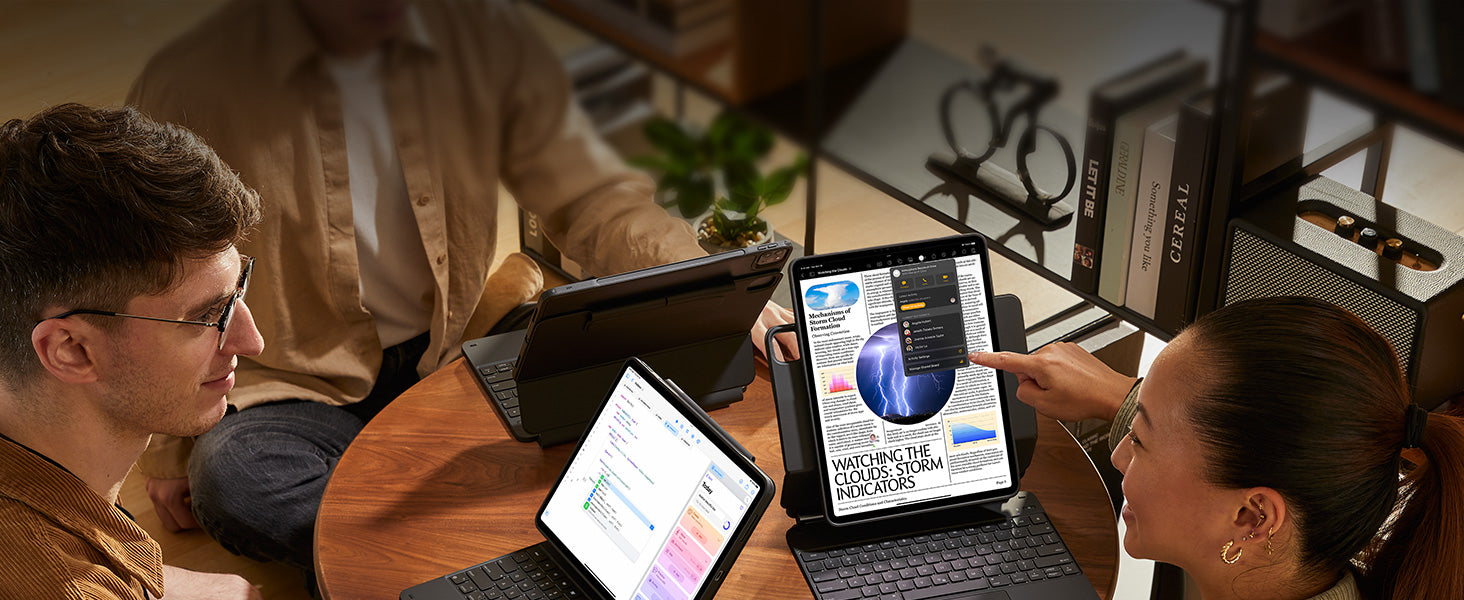
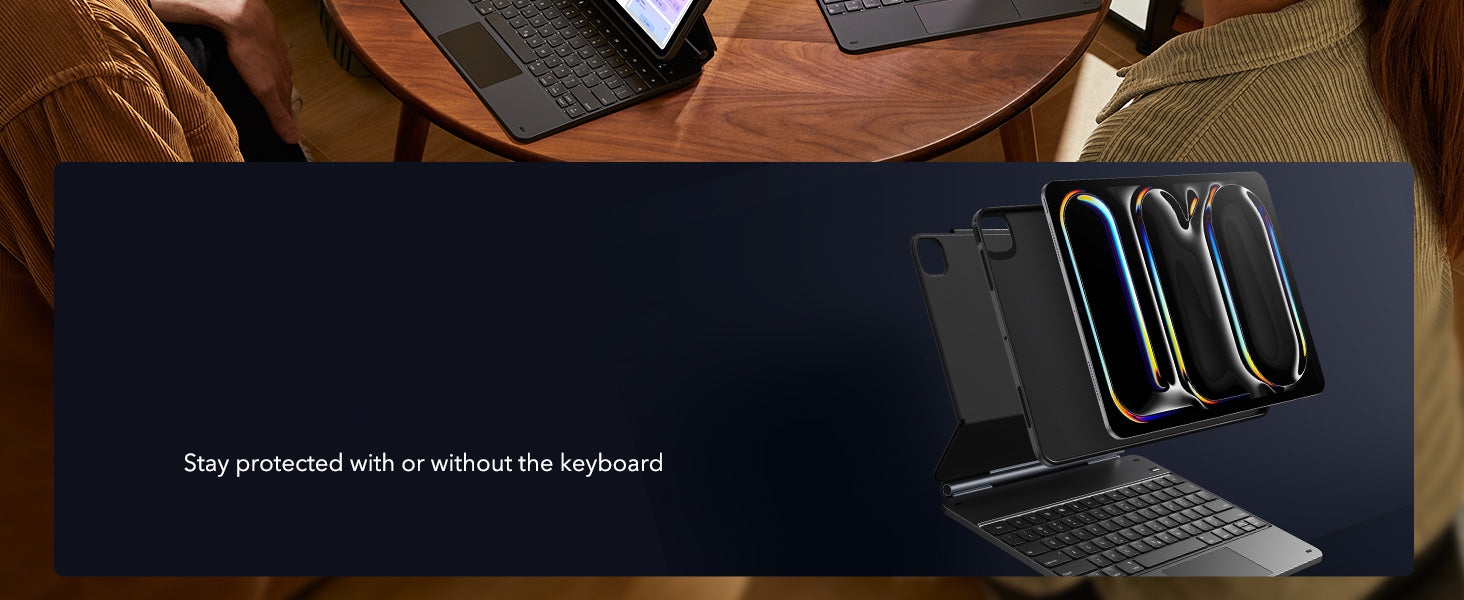
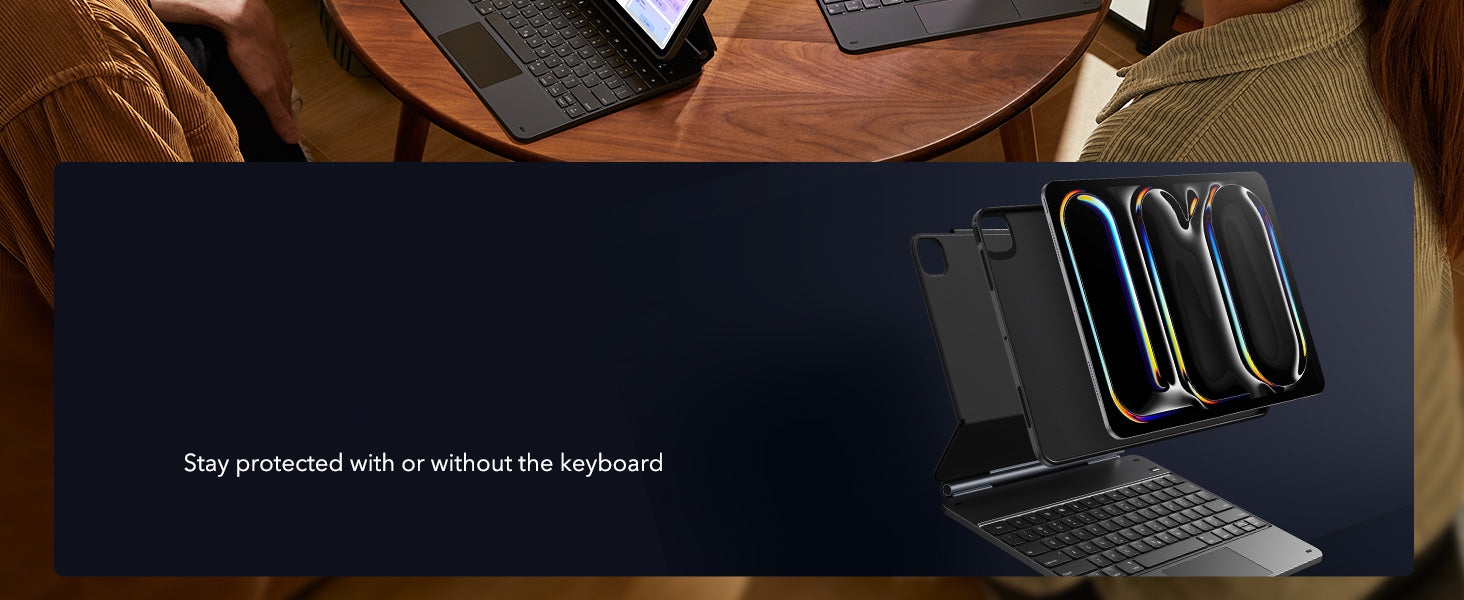
Versatile Detachable
Back Case
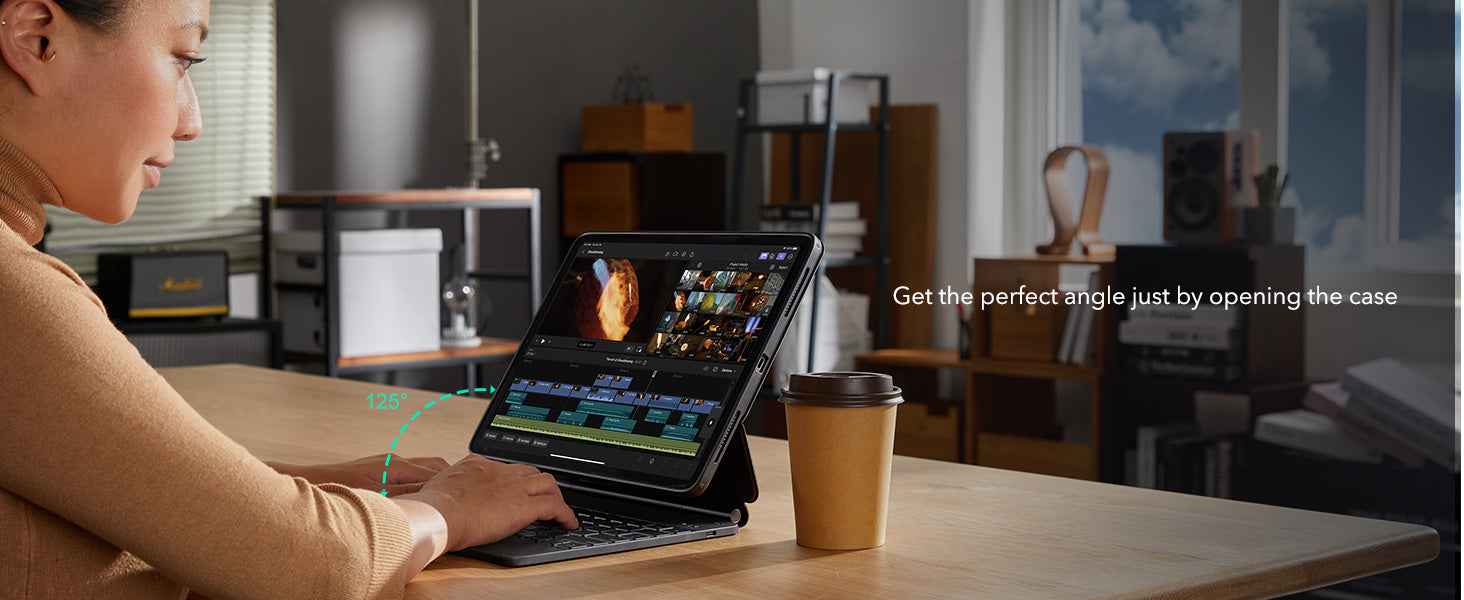
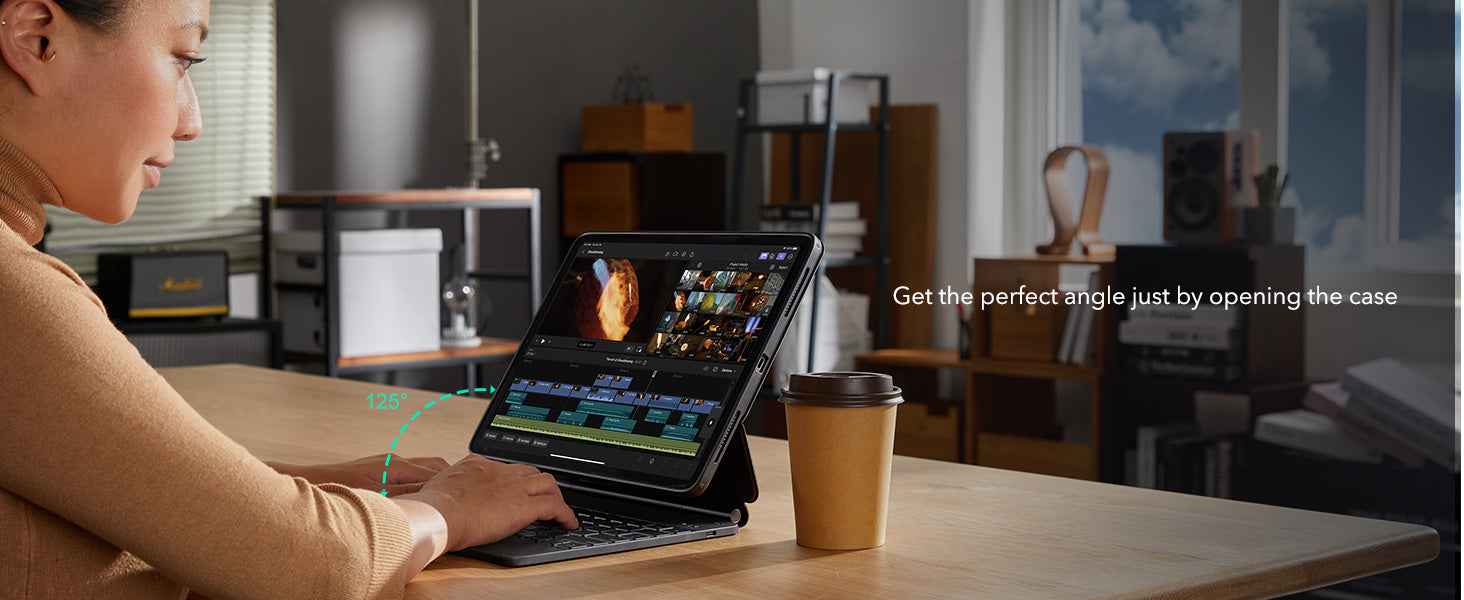
Quick-Set Magnetic Stand
Quick-Set Magnetic Stand


Secure Magnetic Lock


Palm Rejection and Tilt Sensitivity
Palm Rejection and Tilt Sensitivity
Comfortably rest your hand on screen while drawing at different angles


Smooth and Precise
Smooth and Precise
Create intricate, detailed lines with zero lag
Create intricate, detailed lines with zero lag
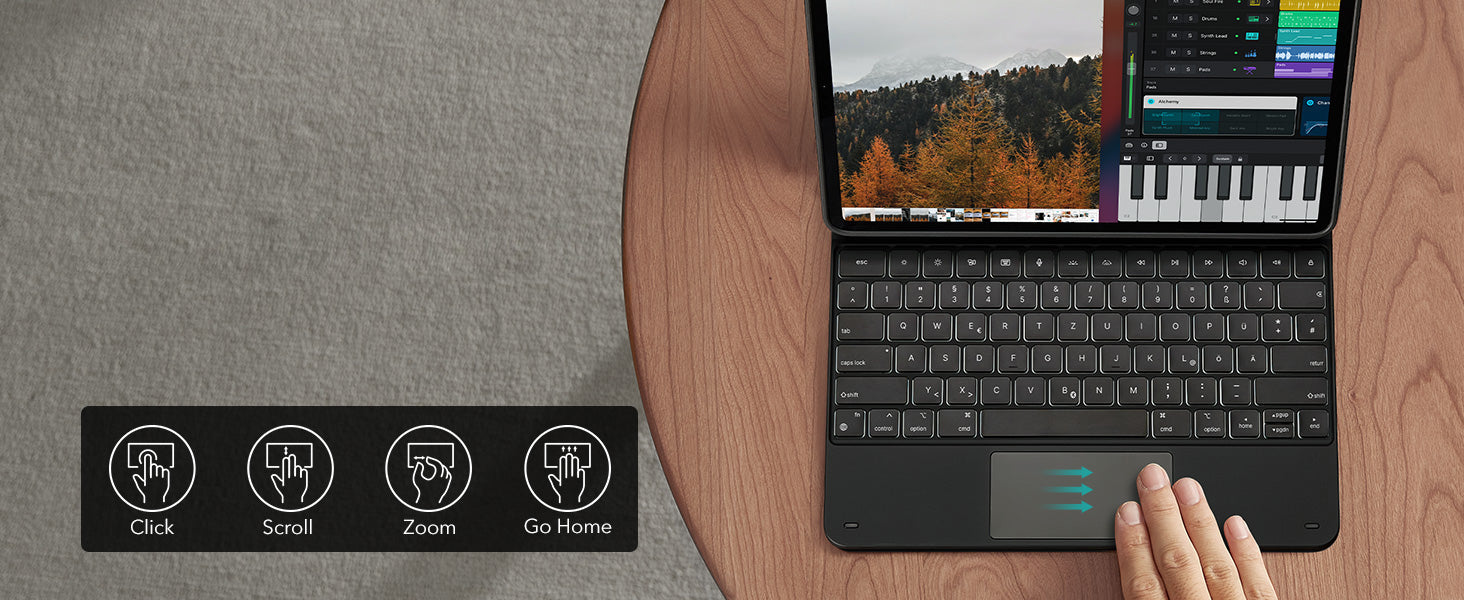
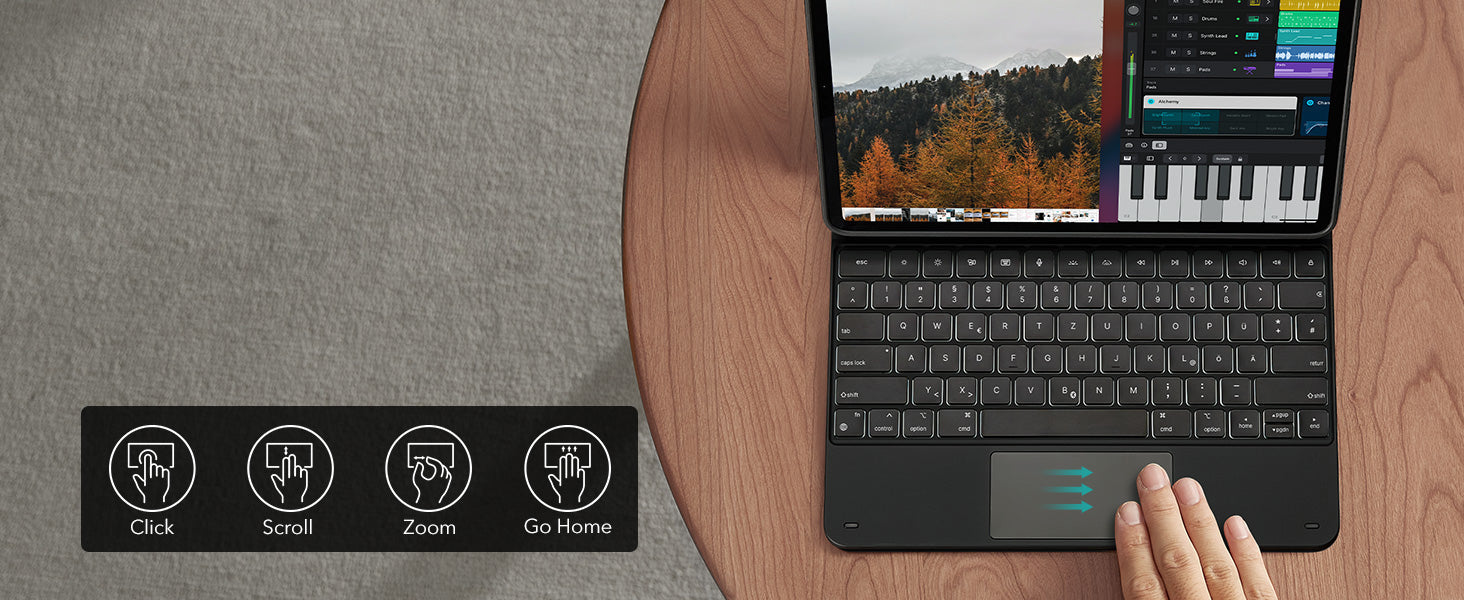
Control at Your Fingertips
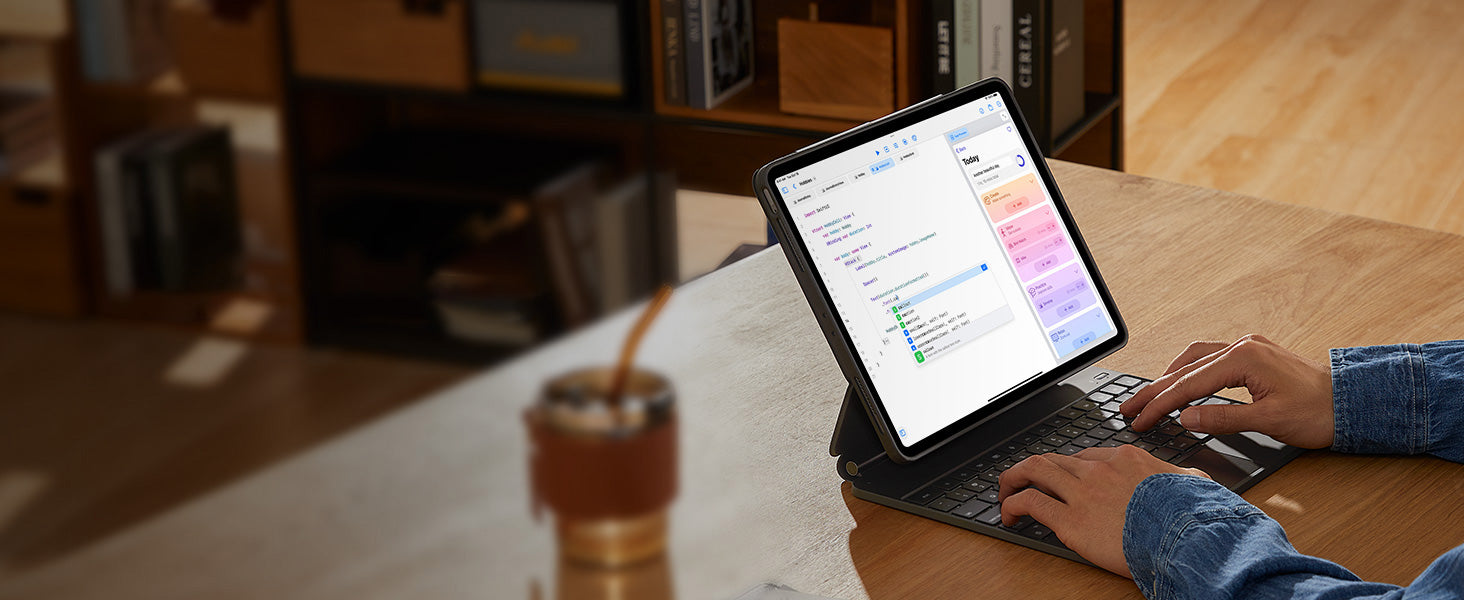
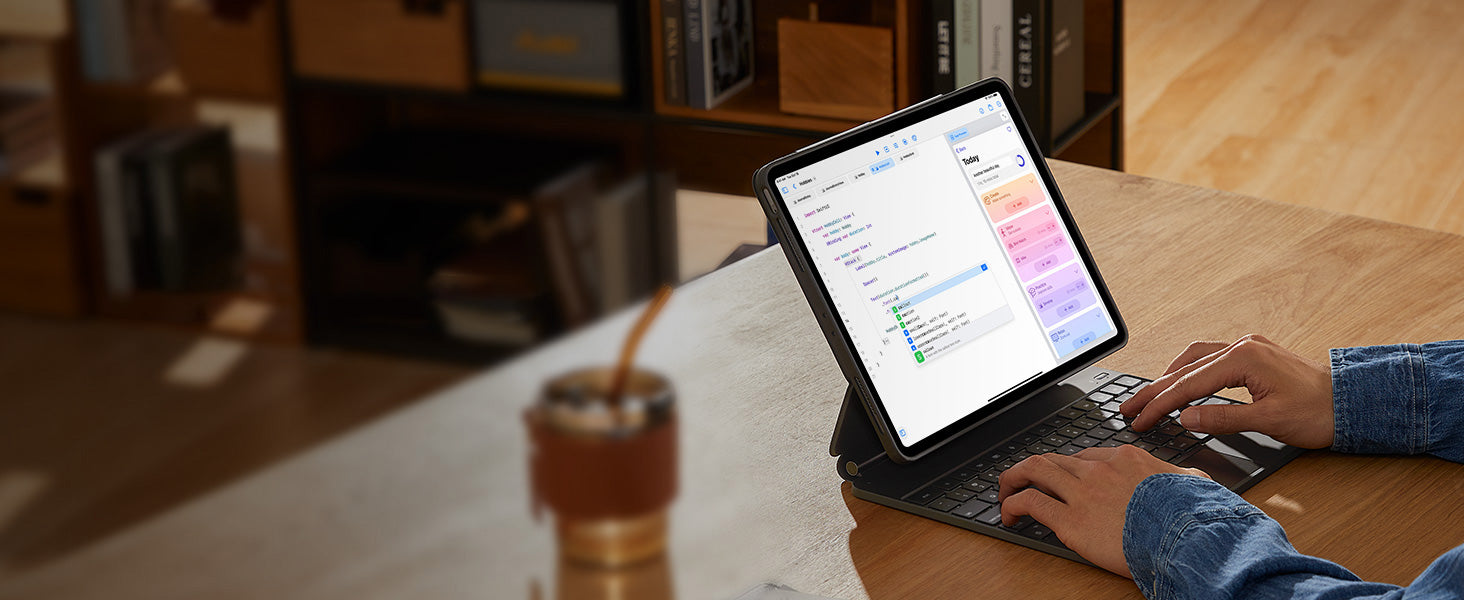
Smooth and Accurate
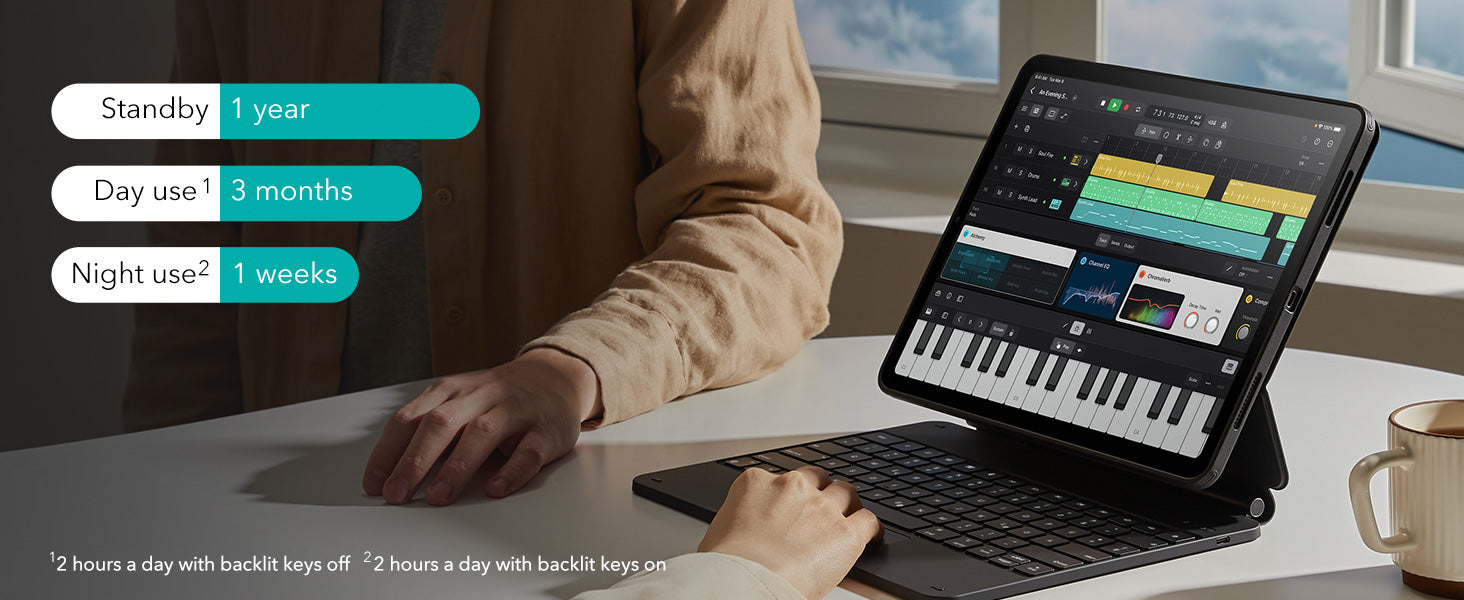
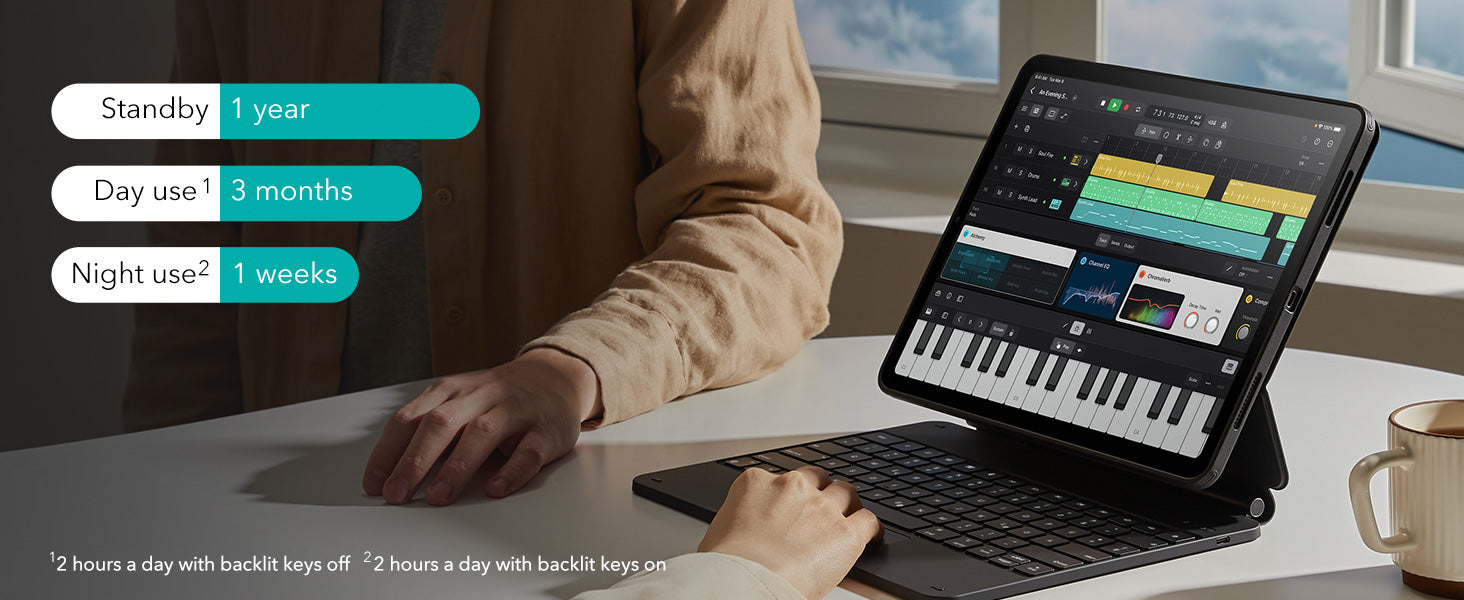
Get More Done on a
Single Charge
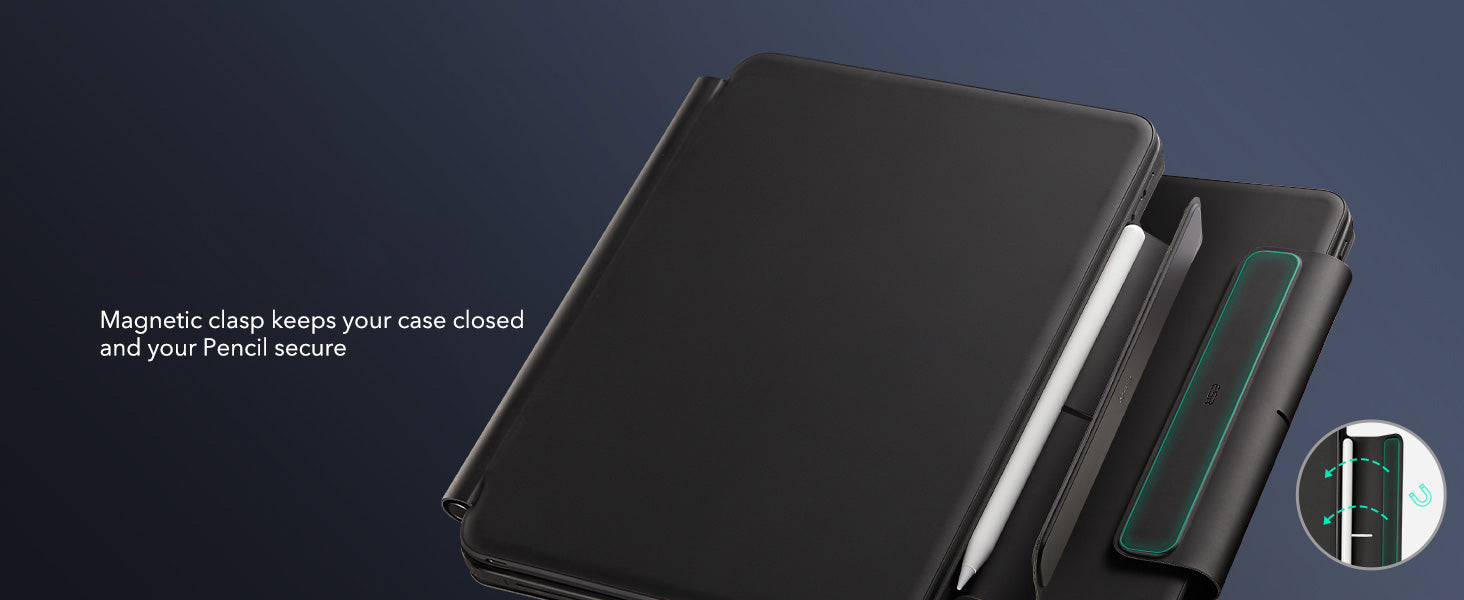
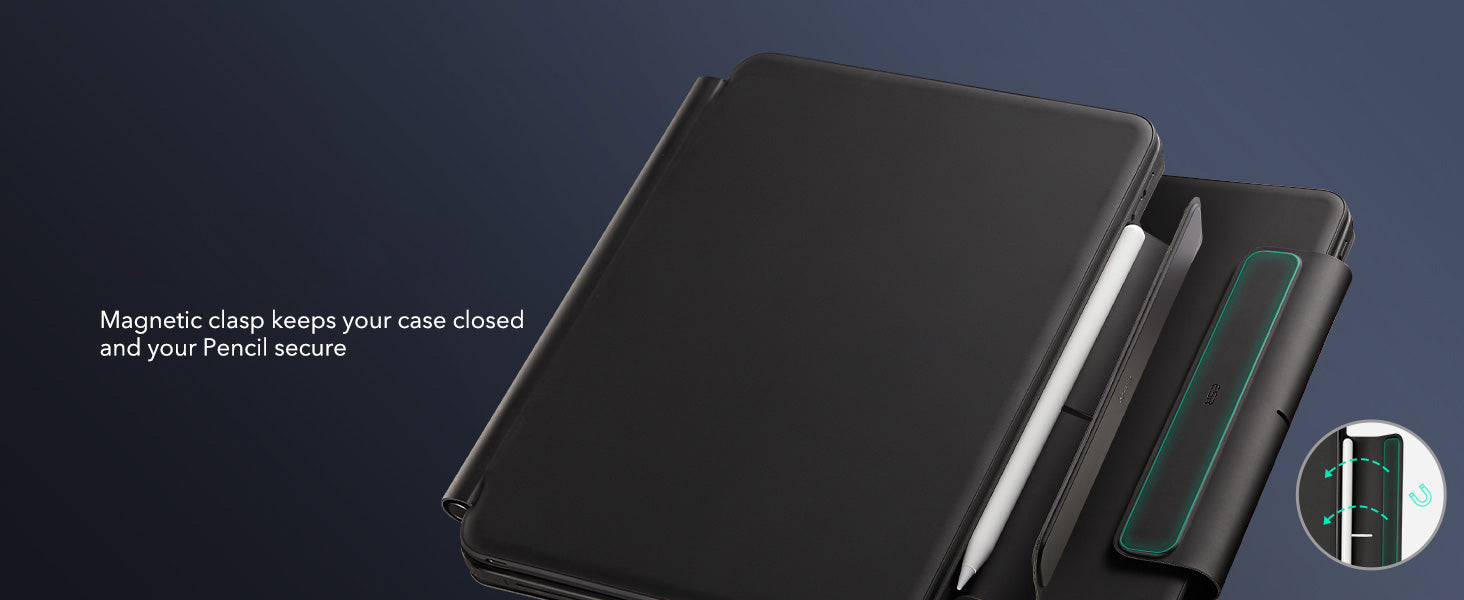
Safe and Secure
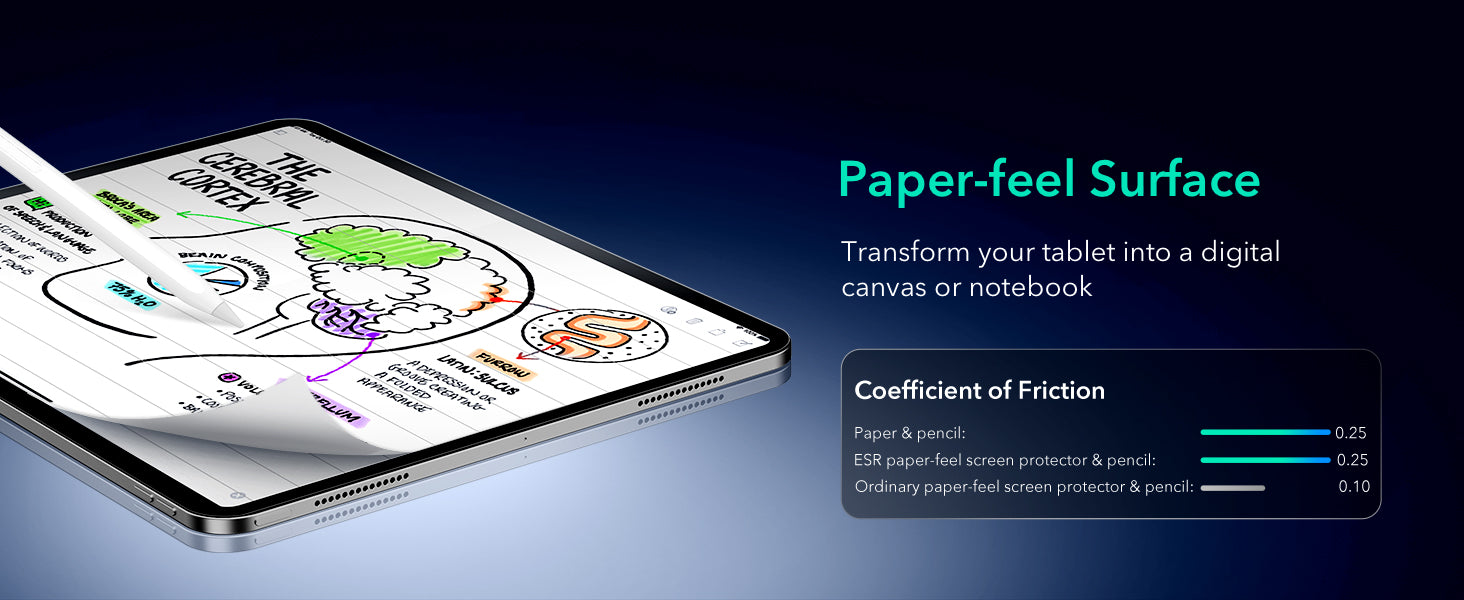
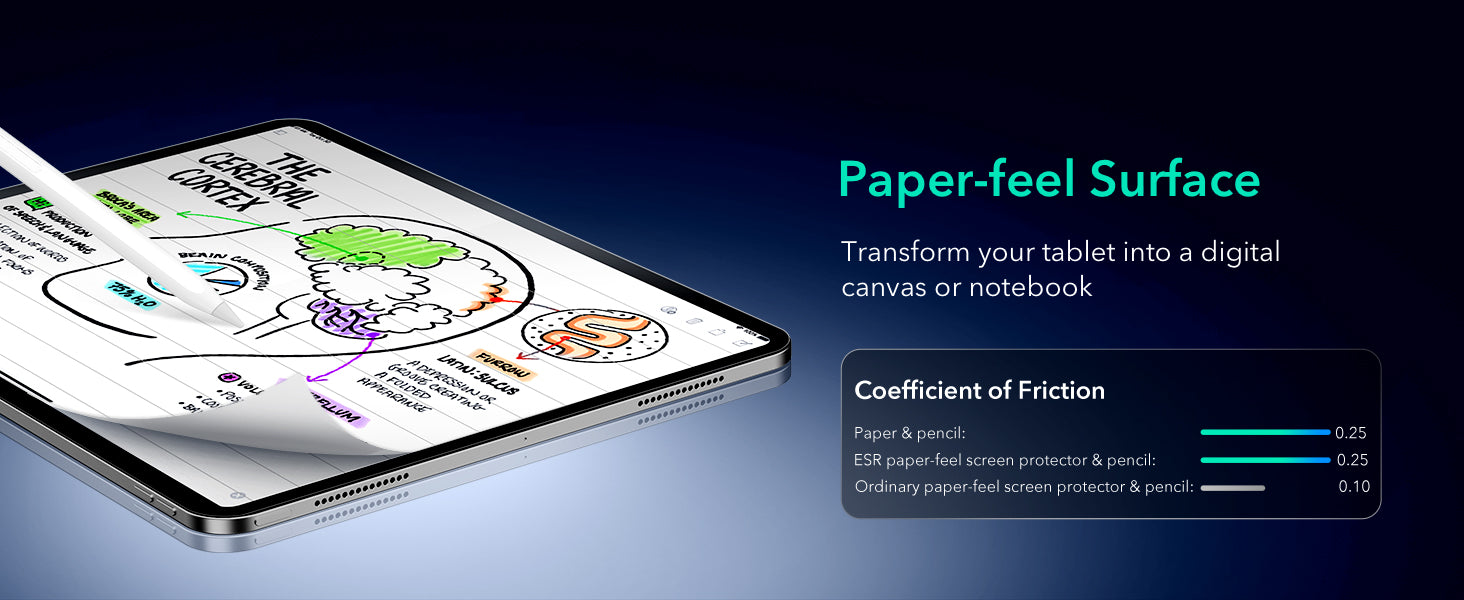
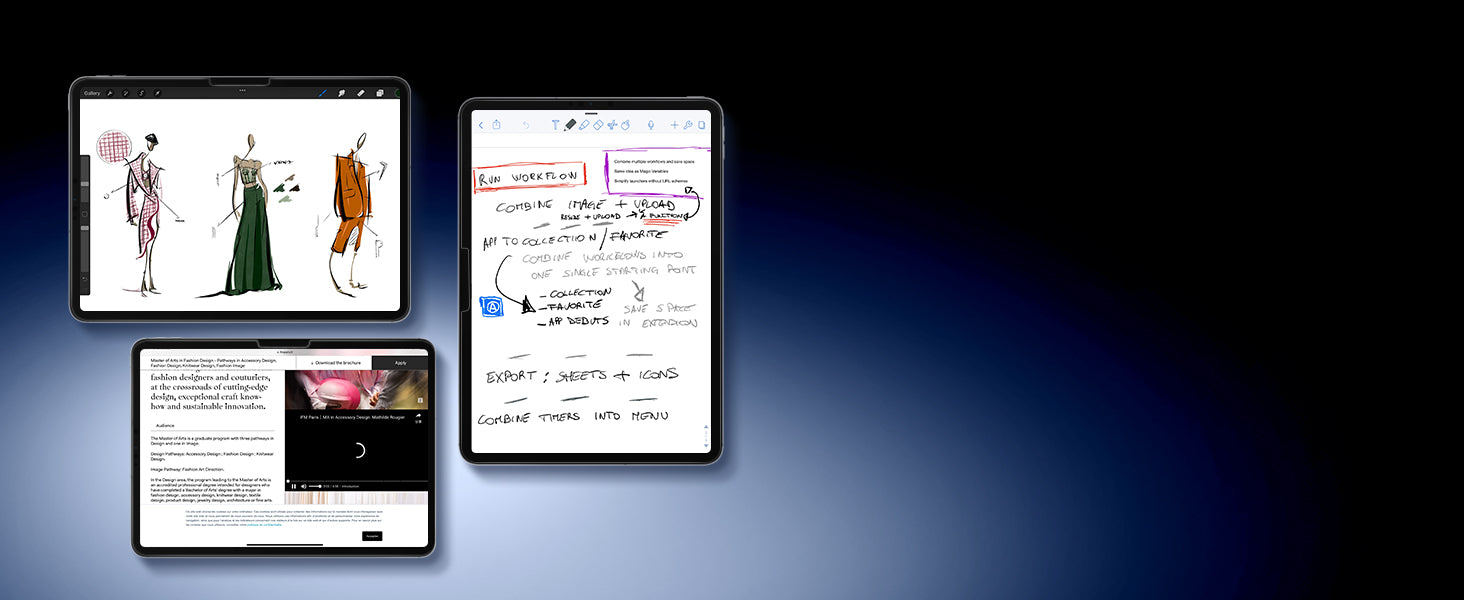
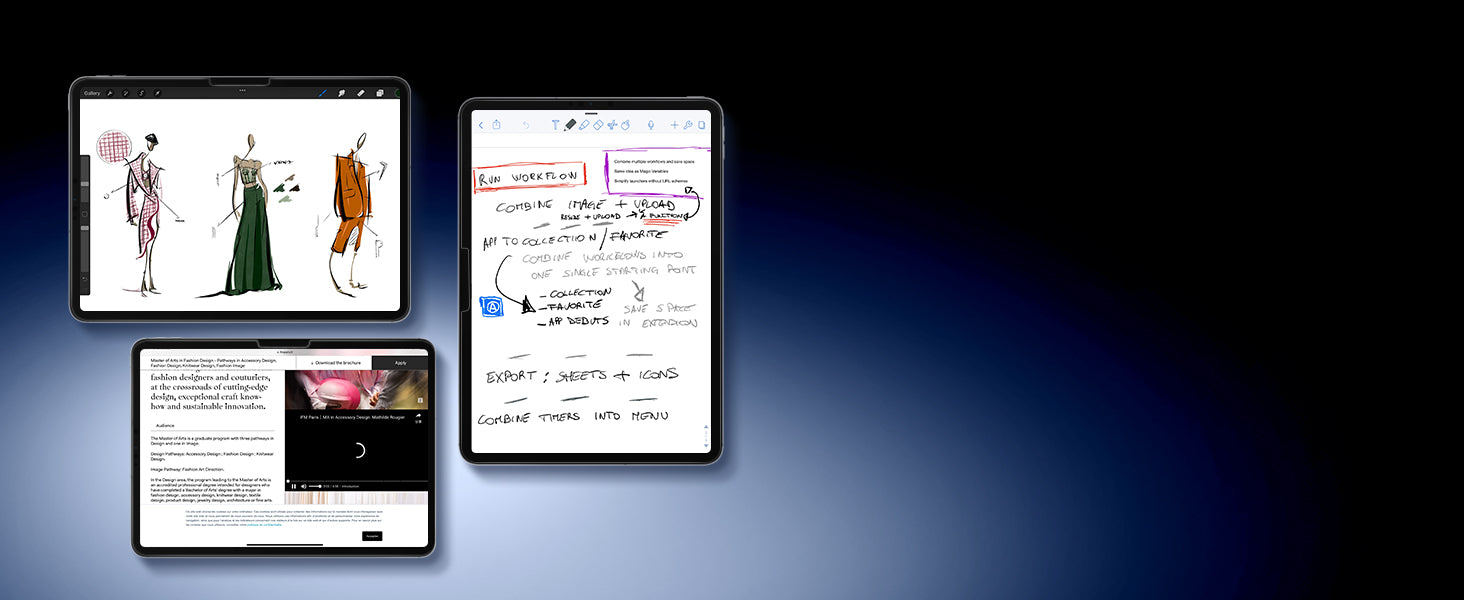
Transform Your Tablet
Transform Your Tablet
Take notes, draw digital art, or
create just like you would on paper
Take notes, draw digital art, or
create just like you would on paper


Protect Your Screen
Protect Your Screen
Works with a tempered-glass
screen protector to resist scratches
Works with a tempered-glass
screen protector to resist scratches
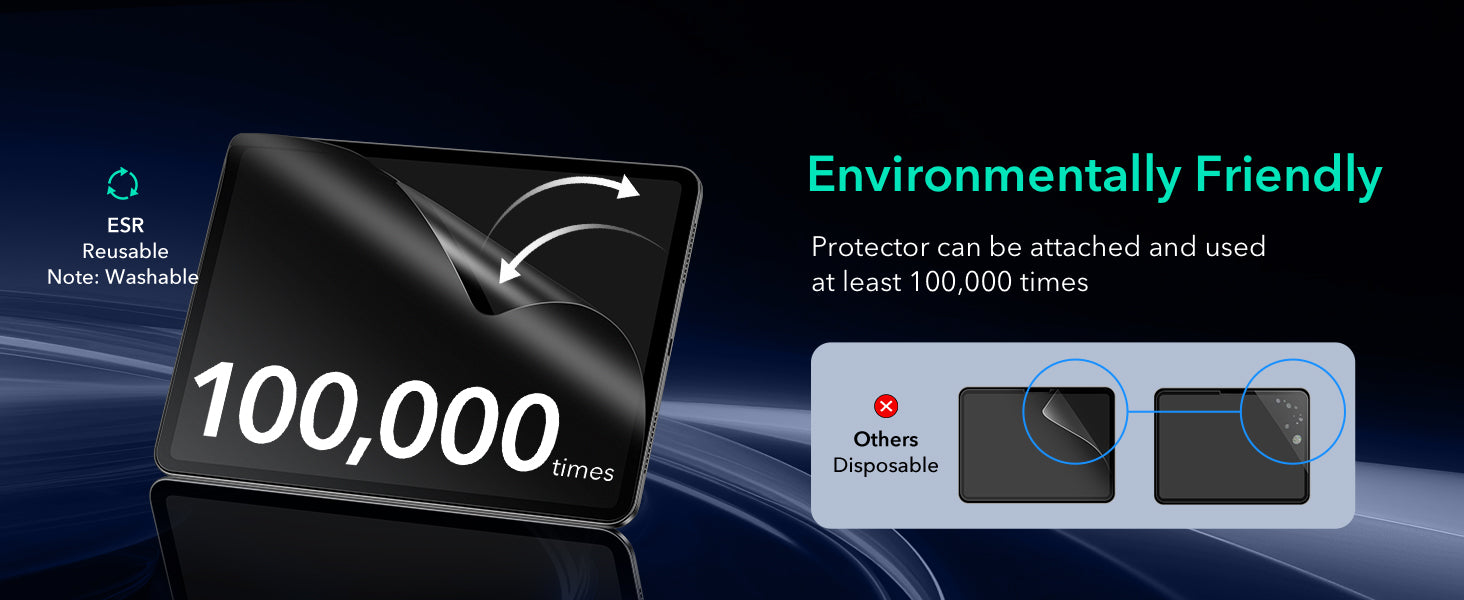
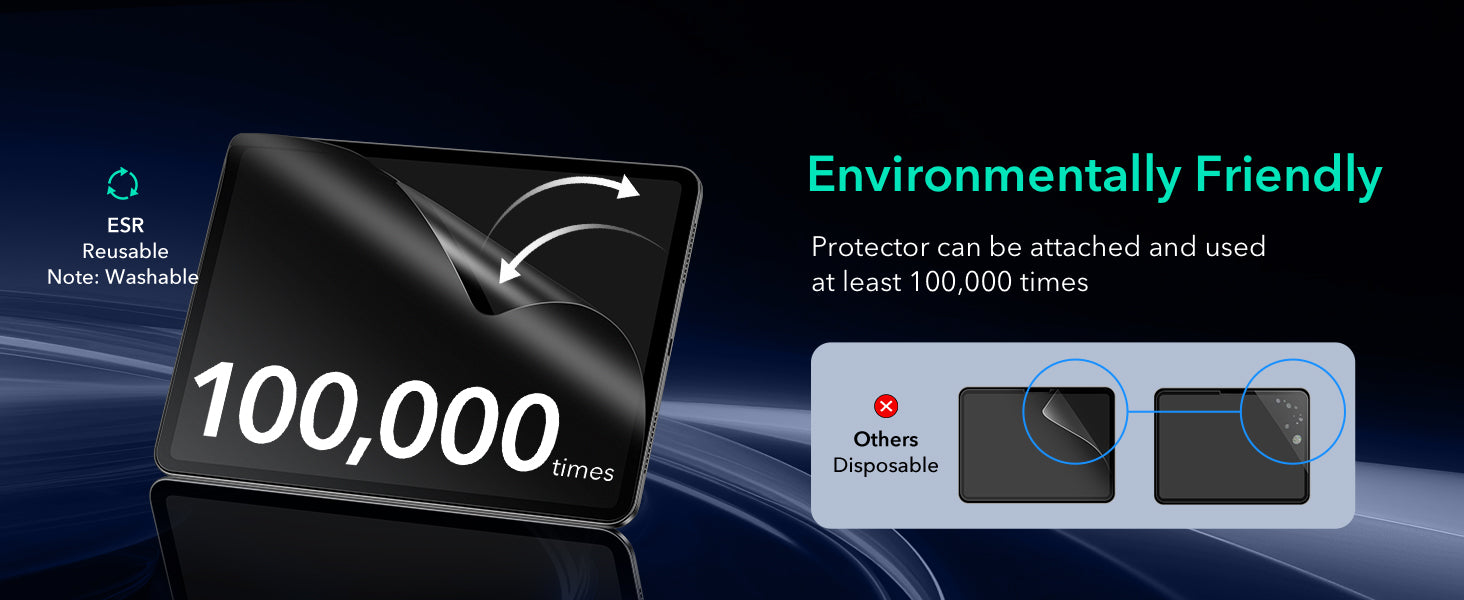


Powerful
Magnetic Strength
Powerful Magnetic Strength
Attaches securely to your screen
Attaches securely to your screen
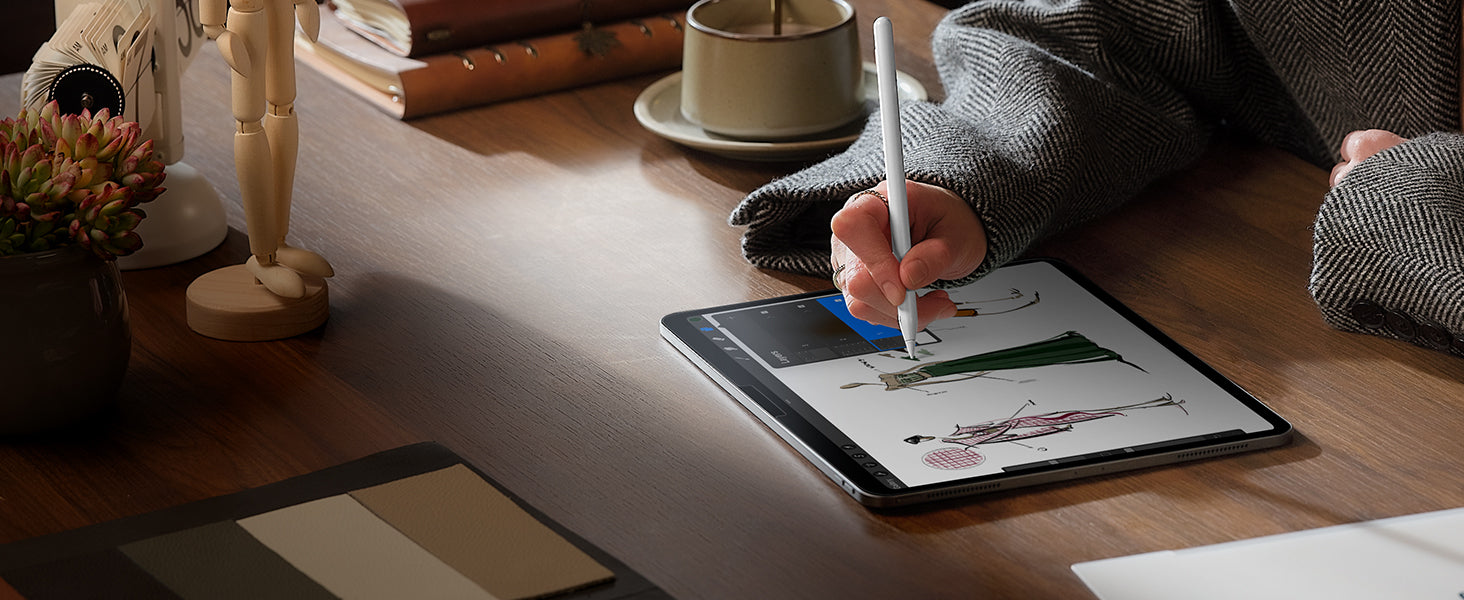
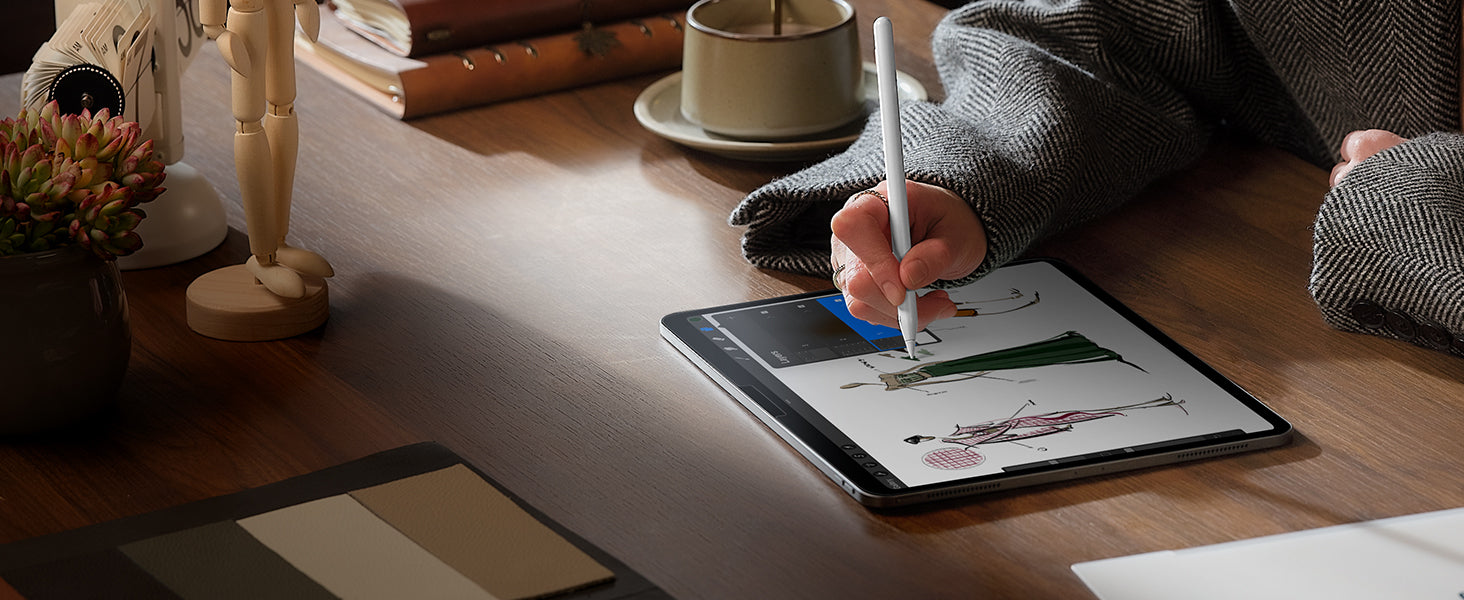
No More Glares
No More Glares
Special finish resists glare from outdoor or
indoor lighting
Special finish resists glare from
outdoor or indoor lighting
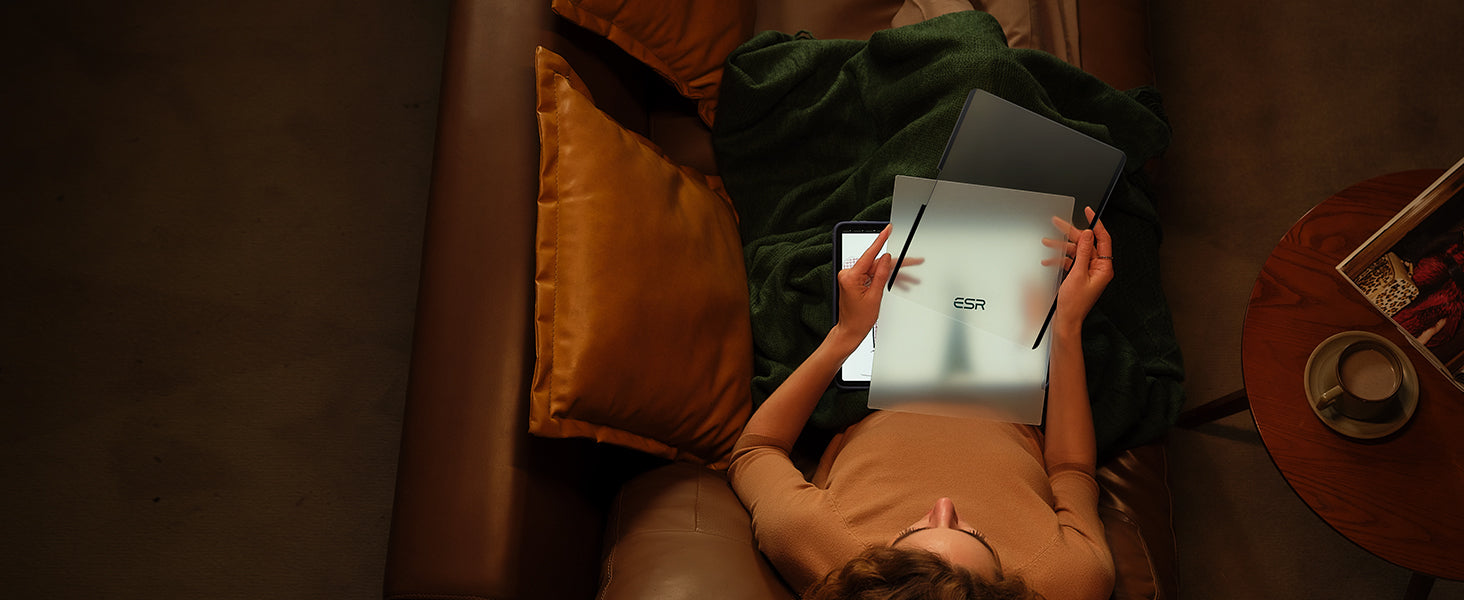
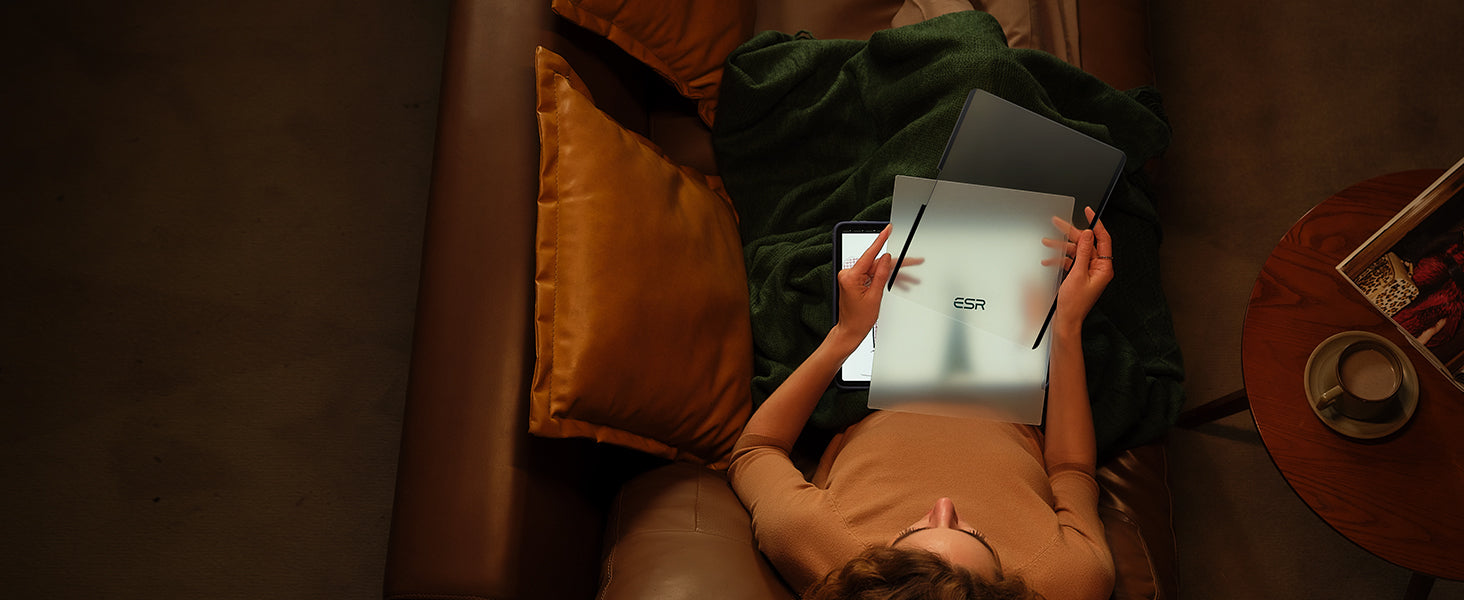
Keep it Safe
Keep it Safe
Tuck away your paper-feel magnetic screen
protector in the included envelope
you're on the go
Tuck away your paper-feel magnetic screen protector in the included envelope you're on the go


Perfect Precision
Perfect Precision
Ultra-thin glass adheres perfectly to your
screen to ensure high touch sensitivity
Ultra-thin glass adheres perfectly to your screen to ensure high touch sensitivity


Stunning Clarity
Stunning Clarity
Highly transparent glass protects your
screen while maintaining HD clarity
Highly transparent glass protects your screen while maintaining HD clarity
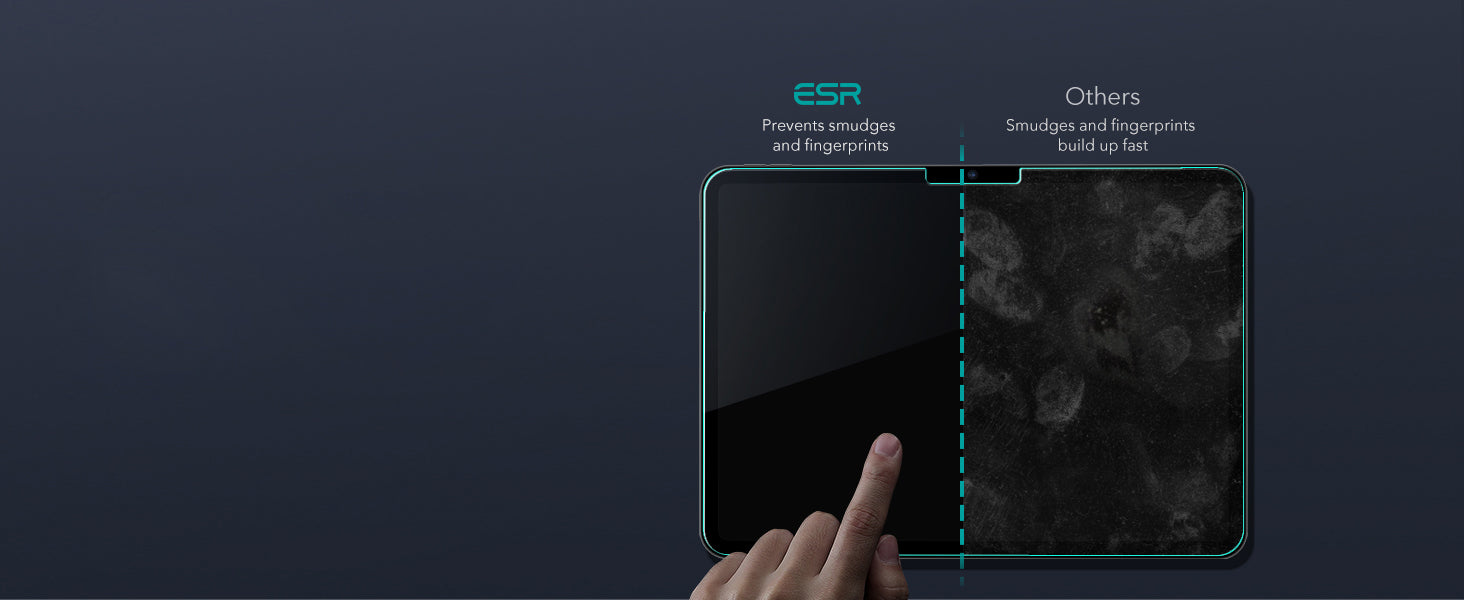
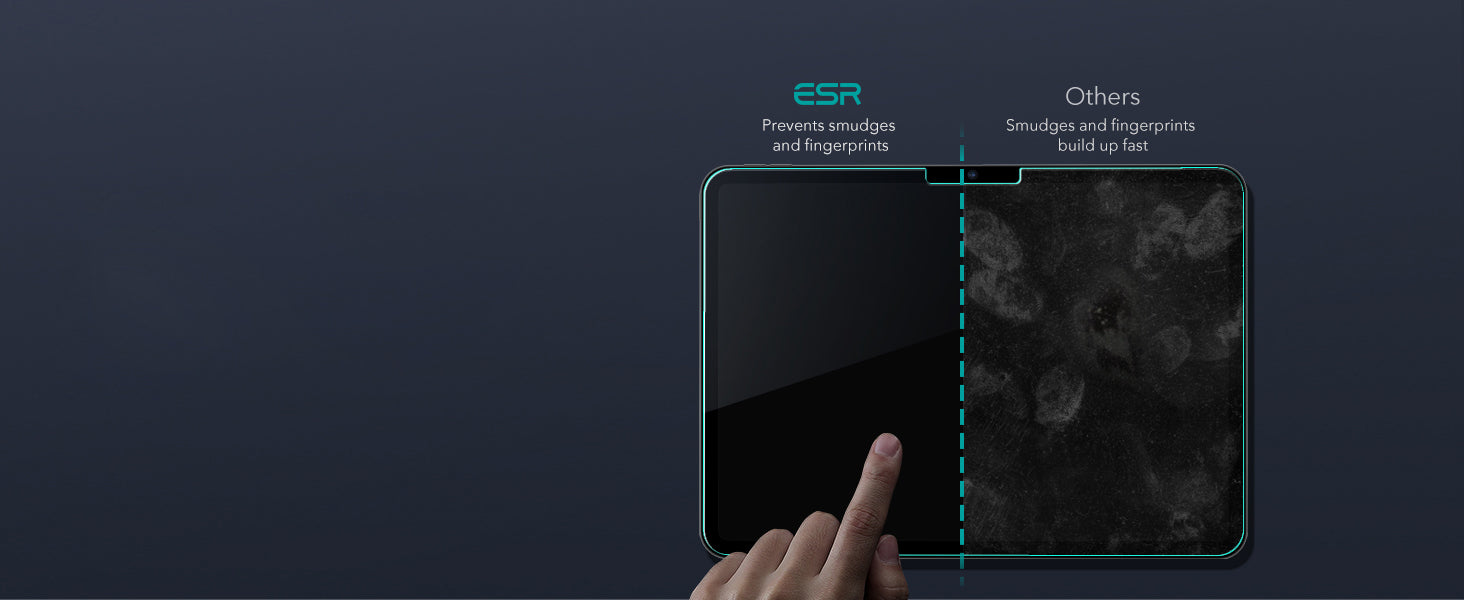
Smooth and Clean
Smooth and Clean
Oleophobic coating prevents
smudges and fingerprints
Oleophobic coating prevents
smudges and fingerprints
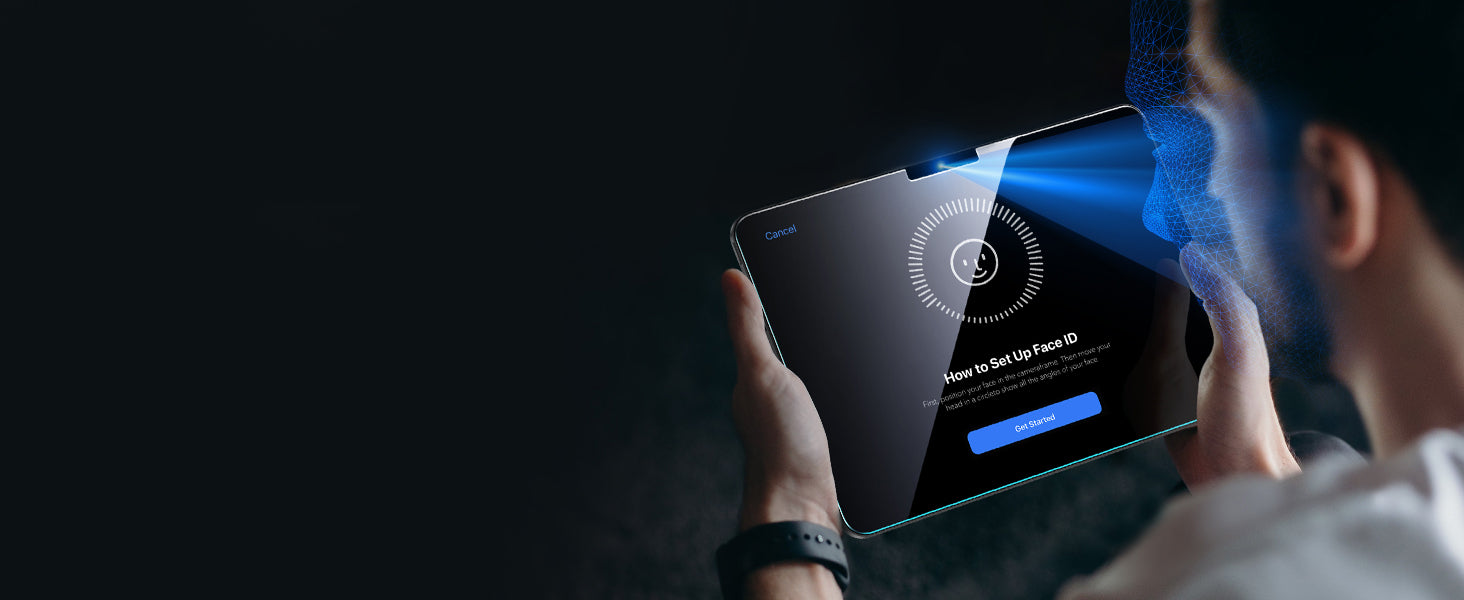
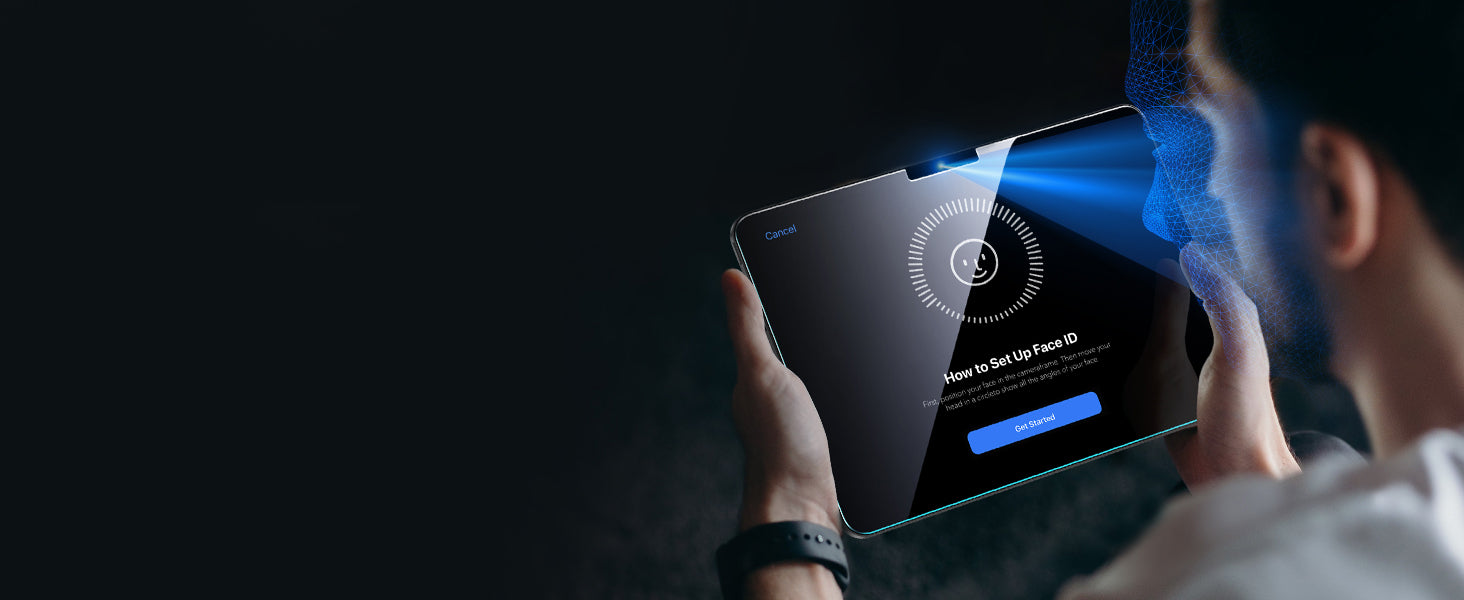
Flawless Face ID
Flawless Face ID
Precise camera cutout ensures flawless
Face ID and pixel-perfect pictures
Precise camera cutout ensures flawless Face ID and pixel-perfect pictures
FAQ
Can I use the stand without the case that it comes with on?
Yes. You can attach a caseless iPad in standard landscape orientation to enjoy a comfortable angle to get stuff done at. To enjoy raised screen view or portrait orientation, you’ll need to use the included back case.
Does it have a back case for the ipad?
Yes. The detachable back case attaches magnetically to the back cover of the keyboard. It features a hard polycarbonate back, shock-absorbing flexible sides, and reinforced corners to keep your tablet safe with or without the keyboard.
If I have my own case on my ipad can I attach it the keyboard stand?
No. The keyboard case is designed to be used with a caseless iPad or the included magnetic back case. It cannot be used with an iPad with another case.
If I use it in portrait will it be as stable as in landscape?
Yes. The keyboard case supports landscape, portrait, and raised screen view. Strong magnets in the back cover line up with those in your iPad and back case to ensure a secure lock and a stable stand. When using your iPad in portrait or raised screen view modes, it must have the included back case on; only landscape mode supports use with a caseless iPad.
How do I connect the bluetooth?
First short press right/left option + B to put the keyboard into pairing mode. Once in pairing mode, go to Settings > Bluetooth > Other Devices and connect to “ESR Keyboard”. Check out the video for full instructions on how to connect your keyboard.
Can I change the brightness of the backlight?
Yes. Press right/left option + backlight key (in top left corner) to turn the backlight on or off and adjust the brightness level (low, medium, high).
My trackpad won’t work. Help!
When AssistiveTouch is enabled, it can cause the trackpad to become unresponsive. To fix this issue, disable AssistiveTouch by going to Settings > Accessibility > Touch > AssistiveTouch > Turn off “AssistiveTouch”.

Free shipping on qualified orders

30-Day Money-Back Guarantee

Lifetime Customer Support

Secure, Easy Payments

Secure, Easy Payments

Free shipping on qualified orders

30-Day Money-Back Guarantee

Lifetime Customer Support

Secure, Easy Payments

Free shipping on qualified orders












































