
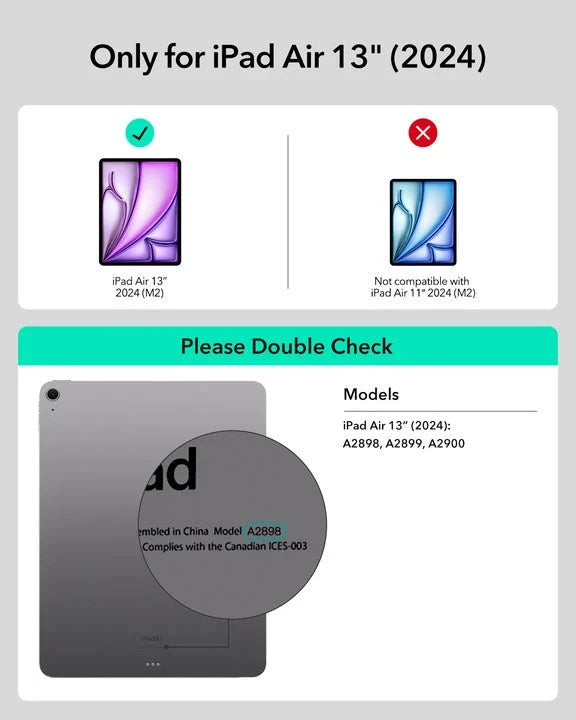
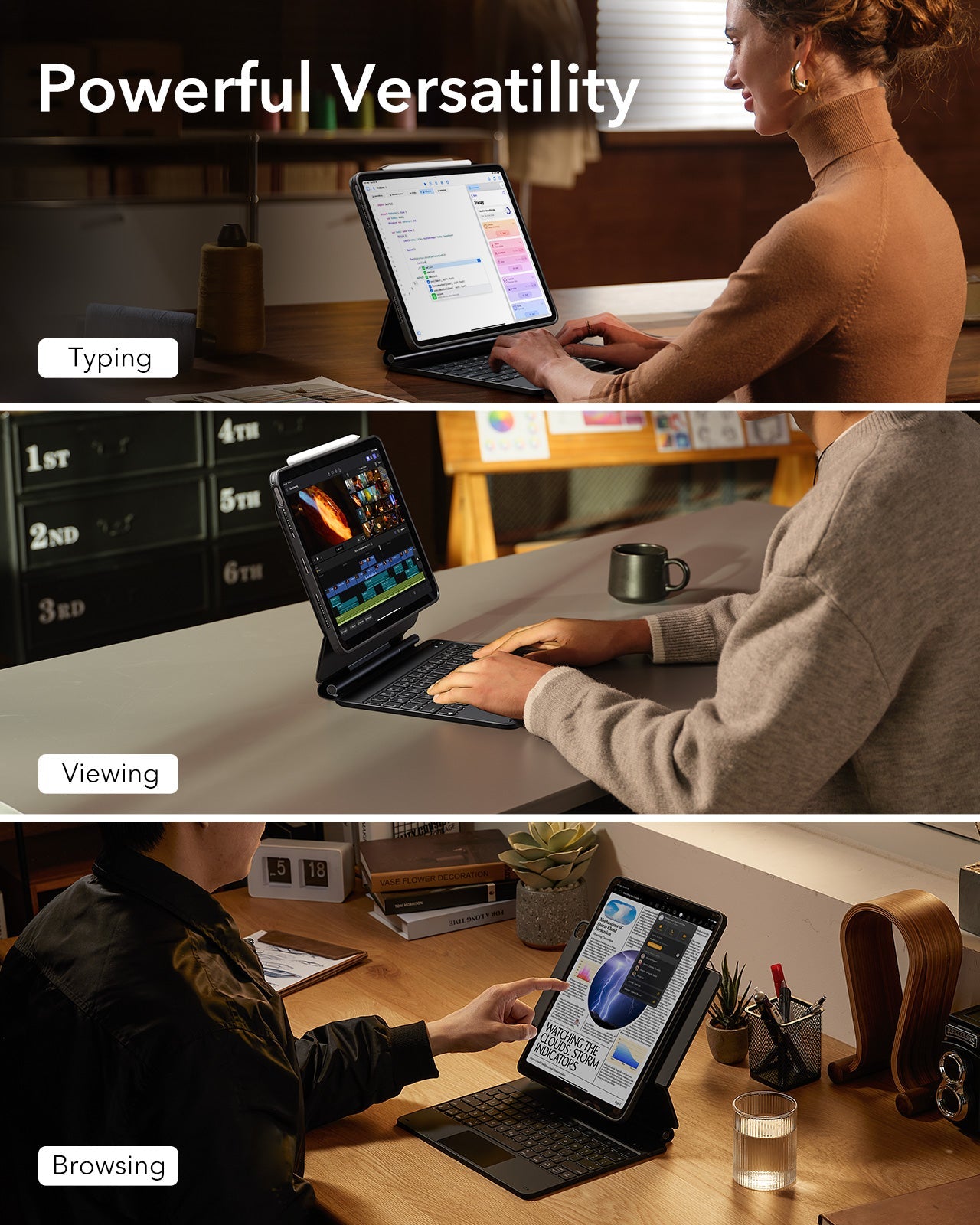
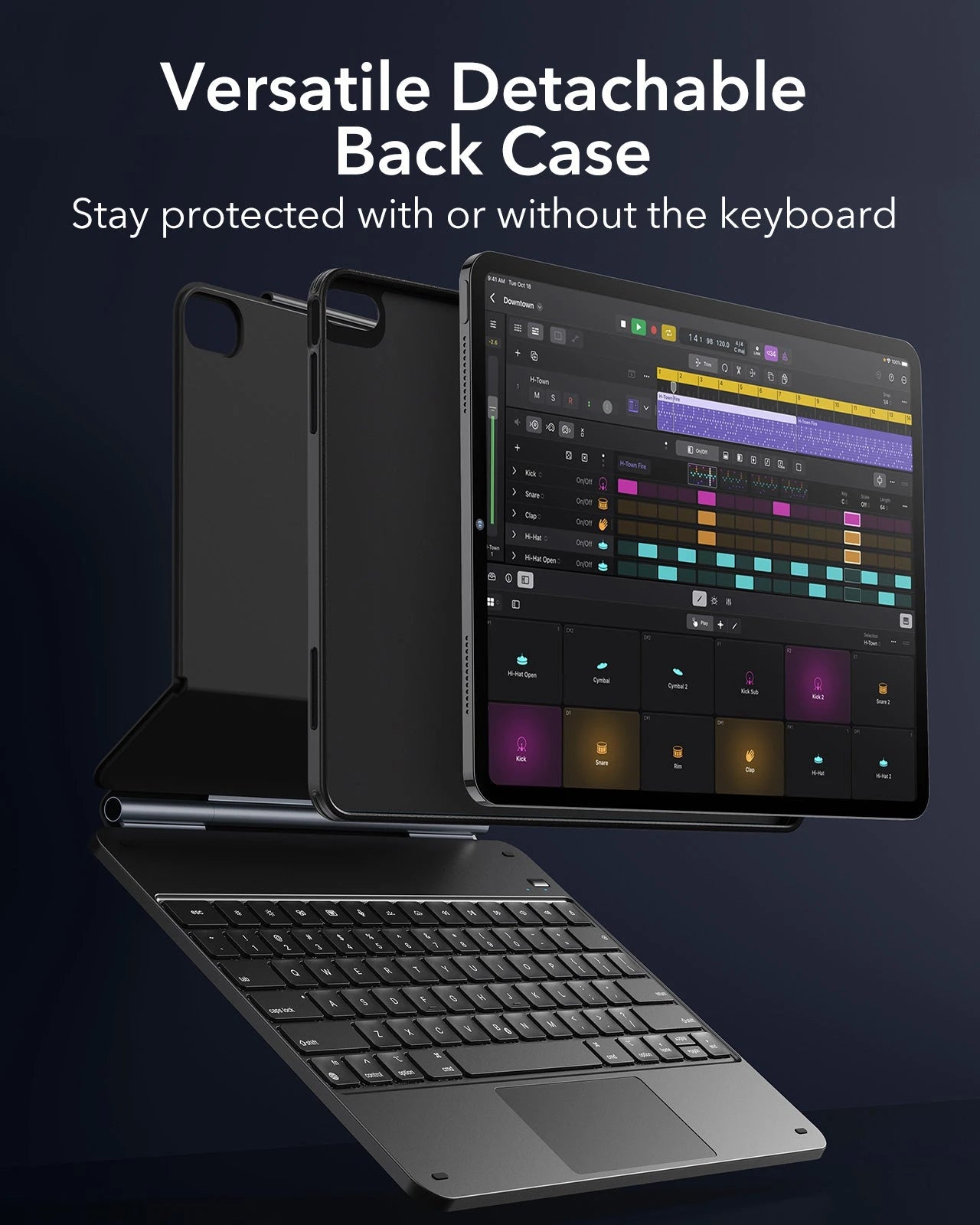
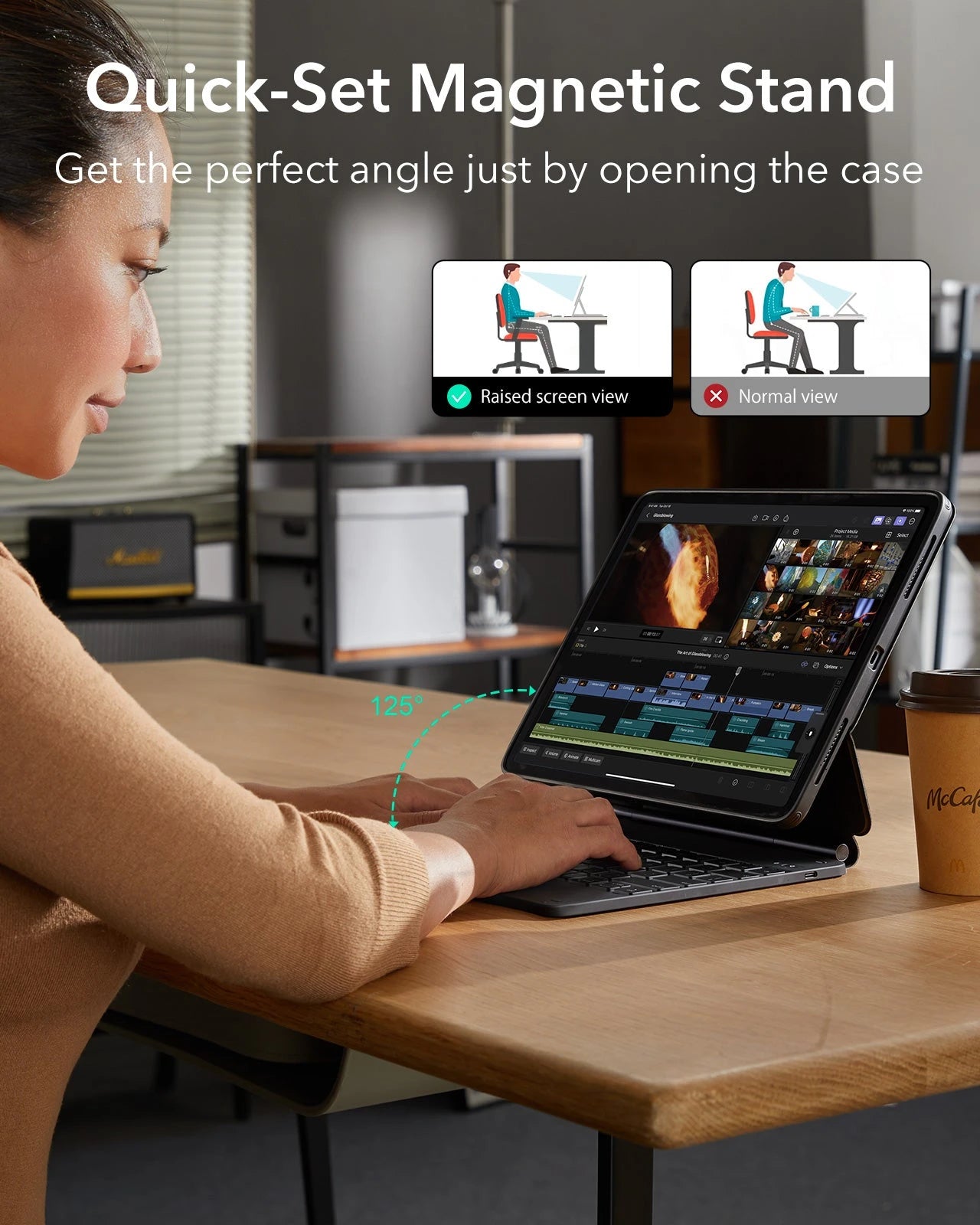
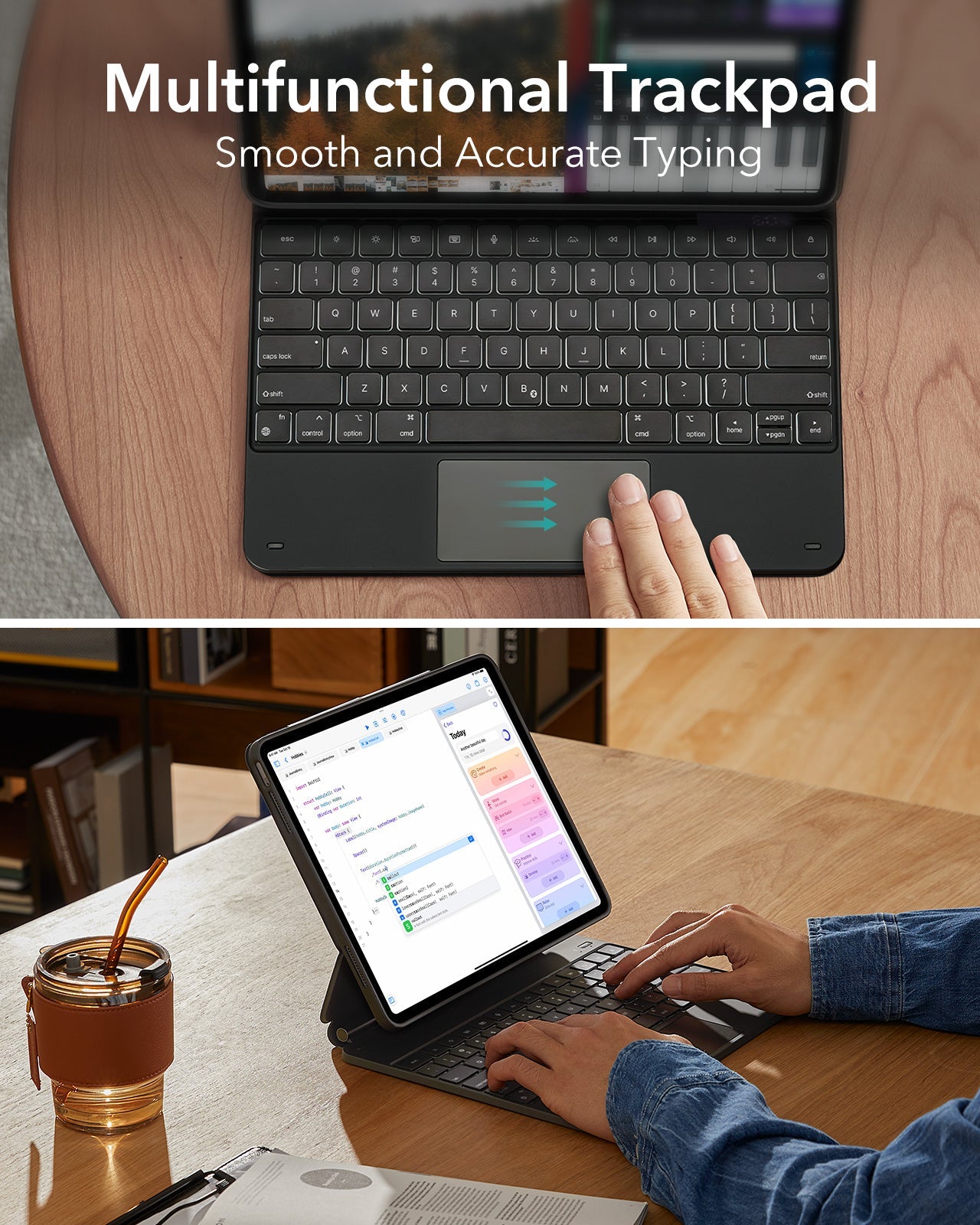

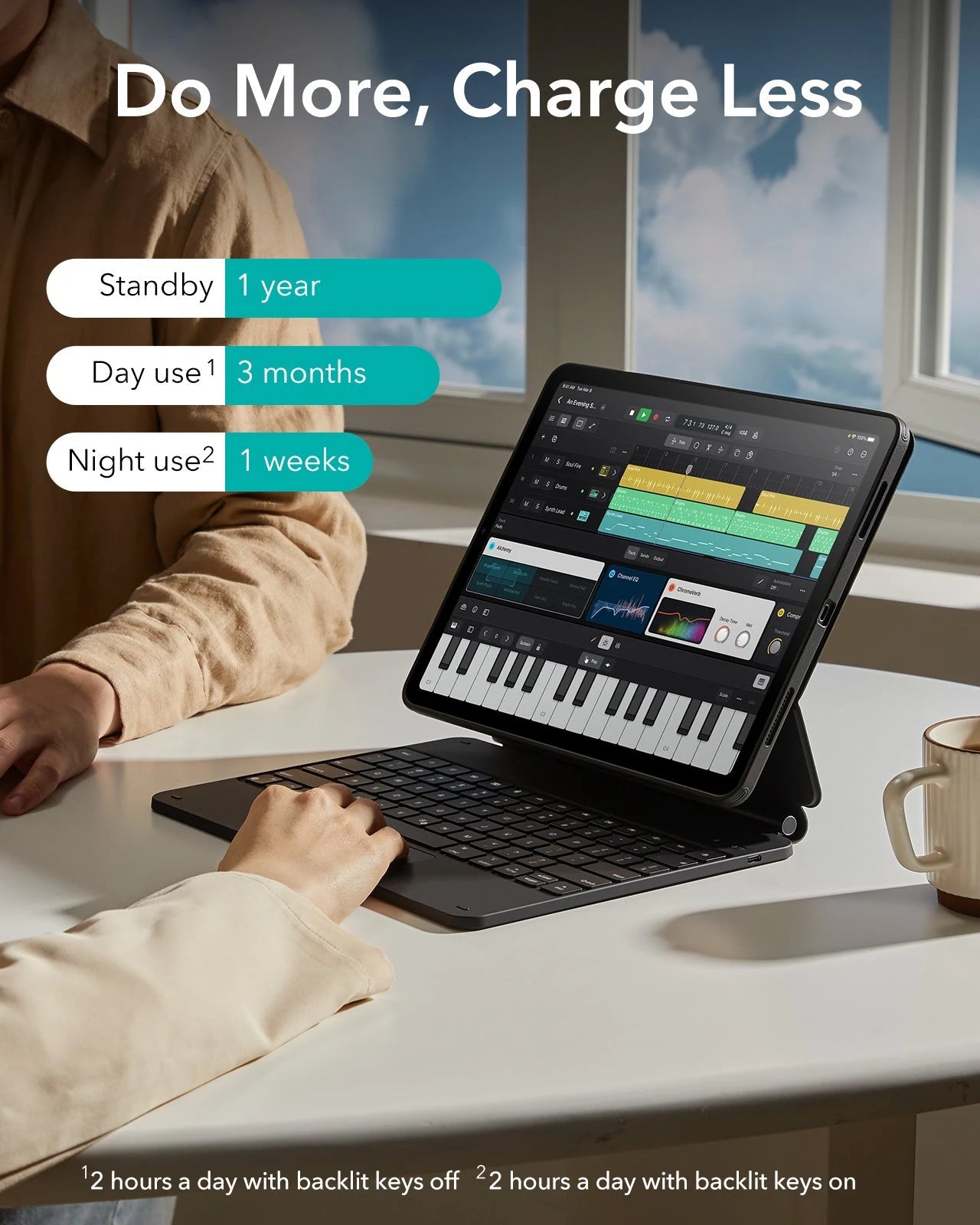
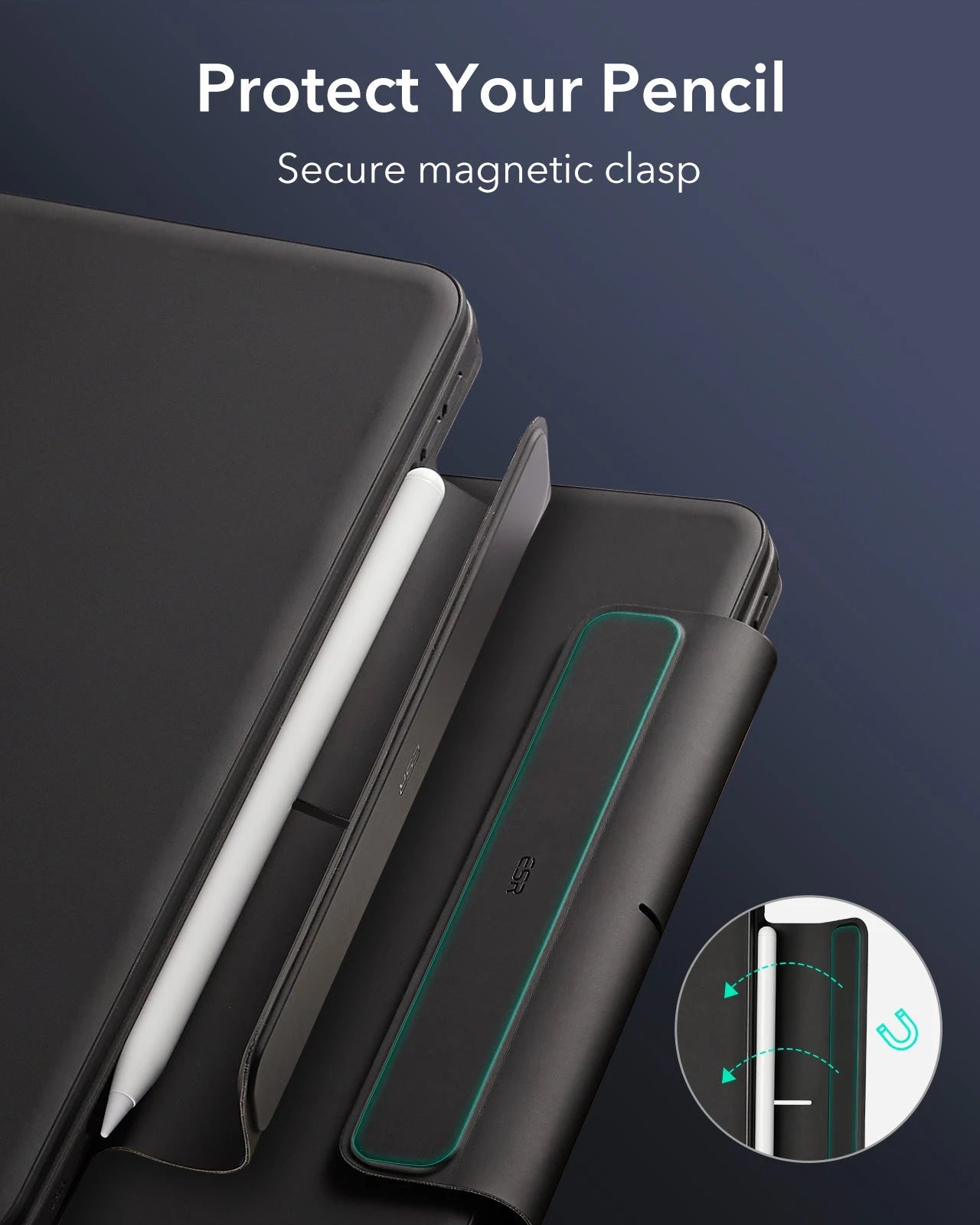

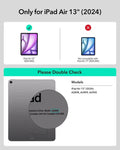
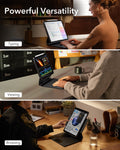


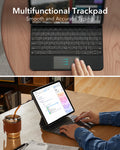

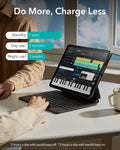
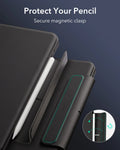

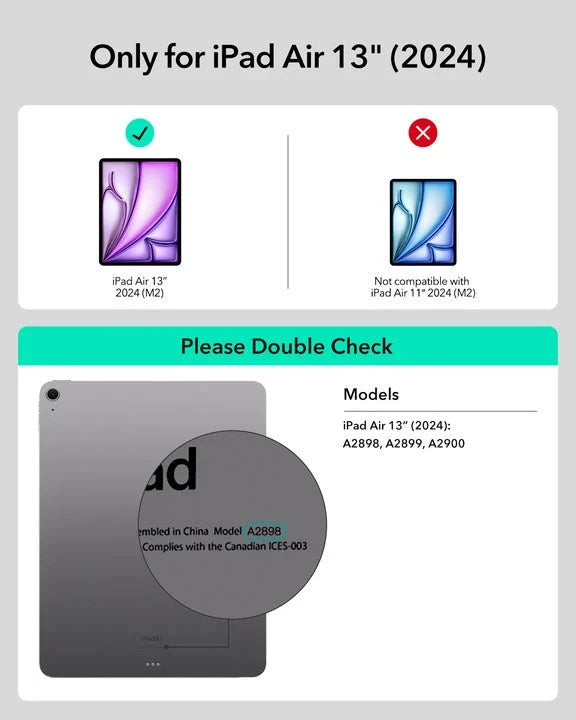
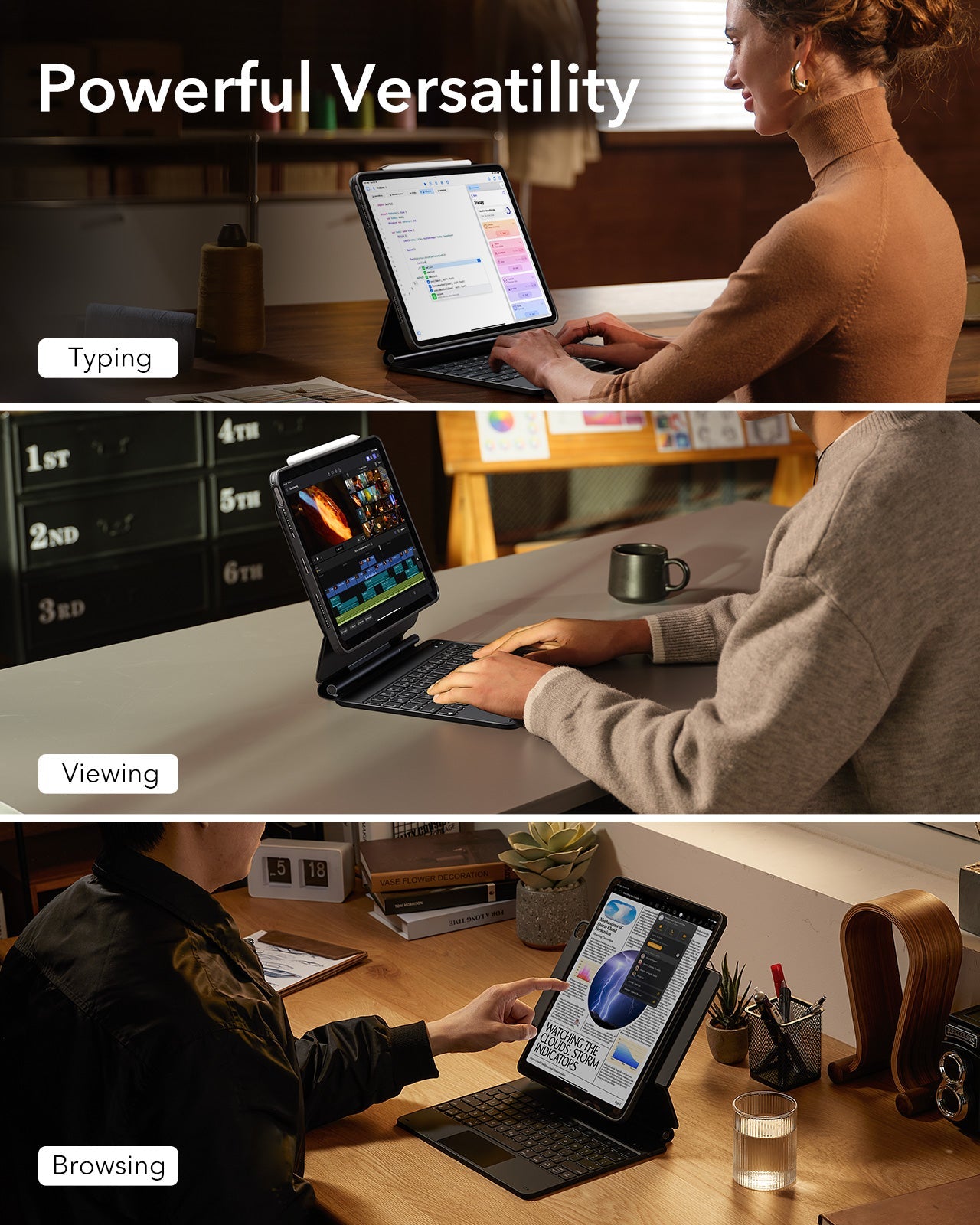
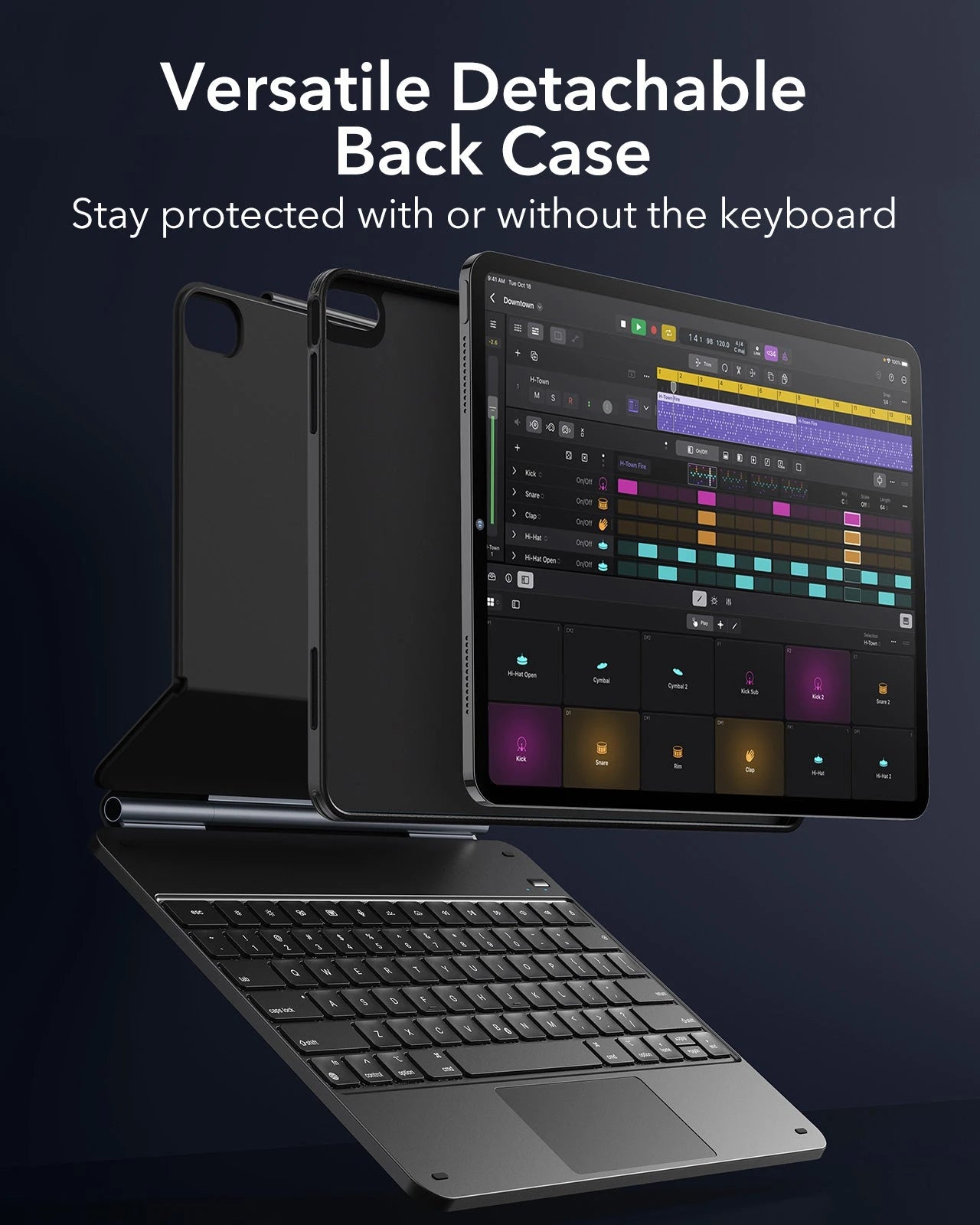
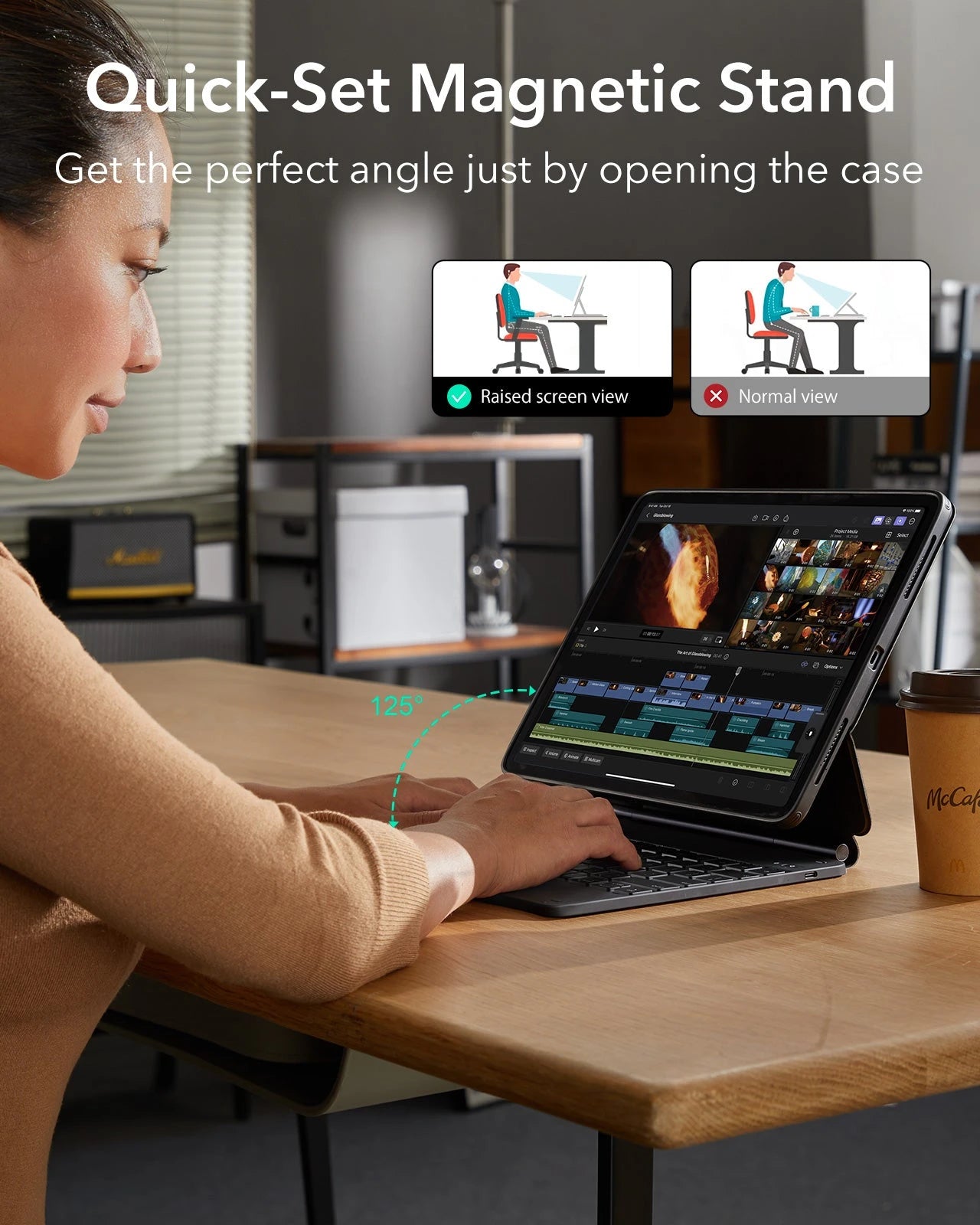
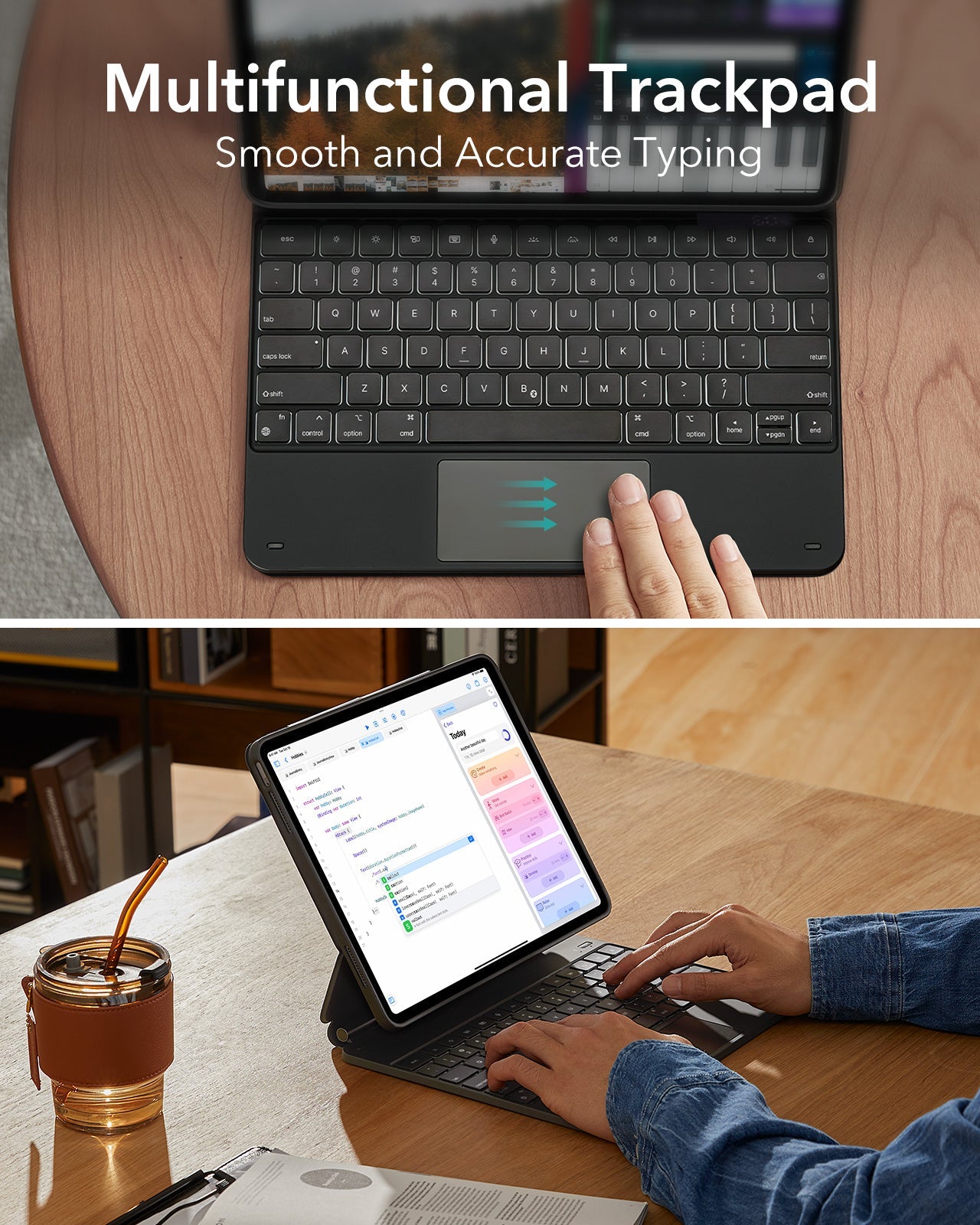

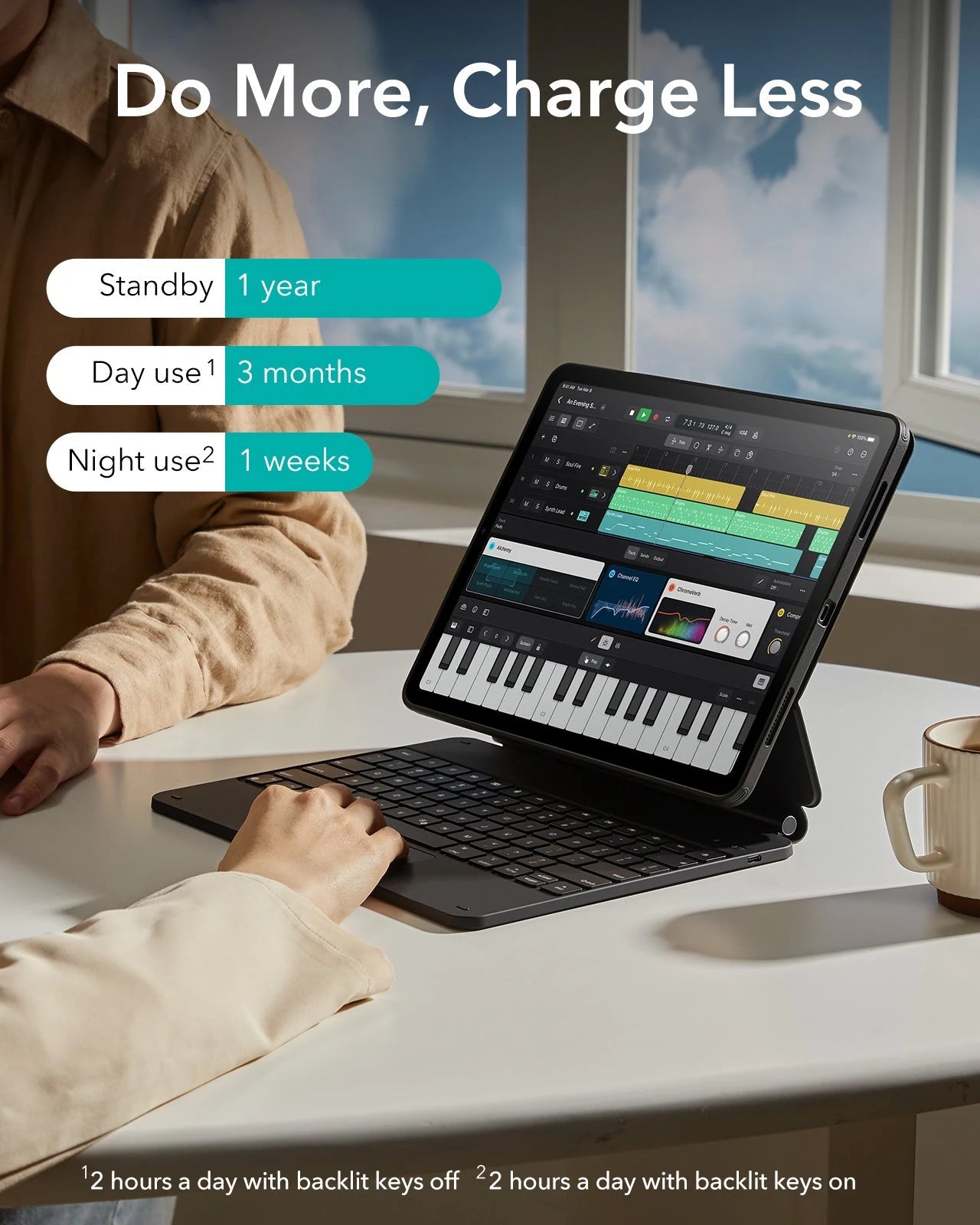
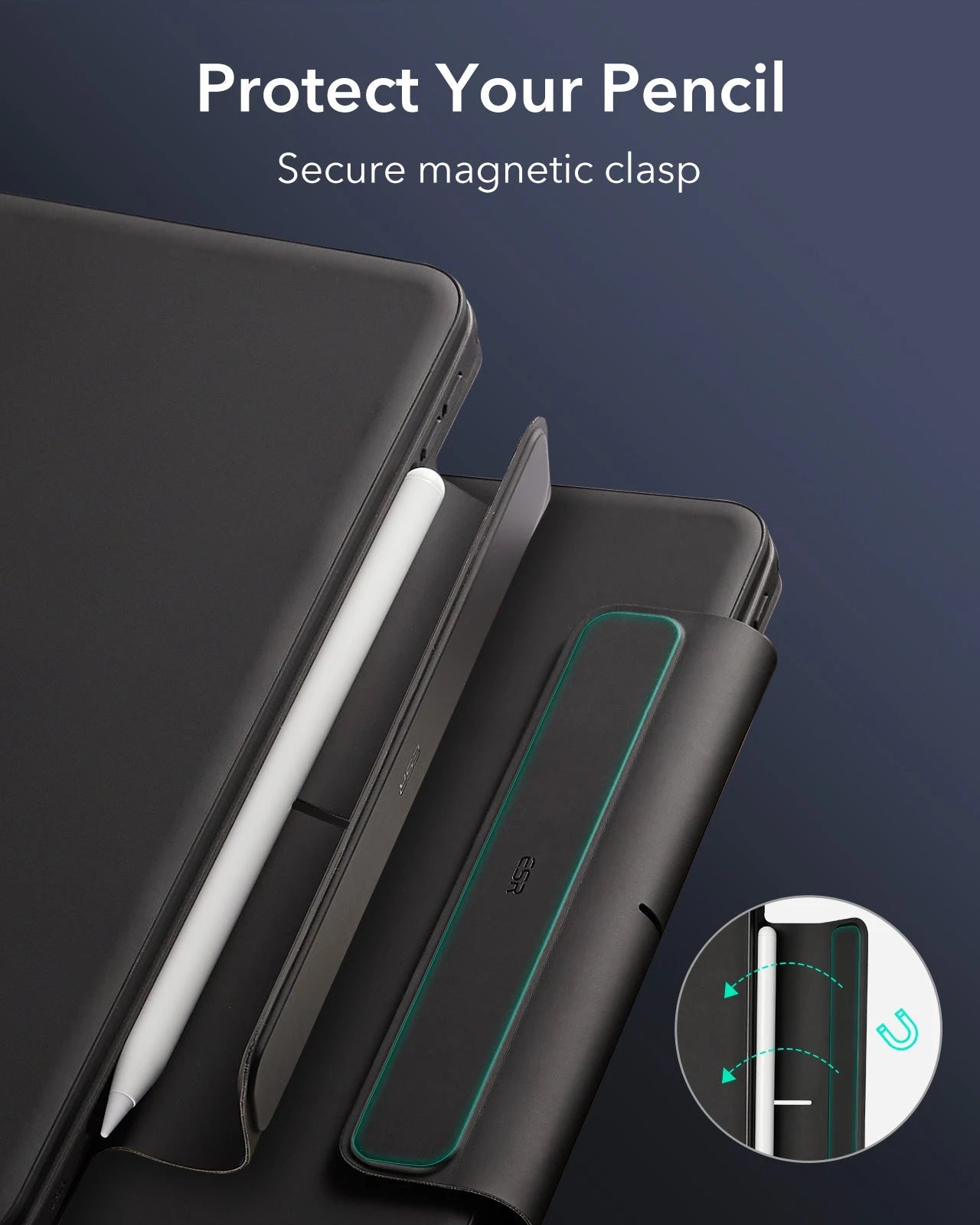
iPad Air 13" (2024) Rebound Magnetische Tastatur Hülle 360 - US Layout-Black
This versatile iPad keyboard case can be used in both portrait and landscape modes to upgrade the way you work
Abholverfügbarkeit konnte nicht geladen werden
Bequem bezahlen


Liefermethode


Kostenloser Versand bei qualifizierten Bestellungen
30 Tage Geld-zurück-Garantie
Lebenslanger Kundenservice
Sichere, einfache Zahlungen
Kompatibilität: Nur für iPad Air 13" (2024)
Mehrere Ansichtsmodi: Die abnehmbare Rückschale bietet dir umfassenden Schutz mit sofortigem Zugriff auf dein Gerät und kann in der erhöhten Displayansicht oder im Hochformat aufgestellt werden

iPad Air 13" (2024) Rebound Magnetische Tastatur Hülle 360 - US Layout-Black
Looks awesome and feels great .
I love how reliable and sturdy this feels. It feels very high quality with the keyboard and functions so perfectly! It is a bit on the heavy side, but it really needs to be in order for the iPad (13 inch air) to stand up in “laptop” style position with the keyboard. Cannot complain at all!
I have the iPad Air 13 in purple and it looks great with this keyboard case. The color is the same shade light purple as the typecase keyboard. I bought this to compare both and like the trackpad click on this keyboard more and the iPad lock button on this keyboard just requires you to hold it for a second or two, while the typecase you have to hold down two keys to lock it and has a louder trackpad click. I don’t think I’m a fan of taking the iPad case on and off often since I like to switch between a keyboard case and the pitaka folding case. So if you plan to keep the case from this keyboard on often/long term, it offers great protection. Noticed when it’s closed and holding Apple Pencil inside, the magnetic strap is a bit loose and allows the case to open a tiny bit and doesn’t stay snuggly closed. Without a pencil, perfectly closed. Only marked 4 stars due to that minor complaint of mine and the camera cut out looking slightly off when attached but doesn’t affect how it works at all. Great keyboard.
I really like this product. Very study, functional, and it comes with an extra clear case cover. The only improvement is making the volume up and down button more softer .
It 's too weight added to my Ipad. Can only use when I'm at my desk.
Endlessly Creative, Always Protected
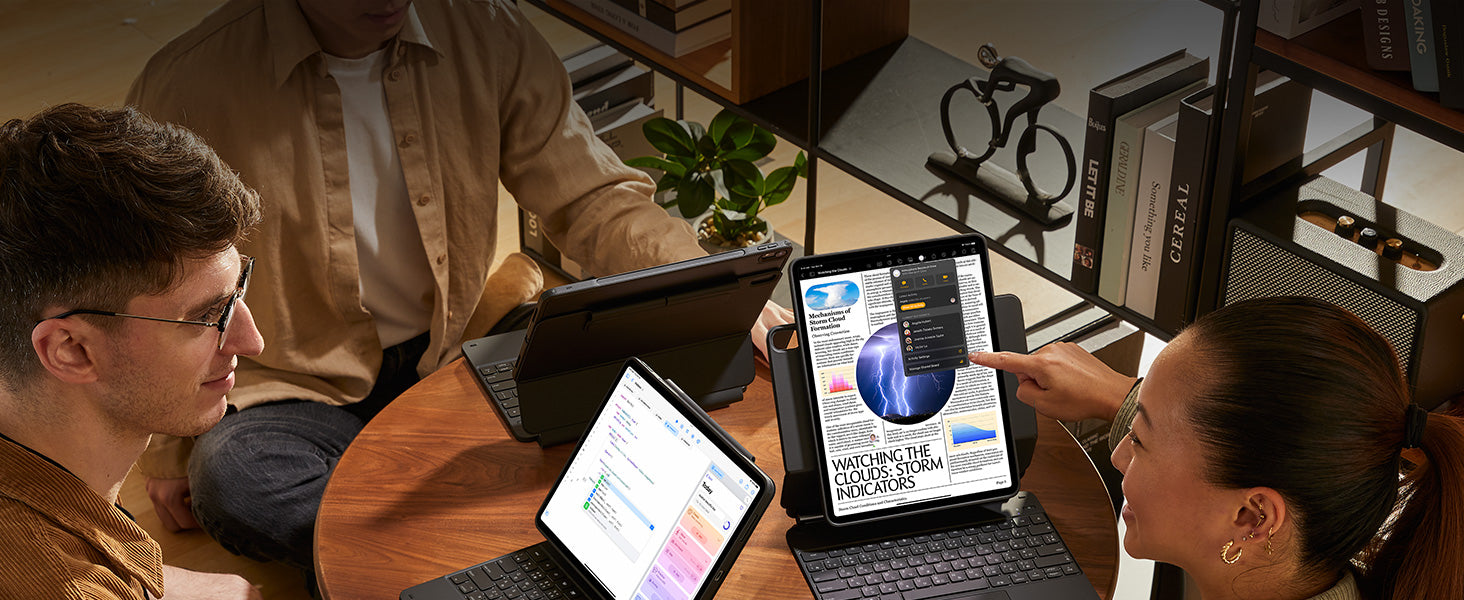
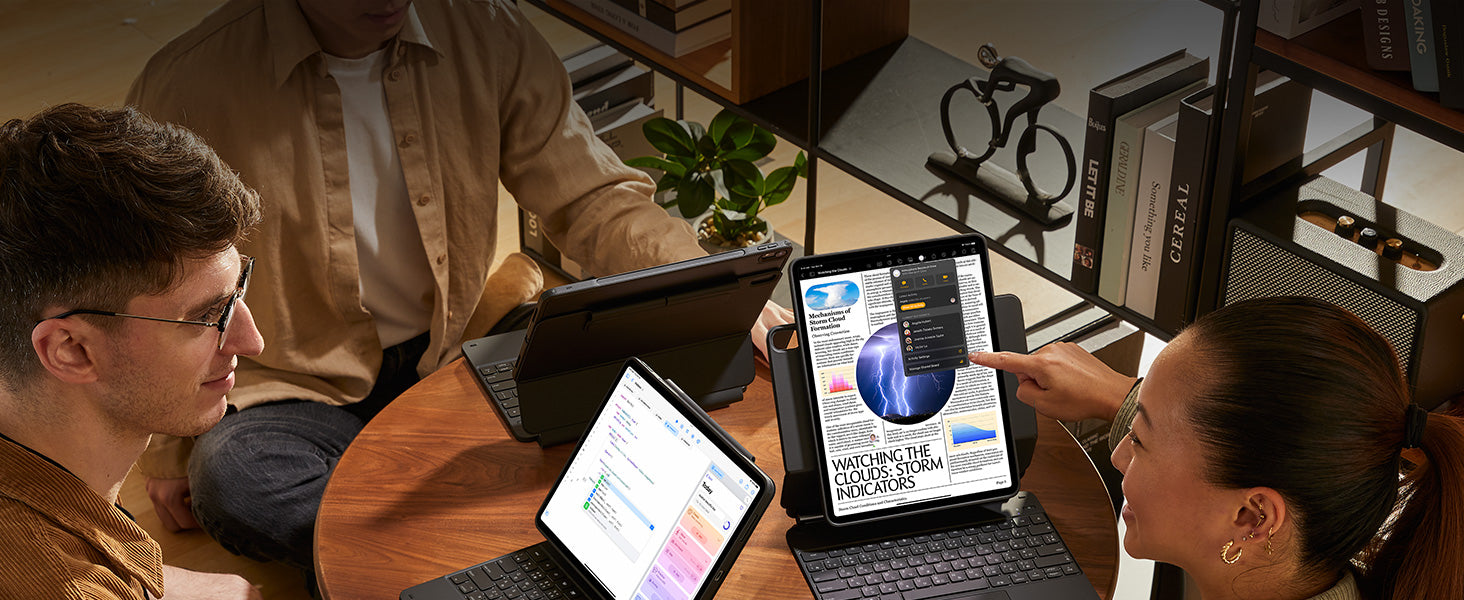
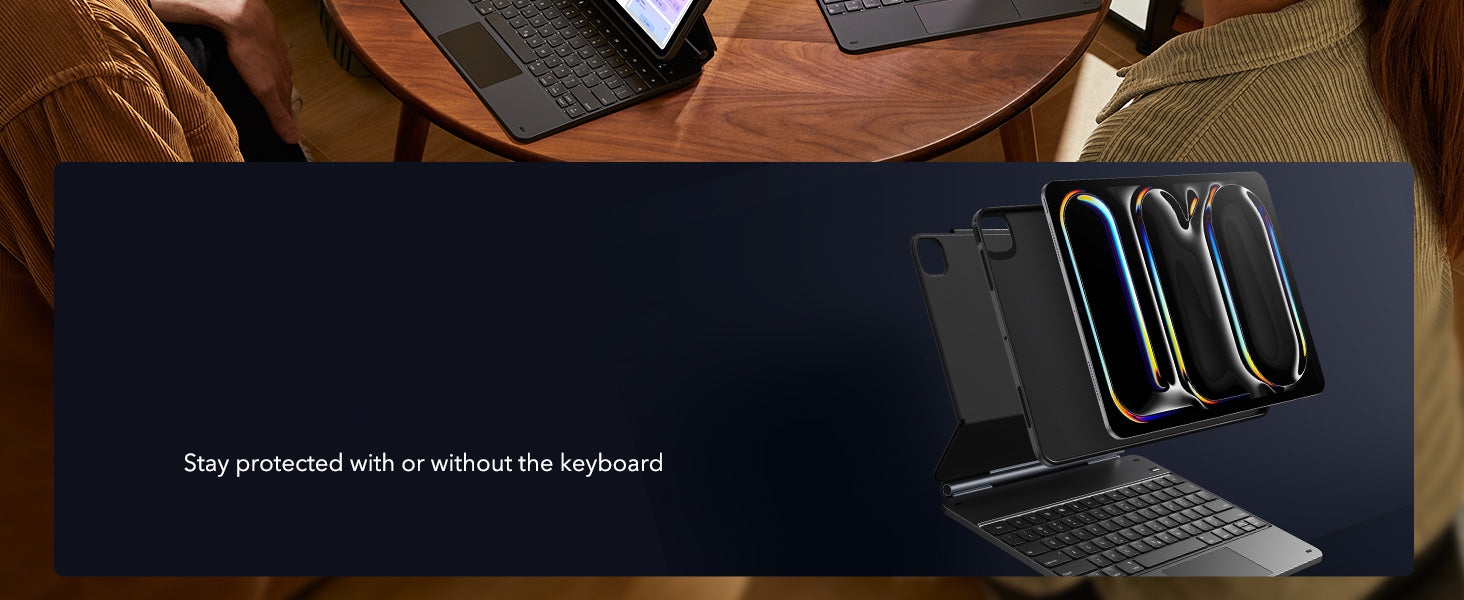
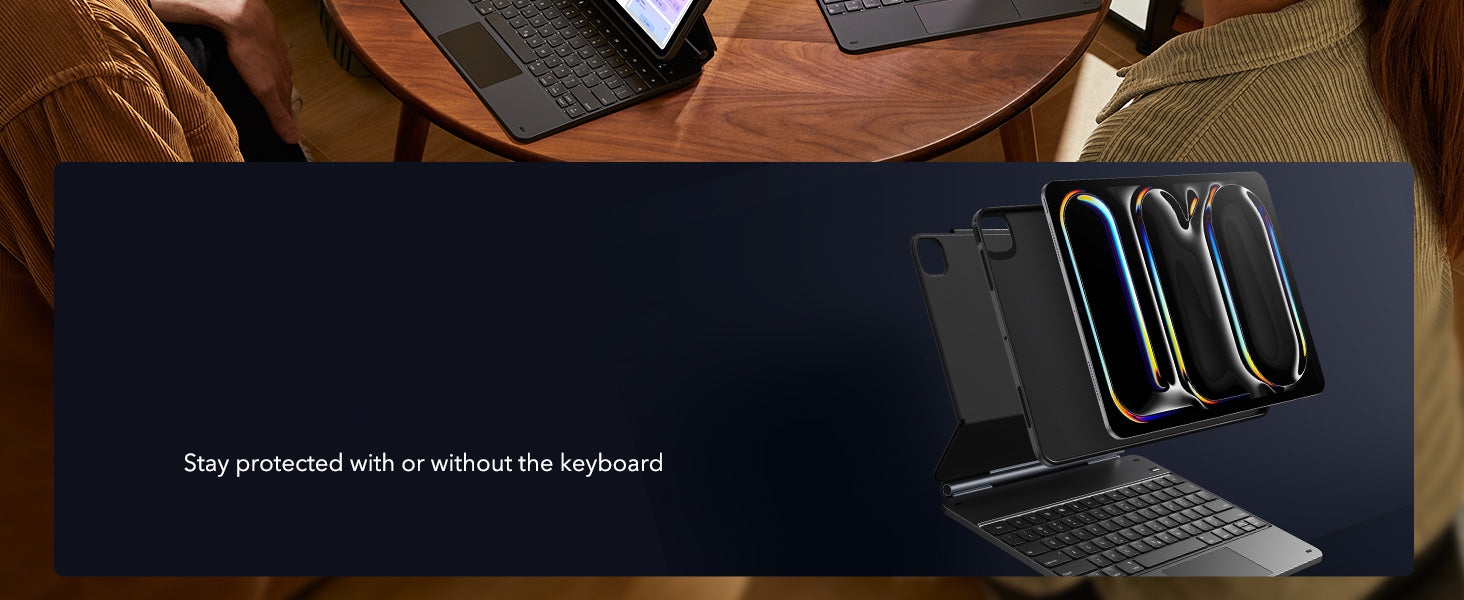
Versatile Detachable
Back Case
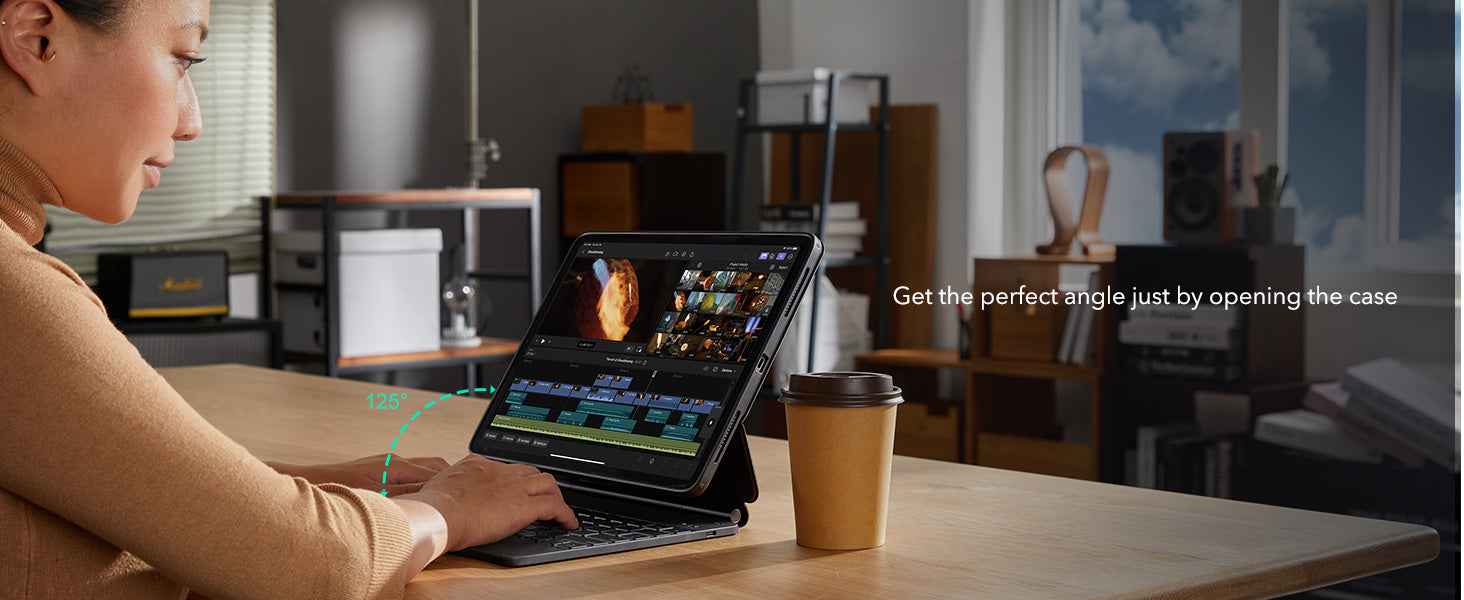
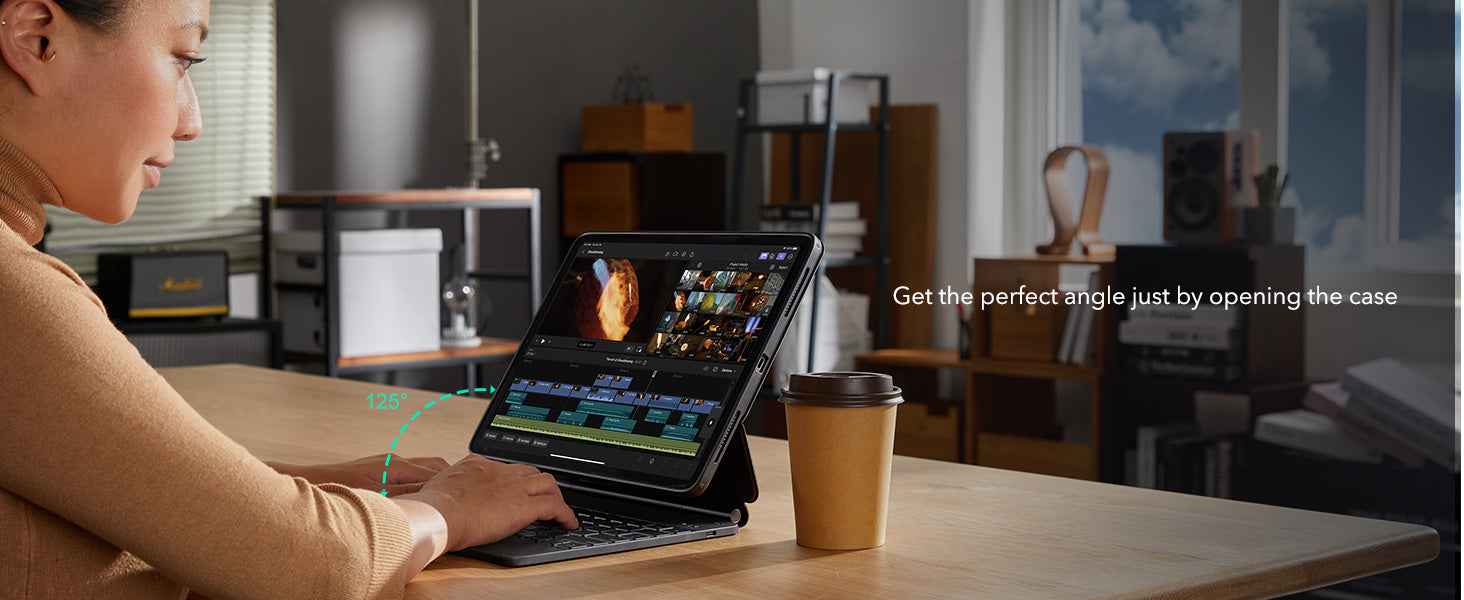
Quick-Set Magnetic Stand
Quick-Set Magnetic Stand


Secure Magnetic Lock


A Better Way to Work
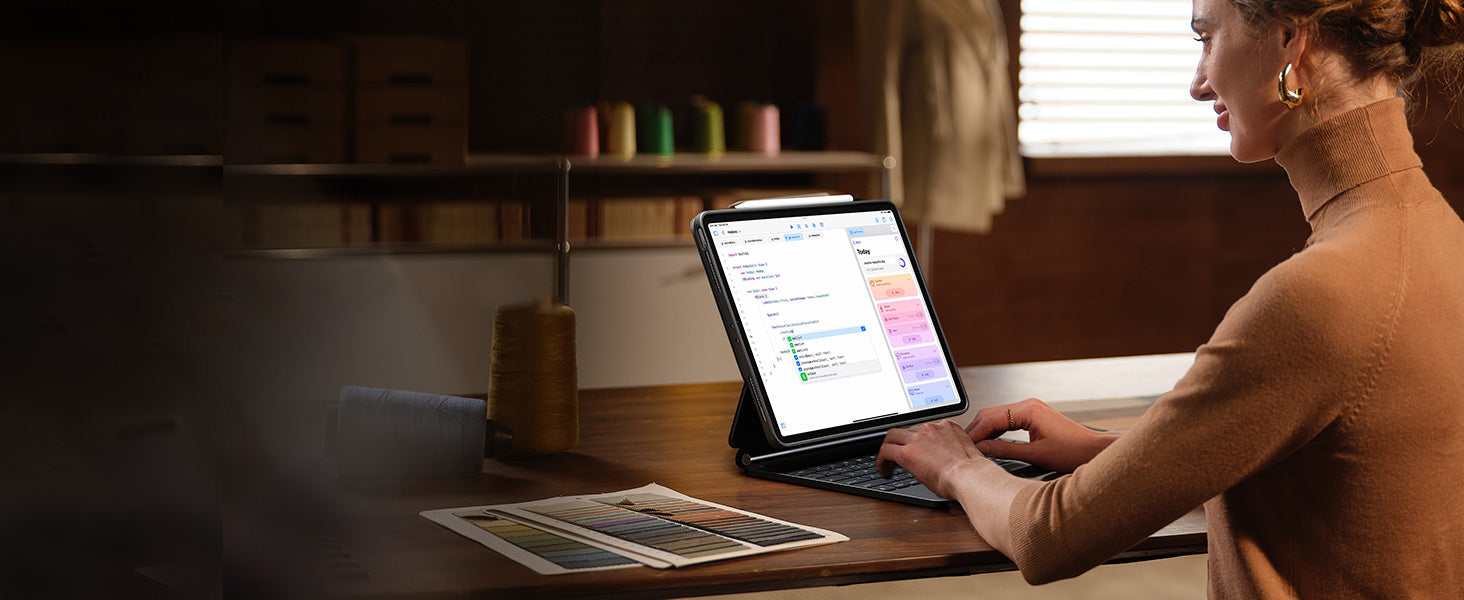
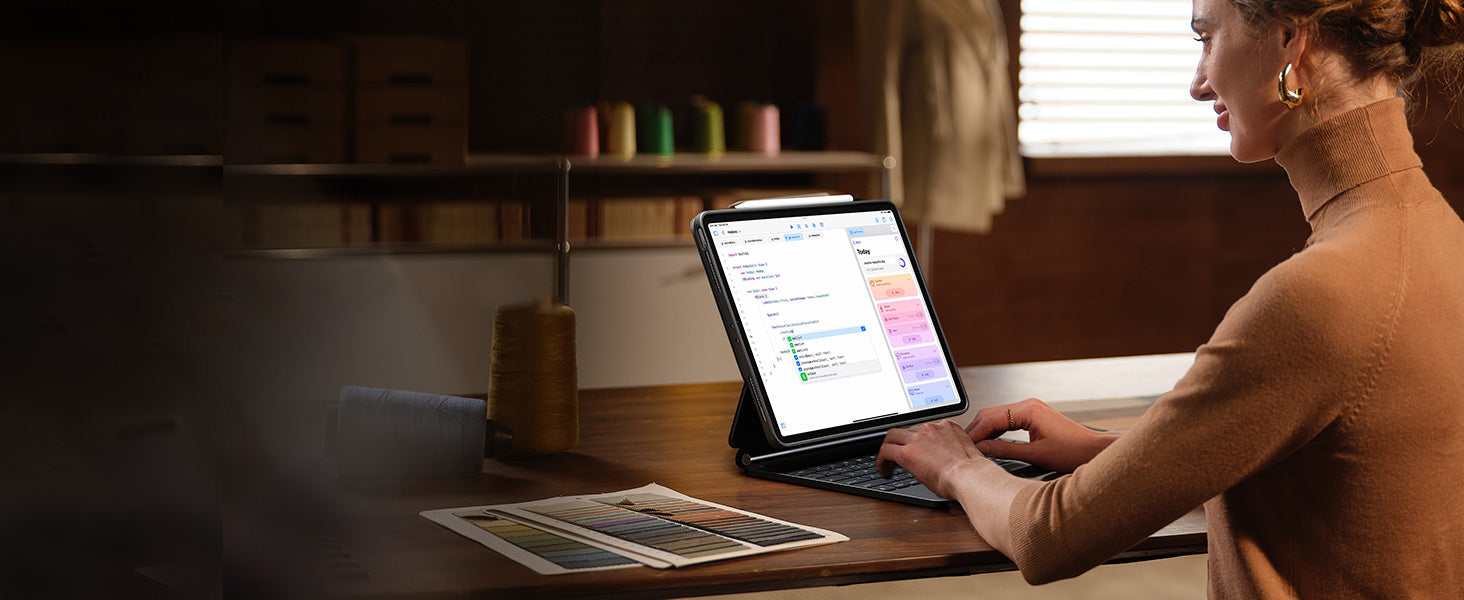
Ready for Productivity


Portrait Mode
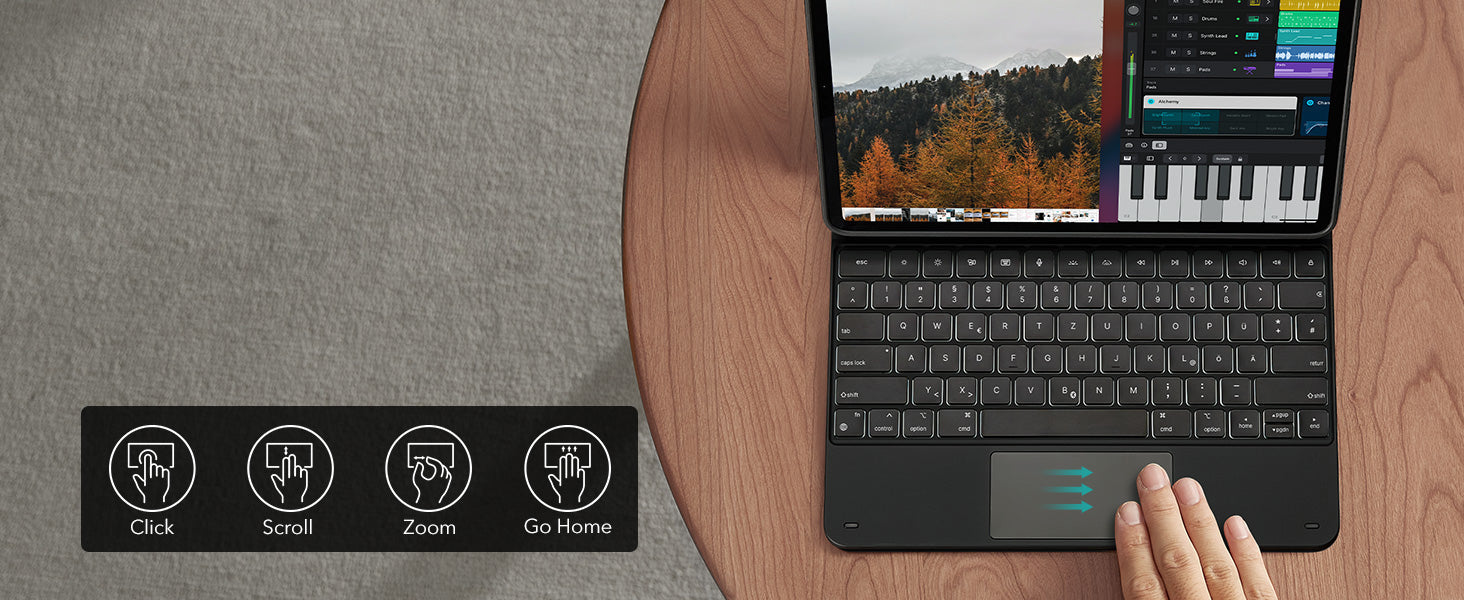
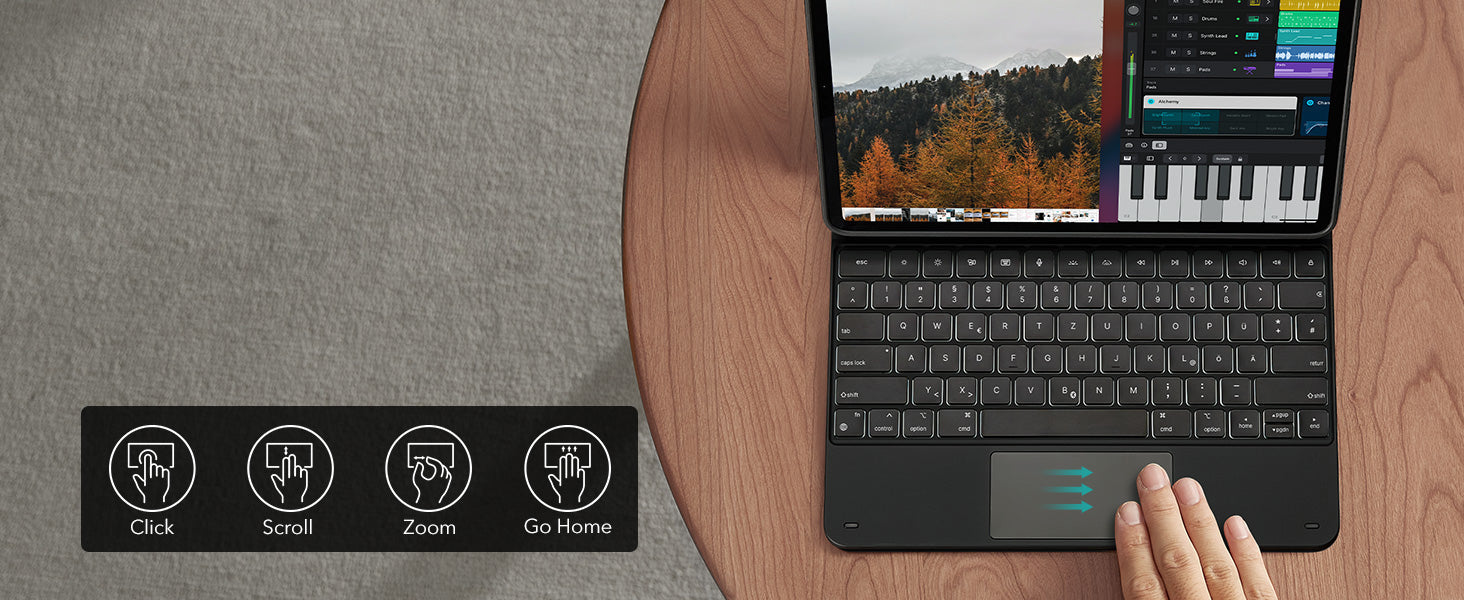
Control at Your Fingertips
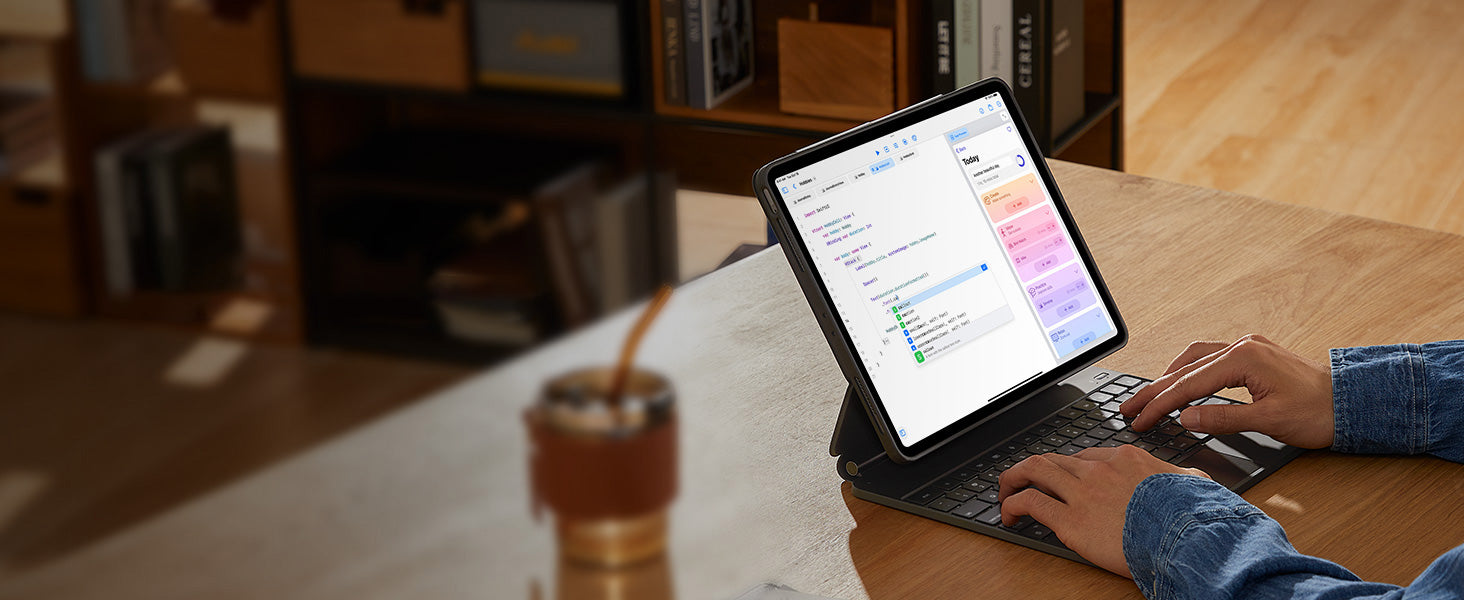
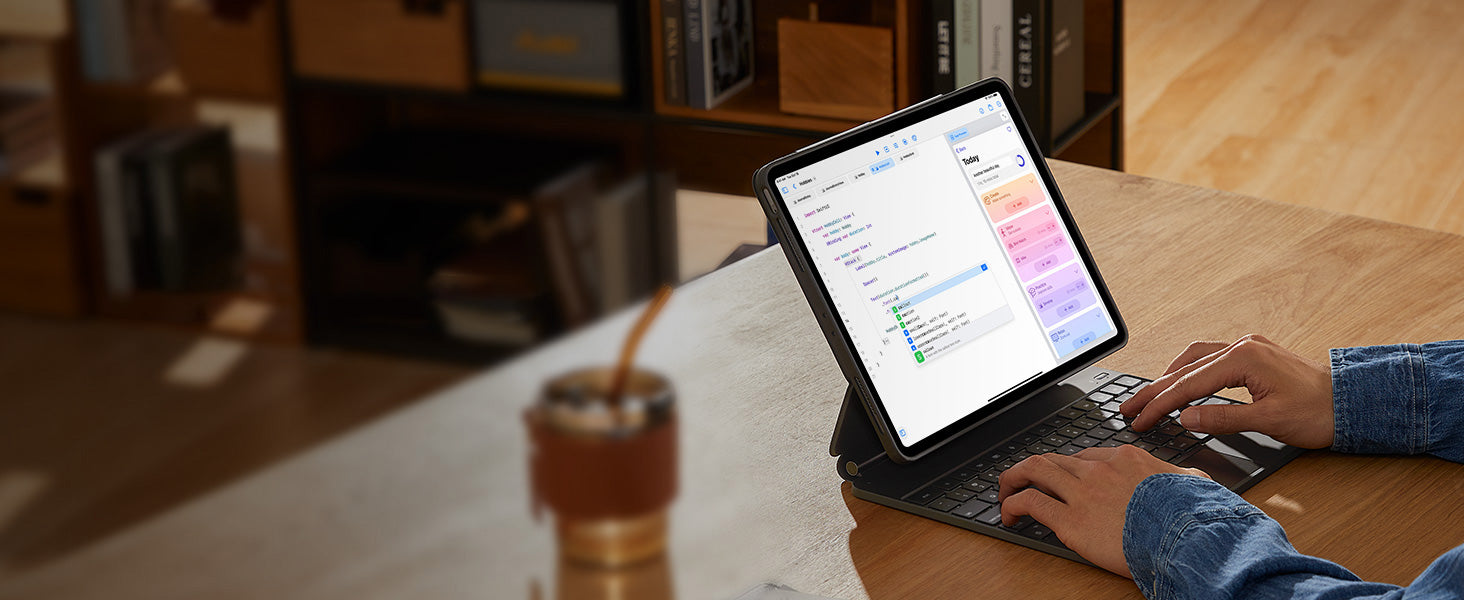
Smooth and Accurate
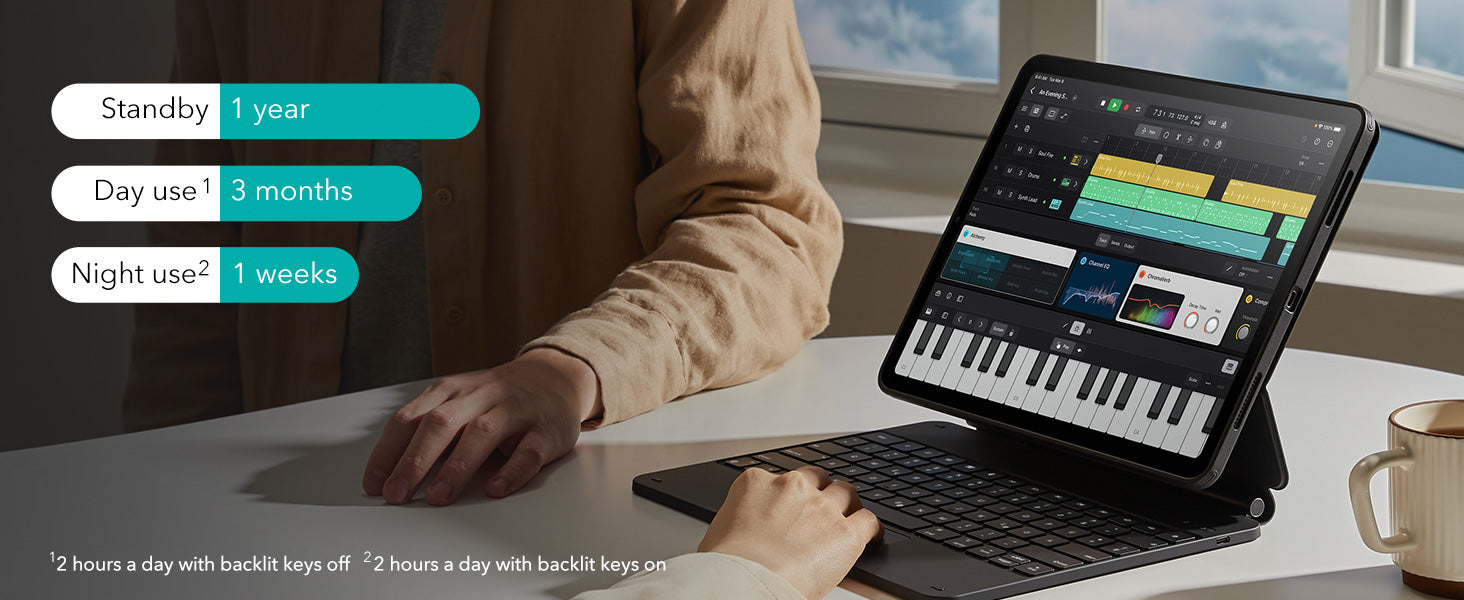
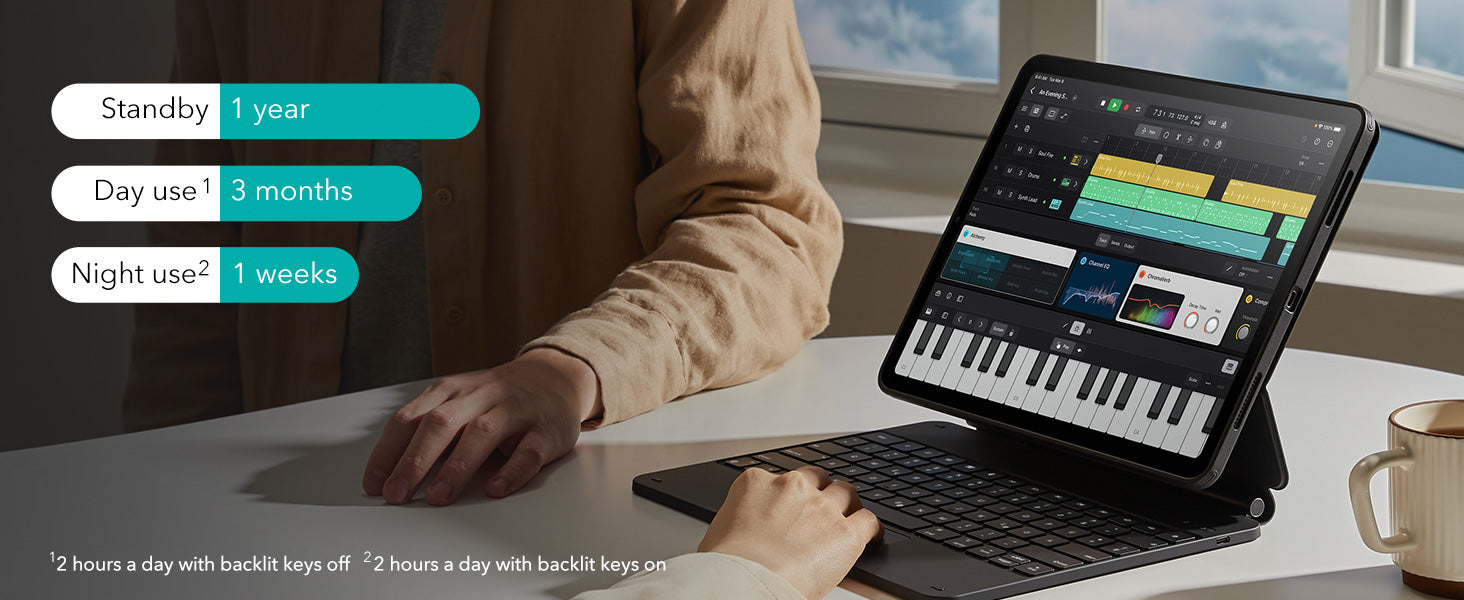
Get More Done on a
Single Charge
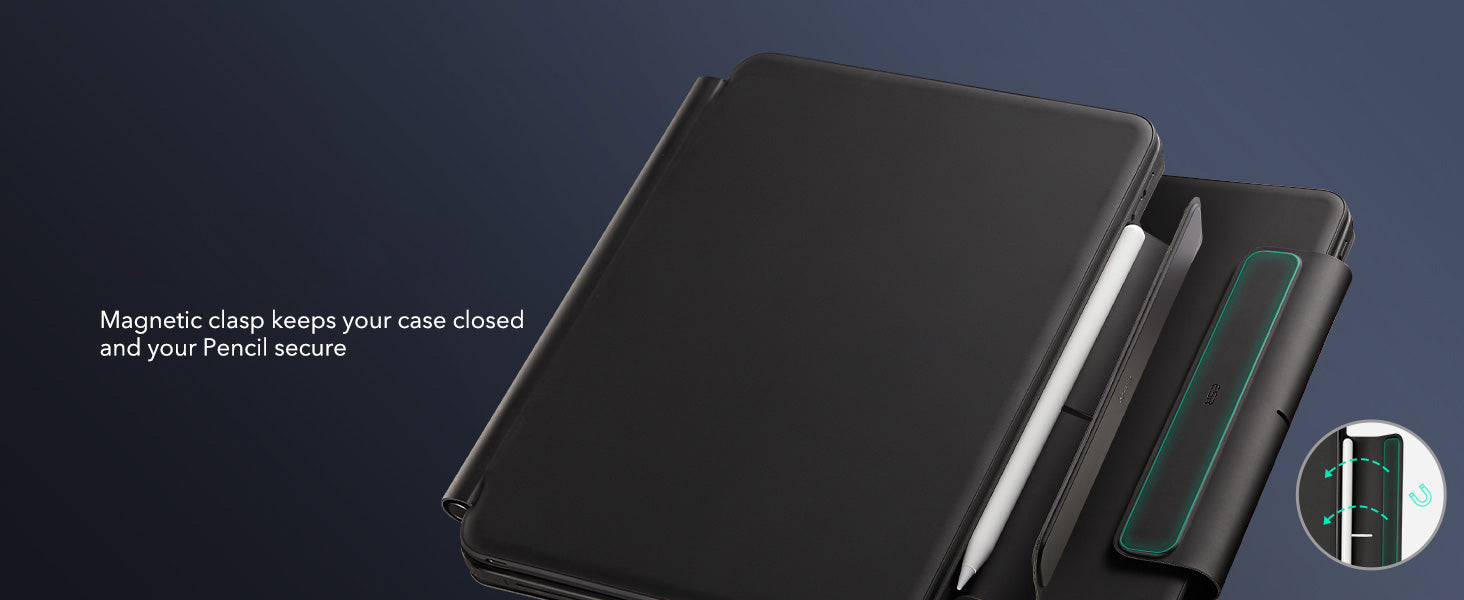
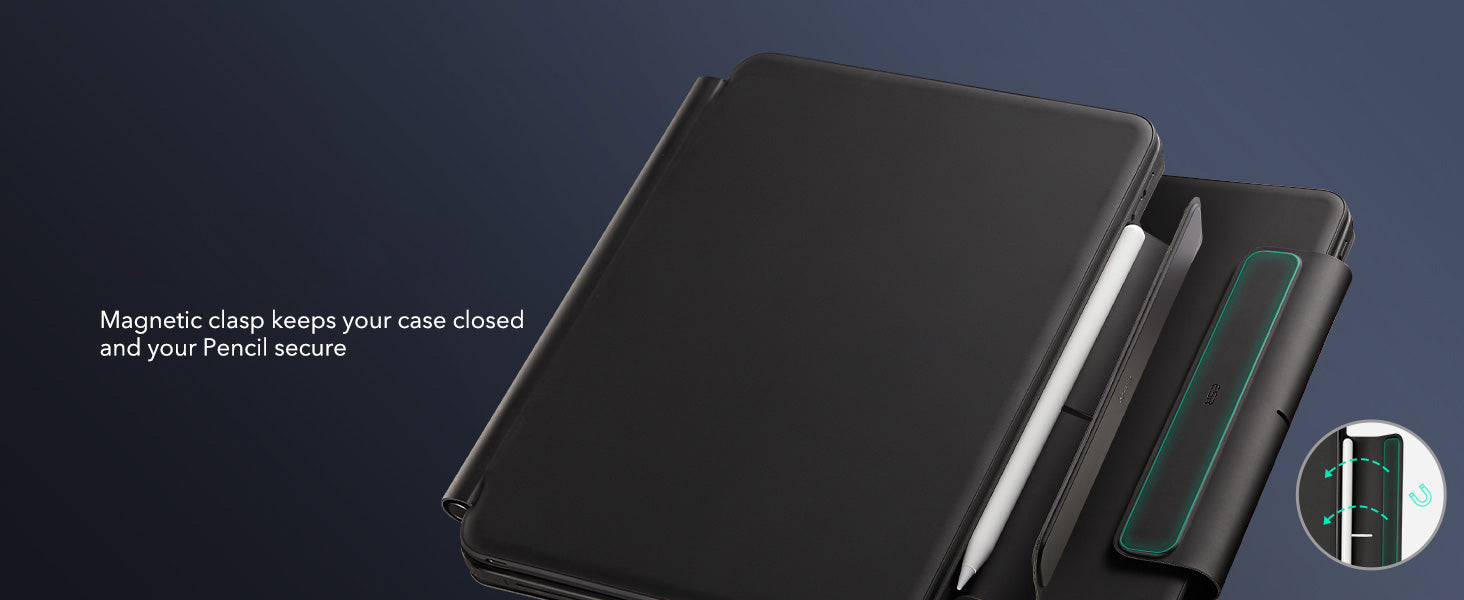
Safe and Secure
FAQ
Can I use the stand without the case that it comes with on?
Yes. You can attach a caseless iPad in standard landscape orientation to enjoy a comfortable angle to get stuff done at. To enjoy raised screen view or portrait orientation, you’ll need to use the included back case.
Does it have a back case for the ipad?
Yes. The detachable back case attaches magnetically to the back cover of the keyboard. It features a hard polycarbonate back, shock-absorbing flexible sides, and reinforced corners to keep your tablet safe with or without the keyboard.
If I have my own case on my ipad can I attach it the keyboard stand?
No. The keyboard case is designed to be used with a caseless iPad or the included magnetic back case. It cannot be used with an iPad with another case.
If I use it in portrait will it be as stable as in landscape?
Yes. The keyboard case supports landscape, portrait, and raised screen view. Strong magnets in the back cover line up with those in your iPad and back case to ensure a secure lock and a stable stand. When using your iPad in portrait or raised screen view modes, it must have the included back case on; only landscape mode supports use with a caseless iPad.
How do I connect the bluetooth?
First short press right/left option + B to put the keyboard into pairing mode. Once in pairing mode, go to Settings > Bluetooth > Other Devices and connect to “ESR Keyboard”. Check out the video for full instructions on how to connect your keyboard.
Can I change the brightness of the backlight?
Yes. Press right/left option + backlight key (in top left corner) to turn the backlight on or off and adjust the brightness level (low, medium, high).
My trackpad won’t work. Help!
When AssistiveTouch is enabled, it can cause the trackpad to become unresponsive. To fix this issue, disable AssistiveTouch by going to Settings > Accessibility > Touch > AssistiveTouch > Turn off “AssistiveTouch”.

Free shipping on qualified orders

30-Day Money-Back Guarantee

Lifetime Customer Support

Secure, Easy Payments

Secure, Easy Payments

Free shipping on qualified orders

30-Day Money-Back Guarantee

Lifetime Customer Support

Secure, Easy Payments

Free shipping on qualified orders












































