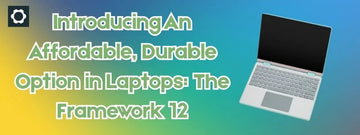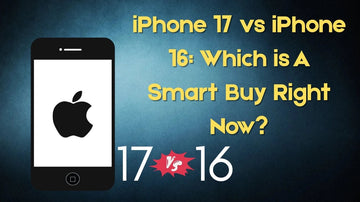Samsung Galaxy S22 and S22 Ultra are both smart-designed devices that are exceptionally well crafted. Samsung has put a lot of effort into its software and we can see that in the new updates. However, one of the things that you have noticed if you have a Samsung Galaxy S22 Ultra, you might feel that the battery is draining fast. One of the reasons why this might happen is because you might be using your phone to charge. Moreover, you might be using an incompatible charger that might be draining your battery fast.
The device itself is an excellent craft we can figure some workarounds to fix the battery draining problem on the Samsung S22. In this article, we have listed some of the things you can do to fix this problem. Let’s check them here:
Practical Ways To Fix Fast Draining Samsung Galaxy S22 Ultra Battery:
- Using Device When On Charging:
This is a common habit to use your phone on charging. Unfortunately, this habit directly affects the battery health of your phone. When you use your phone on charging, the battery charges slower than the normal rate. While the charger is still plugged-in, it can cause your battery to heat. We suggest that you neglect such a habit to prevent any further damage to your battery.
- Disable Always-On Display
This goes without saying that if you keep your phone’s display always on, it will consume your battery. Although the new Samsung Galaxy S22 Ultra has a Dynamic AMOLED display, it still uses a percentage of your battery to display diodes and light up the screen.
- Check Battery Usage:
We often do not realize that unclosed applications are running in the background. Whether we use those applications or not they consume our battery. The best way to analyze the application that is to drain a huge amount of your phone’s battery. In your android smartphone, there is a simple way to restrict such applications. Here are some simple steps that you can follow:
- Navigate to settings
- Select Battery
- Tap Battery usage options
- Select show full device usage
- Turn On Auto-Brightness Feature:
Another great practice is to turn on the auto-brightness feature. There are times when you are in the low light setting where you do not need high brightness but your phone does not change its settings accordingly. This is also the main reason why your Samsung S22 Ultra battery might be draining faster. To prevent this loss of battery, we recommend you enable the auto-brightness feature on your phone.
- Disable Unused Notification
We all know how distracting and annoying notifications can get, but we never think about disabling them. There is no doubt that some of the applications are useful and helpful in making your device run at an optimal speed. However, each notification you get is part of your battery percentage. There are many useful notifications that you can disable and save your phone’s battery. We suggest that you prevent such types of applications from sending notifications. Here is how you can do it:
- Open settings
- Select Apps
- Now uncheck the apps with unnecessary notifications
- Disable Unused features:
There are many features in a smartphone that remain unused throughout. These include features like Bluetooth, Wi-Fi, etc. When these features keep running, they consume your battery life. Newer versions of these features are usually more optimized as their operating system control battery drain, controls app usage, and optimizes other things to draw less battery. Most of the background apps also run on these features, which means disabling them will certainly prevent battery drainage.
- Update Apps & Software:
As mentioned above, the newer updates have most of these battery issues fixed. Keeping your phone up-to-date will ensure that none of the previous versions affect the performance of your phone. Outdated software can cause a lot of damage to your phone like a draining battery, slower processor, and many other issues. Therefore, we recommend looking for updates in your Samsung Galaxy S22 Ultra. If outdated, simply update them as soon as possible.
- Power Saving Mode:
Another effective battery-saving way designed by Samsung itself is to enable its power-saving mode. When you are in power-saving mode, you do not have to worry about most of the above-mentioned concerns. Simply turning on the power-saving mode will completely restrict unused features and apps. Here is how you can turn on the power-saving mode in Samsung Galaxy S22 Ultra:
- Navigate to Settings
- Select Battery and device care > Battery
- Tap on the power-saving mode switch and turn it on
- Turn Off 5G when not in use:
It is great to have the new and updated 5G internet connectivity. However, the downside is that it demands a heavy battery. The fact is that we might not always need 5G connectivity. If you are in a surrounding where there is a Wi-Fi connection available, try switching to a Wi-Fi connection.
The previous versions of mobile data drained battery, too, but with updated connectivity and battery of Samsung Galaxy S22, we suggest you keep your 5G off when not in use.
- Check the device battery health:
You must keep a check on your phone’s battery health. Keeping your phone’s battery steady should be your priority. We suggest charging your device not sooner than when the battery reaches 15%. Make sure you do not use or touch it till the battery charges up.
Conclusion:
Samsung Galaxy S22 Ultra is an excellent device for the price and features it has to offer. The fast-draining battery issue can be solved with the above-mentioned techniques. Hopefully, these fixes will help your battery last longer than usual. However, if these fixes do not work, we suggest that you get your phone’s battery checked by a professional.