If you have bothersome white dots on iPad screen, don’t fret! This article will discuss five simple ways to resolve the white spot issue and restore your screen to its original appearance.
What Are the Two White Dots on My iPad Screen?
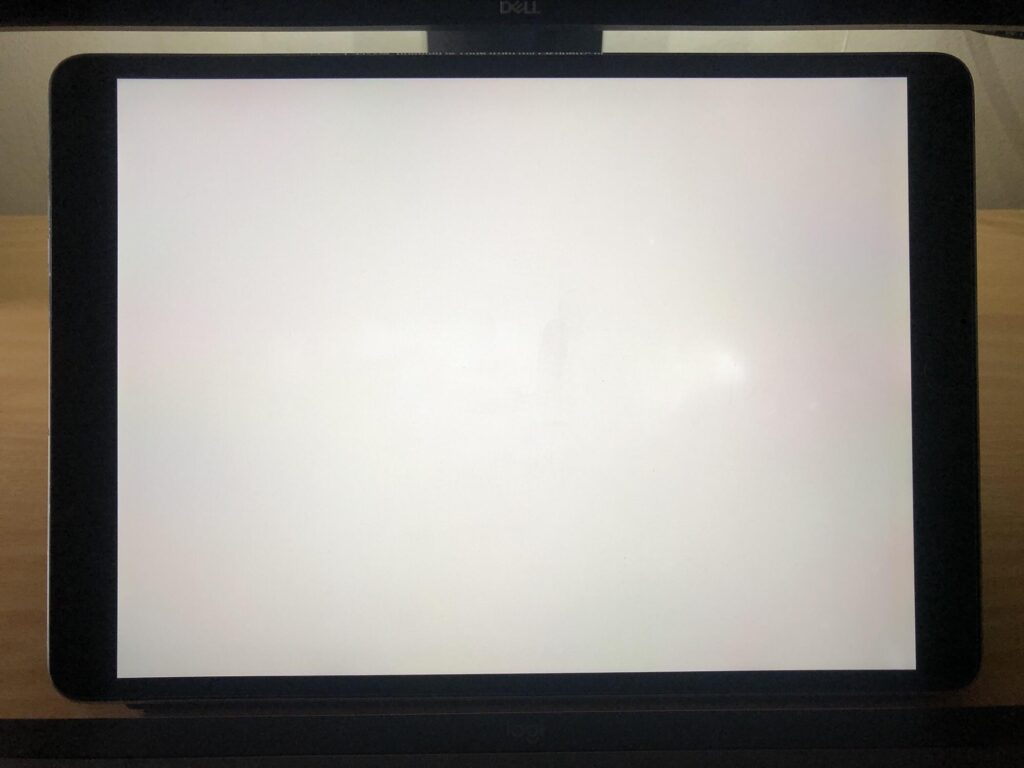
Before addressing potential solutions, it is important to understand the nature and causes of iPad Air white spot or iPad Pro bright spot. These spots are small areas where the pixels do not function correctly and can come in different sizes and shapes. They are often caused by issues with the device’s hardware or software.
The presence of white dots on iPad screen may indicate a dead or stuck pixel, which is a small dot that remains the same color on the display. This issue can be caused by physical damage or manufacturing defects. Attempt to fix it by using pixel-fixing programs or gently rubbing the affected area. If the problem persists, particularly if the device is still covered by warranty, contact Apple Support for further assistance.
Why is There a White Dot on My iPad Screen?
There are multiple explanations for why an iPad screen could display a white dot.
- A dead pixel can cause an iPad white spot, which can be annoying if it appears in a frequently displayed area.
- A software problem could be causing a white dot on my iPad screen. This happens when a program or app doesn’t work properly, affecting how the screen shows pictures. Sometimes, this can cause a pixel to show up as a white dot or some other strange image.
- Physical damage is one of the reasons why white dots on iPad screen. If the iPad is dropped, hit, or subjected to pressure, it can cause damage to a pixel, resulting in a white dot on the screen. For added protection, we strongly recommend the iPad Armorite Screen Protector.
- A hardware malfunction with the logic board of an iPad Air/iPad Pro can cause white spots on the screen. This occurs when the logic board overheats, leading to the separation of the backlight layer on the screen.
How Do I Get Rid of the White Dot on My iPad Screen?
If you notice a white spot on display, it could be caused by a dead pixel, dust or debris, or a hardware issue. You can try troubleshooting methods to resolve the issue.
Gear Up Your iPad with a 15% Off Code: Blog15
Save 25% OFF MagSafe Charger with code: ESRBLOG
Carefully examine the affected sections of the screen for any signs of physical damage, especially if you have recently dropped the iPad or applied pressure to the screen. In some cases, it may be necessary to seek professional assistance for a proper assessment.
1. Restart iPad
Restarting the system is a common troubleshooting method for resolving issues on mobile devices and computers, including iPhones and iPads. This simple action can clear bugs and temporary glitches that may be causing white dots to appear on the screen.
2. Update Your iPad
Outdated software could be the reason for any abnormalities in the display. As such, updating the iOS version can potentially resolve minor software problems. Updating the iOS software on your iPhone or iPad can help fix white dots on the screen. Apple regularly releases updates to address bugs and improve their products for users. It is important to install these updates promptly to prevent white dots from appearing on your device’s screen.
3. Check for Dust and Debris
To remove white spots on the screen caused by dust or debris, use a soft microfiber cloth and gently wipe the surface. Avoid applying excessive pressure as it could worsen the situation. That’s why an iPad screen protector is necessary.
4. Boot Your iPad in Safe Mode
Starting your iPad Air/iPad Pro in safe mode can assist in determining if any third-party applications are responsible for the issue. If the white dots disappear in Safe Mode, it is possible that an unreliable program is the cause.
5. Factory Reset Your iPad
If all other solutions fail, consider doing a factory reset as a last resort. Remember to back up your data beforehand as this process will erase everything on your device. If the white spots on your iPad Air/iPad Pro persist after a factory reset, it is likely a hardware problem.
6. Contact Apple Support
If you are still seeing white dots on your iPad screen, the best solution is to contact Apple Support. You can visit any nearby Apple store and report the issue to their team, who will be able to fix the white dots on your iPhone or iPad screen.
1. How Do I Get Rid of the White Lines on My iPad Screen?
If you are experiencing white lines on your iPad screen and want to get rid of them, there are several steps you can take. First, you can try performing a force restart on your device. This can be done by pressing and holding the power button and the home button simultaneously until the Apple logo appears. Another solution is to update your iOS software to the latest version available. This can help resolve any software-related issues that may be causing the white lines. Additionally, you can try disabling the Auto-Brightness feature on your iPad. This can be done by going to Settings, then Display & Brightness, and toggling off the Auto-Brightness option. Disabling Motion and Transparency effects can also help eliminate the white lines.
2. How to Fix Black Spots on iPad Screen
If you are experiencing black spots on your iPad screen, there are a few steps you can take to try and fix the issue. Firstly, try restarting your iPad to see if that resolves the problem. Next, make sure to clean the screen thoroughly to remove any dirt or debris that may be causing the black spots. Check the screen for any signs of damage, as this could also be the cause of the issue. Ensure that your iPad is fully charged, as a low battery can sometimes cause display issues. Finally, try reducing the pressure applied to the screen, as excessive pressure can sometimes result in black spots appearing. By following these steps, you may be able to troubleshoot and fix the black spots on your iPad screen.
























