What is more annoying than your iPhone getting stuck or when your iPhone won’t turn off or reset? If your iPhone is frozen and you are looking for ways to fix it, then you have come to the right place. We all have this habit of using our phones all the time but when something like this happens, the first thing we do is panic! You want to turn off or reset your iPhone but it won’t let you. Let’s discuss how to fix these problems with simple ways for different iPhone generations. Yes, you heard it right! There are different solutions for different iPhone generations. For example, if your iPhone is frozen then a simple reboot won’t be an effective solution for every generation. On the other hand, if you have an iPhone XR or XS, the simple old way of restarting your phone will work just fine. Either way, you will need one of the following ways to fix your iPhone. So let’s move forward:
Force restart your iPhone (X, XS, XS Max, and 11 series)
If you have an iPhone model iPhone X – iPhone 11, this way will fix your frozen phone. Here are the steps to follow to restart your iPhone:
- Long press the volume button or the side button to get the slider on the screen
- Once done, use the slider to turn off your device
- Keep your iPhone powered off for at least 30 seconds and then turn on the device, again by long-pressing the side button
You can go for this method if the apps freeze but otherwise there is no issue using your iPhone. You can simply reset your phone by following the steps mentioned above.
Fix the issue without losing data (iPhone X, XS, XS Max, and iPhone 11 generations)
Save 25% OFF MagSafe Charger with code: ESRBLOG
You will find many apps to help you fix this issue without losing any data. One of the apps you can use is iMyFone Fixppo in the following simple ways. If you are using an app like this then, there is no need to reset your phone. You won’t lose any data and fix the problem in just a few clicks. This method works perfectly fine for the iPhone generations including X, XS, Max, and 8.
- Use your PC to open the app
- Now choose the “Standard Mode”
- Attach your iPhone to the PC through a cable and click “Next”
- It will show further steps that are simple
- Just follow the guidelines until you get an option to “Fix”
- Click “Fix” and you are good to go to use your iPhone
Update Apps to the Latest version
Yes, this step is the most important one. If your iPhone is not updated to the latest version, then you might face these issues. Also, if there is an issue with a certain app, you need to make sure that all apps are updated. Sometimes, when the app settings are on “manual”, we forget to update the apps on our iPhone. You can either keep the settings on “auto-update” that will automatically update all the apps. Here are the steps:
- Enter “App Store” by on the option appearing on home screen
- Now scroll down to enter the “Updates” section. A list will appear on the home screen that will show you pending app update
- Tap the ones that need to be updated
Once the process is completed, you can reboot your iPhone.
For iPhone Generations 8, 7, and 6
You can still see some people using the old iPhone generations including iPhone 6, 7, and 8. This method does apply to the recent iPhone SE which is much like the iPhone 8. If you have any of these models and you are facing issues, you need to reset your iPhone. Here are the ways to reset your iPhone when frozen:
- First thing you have to do is to long-press the side button on your iPhone
- A slider will appear. Use it to turn off the phone
- Wait for at least 20-30 seconds before turning your device on.
- Now close the apps that are frozen and reset.
Also, if there are any apps that are causing trouble, go to the “Updates” section to see if they are updated to the latest version. If not, you can select the apps to update.
Restore through iTunes
Tried all these methods? And your iPhone is still not working? Another method that you can use if your iPhone won’t’ turn off or reset is to restore iTunes. Yes, you might lose some data but this will probably be the last resort for you if you are unable to fix the problem. Here are the steps to restore your iPhone through iTunes:
- First of all, install iTunes on your PC
- Once you launch it, connect your iPhone to the PC through an Apple USB cable
- Press side button along with the volume button on your iPhone once the image of “Apple” appears on your screen. Your screen will show an option of “Connect to iTunes”
- Now the iTunes app will guide you through options to restore your iPhone
- Your iPhone will start restoring to its factory settings
Is your iPhone still Frozen?
Tried all the methods and your iPhone is still frozen? Here are other approaches that you can use to fix your iPhone if the screen is frozen. Hopefully, one of the following methods will work for you:
- The simple method of pressing the “Sleep/Wake” button along with the volume button will fix your problem. Simply, turn off your device and turn it on. This applies forever iPhone model that you are using.
- Another way to fix this problem is to put your iPhone on charging. Keep charging your phone for at least 15 minutes. Now press the volume up and then volume down buttons. After that, long-press the side button until “Apple” appears on the home screen. This will fix the problem immediately.
- Last but not least, contact Apple support if no method has worked for you. The issue with your iPhone might be a major one which is why you need to make an appointment to get it resolved as soon as possible. Apple experts will know the issue right away and will assist you until the issue gets resolved. If your iPhone is under warranty, there will be no charges. Apple store also gives you an option of “face-to-face help” that you can use to get tech support from the team.
If your iPhone won’t turn off or reset then you can try one of the methods mentioned above. Also, make sure to clean the junk files regularly as they may put extra load on your phone. If your iPhone is frozen, there might be some apps that need to be updated. Keep a check on them and update them to the latest versions. In addition to that, always keep a backup of your data on your phone. These issues are unpredictable and might lose your important data, which is why you need to be prepared. So which method have you used to fix your iPhone?



















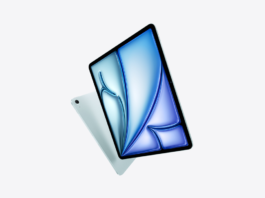


My 7s iphone is frozen. I cann get it to turn off.
me too do you know how to fix it?
My iphone x is frozr. I can not turn off &/or press my passcode.
My iphone 12 pro max frozn like white with the apple logo for 3min than off for 1-2 min back on again
My iphone 11 is stuck on a loop and i cant touch Anything non of my apps i Can’t turn it off i cant turn up my Volume I cant use siri to go to apps i can Delete apps but cant do any on it its just in a loop what Should i do!! Pls help me
Force restart it
This is very amazing. My phone stuck on this and wont turn off. Thankfully, I have found this. My boss also recommended me to use Acethinker Fone Keeper. and i think it will actually work. Moreover, thank you for this
my iphone 8 plus is frozen i clicked on hulu and it just frozen and every time i tried to restart it i would go to Emergency sos i cant even press my passcode or anything
Really nice Outstanding Post I appreciate your blog about iPhone freezing and the useful information you provide. Continue posting
You can try this tool TunesKit iOS System Recovery, which can help you reset your phone and solve some problems like screen freeze without losing data. It’s simple to use and fixed my iPhone 6s which stuck in disabled screen. It’s friendly to non-technical people.
IPhone 1/3. Will not turn off. Screen is blank