It can be a frustrating moment if your Wi-Fi is not working but the people around you are using it just fine. There can be a lot of reasons for it. Maybe there is some issue in your phone or maybe your iPhone or iPad cannot connect to this particular router? There can be a lot of reasons that might make you confused. All you need to do is to diagnose the real reason behind it. We are here to help you diagnose and fix this problem if your iPhone cannot connect to Wi-Fi. In this article, we are going to discuss different reasons and solutions for them to fix your Wi-Fi connectivity.
Why isn’t my Wifi connecting to my iPhone?
Once you connect your wifi to your phone, it should be showing the signals whenever you are in the range. For example, when you enter your home, your iPhone automatically gets connected to your iPhone. But what if your phone is not connecting to the wifi? There are several reasons why your iPhone won’t connect to the Wifi. These reasons include:
- Some people face issue connecting wifi to their iPhone right after they have updated iOS
- Changes in the settings by mistake
- There is an issue in the router when your device is connecting to all other Wifi routers
- The antenna in your phone might be damaged
- Every time you connect your iPhone with wifi, it keeps getting disconnected
If you are experiencing any of these problems, do not panic. Here are some solutions that you can try to fix this issue.
Top Solutions to Fix the Problem
Reboot your iPhone:
Save 25% OFF MagSafe Charger with code: ESRBLOG
The first solution that comes to everyone’s mind is to restart your phone whenever the Wi-Fi is not connecting to your iPhone. Sometimes a minor issue in connectivity can be resolved by just rebooting your device. You can restart your iPhone/iPad to see if the Wi-Fi sign is appearing and catching signals. This technique works most of the time as it dumps the corrupt network data from your iPhone. If you are still confused about the technique, then these easy steps will help you reboot your iPhone. Note that this procedure is applied for iPhone x and the models that came out after it.
- There is a side button on your iPhone. Press the button and hold until notification of “Power Off” shows up.
- Then, a slider will appear on your iPhone. Slide it to turn off your device.
- Wait for at least 30 seconds before you turn off your iPhone.
- Turn on the device with the same procedure by long-pressing the side button.
On the other hand, if you are using versions like iPhone 8 plus or any of the earlier models, then you will have to follow these steps:
- There is a top button on your iPhone.
- Press the button and hold until notification of “Power Off” shows up.
- Turn off your iPhone by sliding the “Power Off” slider. Wait for 30 seconds
- Now, turn on the device by long pressing the top button.
Once your iPhone is switched on, go to the “Settings” and turn on your Wi-Fi. Hopefully, it will turn on. If it still does not connect to the Wi-Fi router, then you should try out other options.
Save 60% OFF iPhone 12 series with code: SALEIPHONE
Turn on and off the Airplane mode:
Another thing you can do is to turn on the airplane mode and then switch off it to see if your Wi-Fi is connecting to the router or not. This is an old trick that you can try out. Trust us, it works like magic. Follow these simple steps to switch on and off the Airplane mode in your iPhone:
- Go to the “Settings” option
- Now go to the “Airplane Mode”
- You will find an option to toggle the switch “ON”. As soon as you turn on the airplane mode, the phone will disconnect all the wireless radios. This way you will give your iPhone/iPad a chance to reboot
- Now toggle off the “Airplane mode” after a few seconds to see if your Wi-Fi is working
Sometimes this method is all you need to bring back the connection on your phone. If the problem is still not fixed, then you can go with another method. But chances are that your device will be connected to the Wi-Fi as soon as you do this technique.
Delete Corrupt Wi-Fi connections:
There can be other complicated reasons why your Wi-Fi is not working. One of them the corrupt Wi-Fi networks on your iPhone. Sometimes we go to different places and connect to the Wi-Fi devices there and forget to delete even if we are not going to go there again. It is better to delete extra Wi-Fi networks from your phone as they might be causing the trouble. Here are the steps to do this technique if your Wi-Fi isn’t working.
- There will be a “Settings” option on your home screen. Tap on it
- Now tap “Wi-Fi” to see all the networks that are available in the list. Make sure your Wi-Fi is switched on already
- Start selecting the Wi-Fi networks to forget their password by tapping on each of them
- Once you are done, Switch off your Wi-Fi and restart your iPhone
- Once you have restarted your iPhone, now go the “Settings” again to switch your Wi-Fi back ON.
- Then, connect to the Wi-Fi that you want to use.
It is important to enter the correct password to connect with the Wi-Fi. It should connect to the router but if it still does not work, you can try out the next solution.
Save 60% OFF iPhone 11 Series with code: SALEIPHONE
Reset your iPhone’s Network Settings:
If the above solutions did not fix the connectivity issue, then this technique will surely do! You can simply reset the settings on your iPhone to resolve the issue. By resetting the network, you get rid of all the networks that might contain corrupt files, APNs, unwanted Bluetooth connections, etc. During the process, you will be able to clear out invalid configurations that might have affected your Wi-Fi connection. Here are the easy steps that you can follow to reset the network settings:
- Tap on the “Settings” option
- Then, go to the “General” option
- Now you have to scroll down and select the option of “Reset”
- There will be a “Reset Network Settings” option on the screen; Tap on it
- You will be required to enter a passcode
- Once you have entered it, now continue by tapping to confirm the reset
Your iPhone will take some time to reset the settings. Once the process has been completed, you can go back to the “Settings” from where you can enter the Wi-Fi menu. Now connect the Wi-Fi to the router by entering the password. Hopefully, it is going to work this time.
Final Verdict:
These are the top solutions that you can try out if your iPhone cannot connect to WiFi. If one technique does not work, you can go with another but make sure to follow the procedure correctly. In addition to that, you need to be aware of the carrier settings updates. These updates should not go unnoticed as many of them are mandatory to be installed. We hope these solutions helped you fix your Wi-Fi connection.




















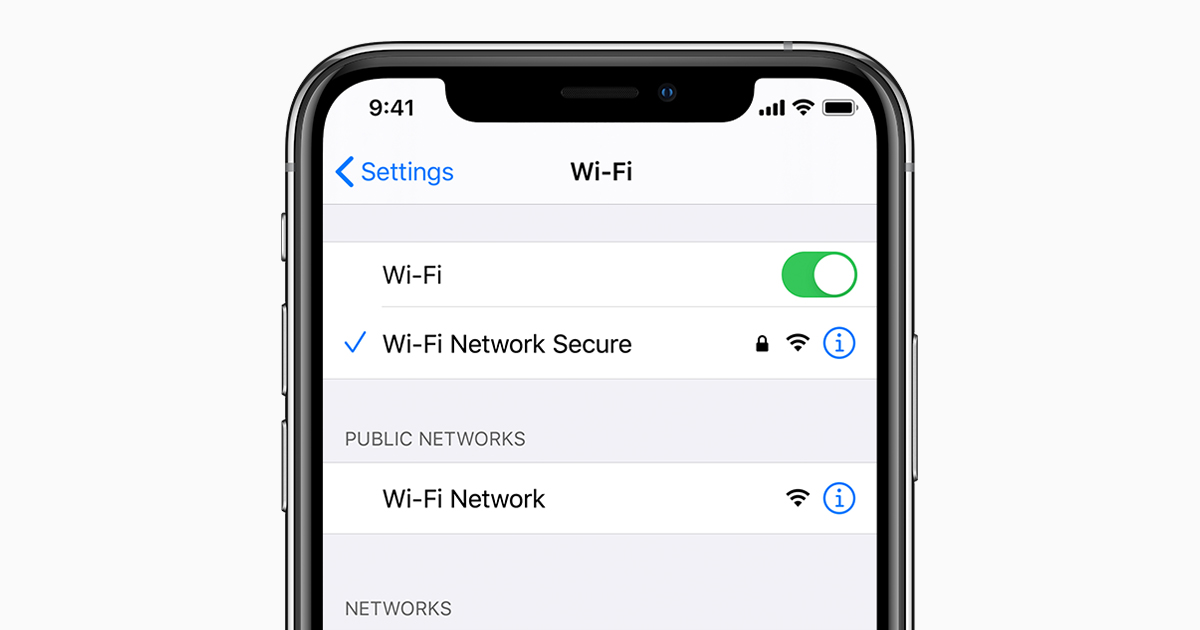














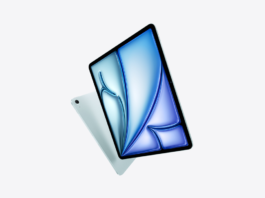


None of those worked for my iphone 8. Does that mean my antenna is broken?
yes your wifi antenna is broken and please go to mobile repair shop. Got mine after waited for 30 minutes to repair my phone. got same problem with you.
how much did it cost to get it replaced
Same nd i had an IPhone X… i had to Buy a New Phone.
Hi, and what should i do when non of the tips work??
You can try to find a mobile phone repair shop.
Thank you for your help with my problem. I can always depend on you for answers. And your easy to follow directions.
none of them worked for me. My problem is that any other device in my house can connect to the wifi, like the phone i am on right now. But my iphone will not. When turning on the wifi connection the wifi icon will appear at the top of my screen but then go away immediatly. I have tried all of your solutions and more but nothing will work. Please reply ASAP i need my iphone for work and school since this phone has no data.
It is recommended that you contact Apple’s technical staff.
I have the exact same issue. Is yours resolved!
I have the same problem too :(( please tell me if yours is fixed and tell me how
I have the same issue. How did you fix yours?
I have exact same issue please help😭😭
They wont work, all my phone does is turn the wifi on, then off. its annoying :c
hello. im having the exact same problem. how did you fix it?
I FINALLY GOT IT TO WORK. Thank’s to this blog. First I did the factory reset on th iphone – just for the network settings. Turned off the phone. Turned it on. Turned off AIRPLANE MODE IN SETTINGS – didn’t work on the finger swipe on the screen (I had to go into settings). Then I turned it back off airplane mode. Went into settings again and into network connections – selected the network, put in the password and it worked!! Thank goodness.
This was after the last update. Always something. Make sure to always check the devices after updates. I find they default to the carrier and it doesn’t pick up the network, until you click on it.
Excellent ! I just did an update at the end of June and this is when all this started for me! So frustrating !
This just worked for me, thank you Celina!
Thanks so much it’s working now. God bless you dearly
Hi there, my iphone is the only device in the house that cannot connect to any wifi outfits. It was working in the airport but now that i’m at home it doesn’t seem to work. I had the private addresses on for the wifi, i turned this off thinking it would do something but it hasn’t seemed to do anything, i’ve tried all the steps on this list multiple times but nothing seems to be working
Go to settings then turn on airplane mode ( YOU HAVE to go to settings to do this ) leave on. Then go to WiFi wait a little it will tell you password incorrect try putting the password correct wait a couple seconds & it will connect!
Try exactly what CELINA SAID & that WORKS!!
This was the BEST ARTICLE EVER! I changed my WiFi password, called my WiFi provider, called Apple, reset settings, cellular ALL! Nothing worked I tried the airplane mode trick that says here on the article it WORKED Like a champ! Thanks! 👍🏼
The problem I’m facing is that I recently got the phone and the Wi-Fi router in my house, I connected it the first time and it was working well I used the Wi-Fi all night and then I wanted to use it the next day I tried connecting and it kept telling me password incorrect and unable to join network, I’ve tried every possible way to reset it but it still won’t connect keeps saying incorrect password but it’s the same password I use to connect my other devices
Fuck iphone get Motorola they work all the time & don’t break.
ratio
I HAVE MOTO , WILL NOT CONNECT
i had the same Problem. went through every step above. I noticed my wifi would go off and the VPN I had would kick in. I removed the VPN wifi guard and my wifi now works.
THANK YOU, THIS WORKED FOR ME. I HAVE BEEN TRYING FOR AN HOUR AND THIS IS THE ONLY COMMENT THAT WORKS!!!!
This worked for me just now. I was mad stressed. 🙏🏽 thank u
DUDE YOU ARE FREAKING AWESOME! I JUST DID THIS AFTER 2 DAYS OF STRUGGLE AND IT WORKED.
This is the only thing that worked for me! absolute life saver thankyou!!!!
My phone was broken, after repairs were done, my wifi and Bluetooth don’t work
I tried everything, it was really weird. turns out it was it was my VPN only on my phone. make sure your VPN is not automatically connecting or that it is fully Disconnected.
none of these seem to be working for me The issue im having is that in my settings it says im connected to wifi but the wifi icon isn’t showing up in the top right corner of the phone, also the wifi isnt working even though in the settings it says its connected. I have to use my mobile data to have access to the internet but even my whatsapp won’t connect. I have an iphone XS and its up to date. This is the second iphone i’ve had this particular issue with, I have the same problem with my iphone 8 plus and after i couldn’t get it fixed i bought this iphone XS. Someone, anyone, please help. I can’t keep buying phones
thank you sooooooooooooooooooooooooooooooooooooooo much problem solved!!!!!!!!!!!!!!!!!!!!!!!!!!!!!!!!!!!!!!!!!!!!!!!!!!!!!!!!
None of the above works for issue!! what are the other solutions?
Jessica, you saved me a ton of problems. I was ready to send back a wifi camera that
would only connect to my phone intermittenly. Thanks so much and i dont know why my computer is making every word capitalized
All options didn’t work. then i checked for an update, completed the update and it immediately connected.
hi. my wifi icon is grayed out and i cant even select wifi on have tried all the above and its still grayed out
It is in the airplane Mode on and off as many times Until it Works